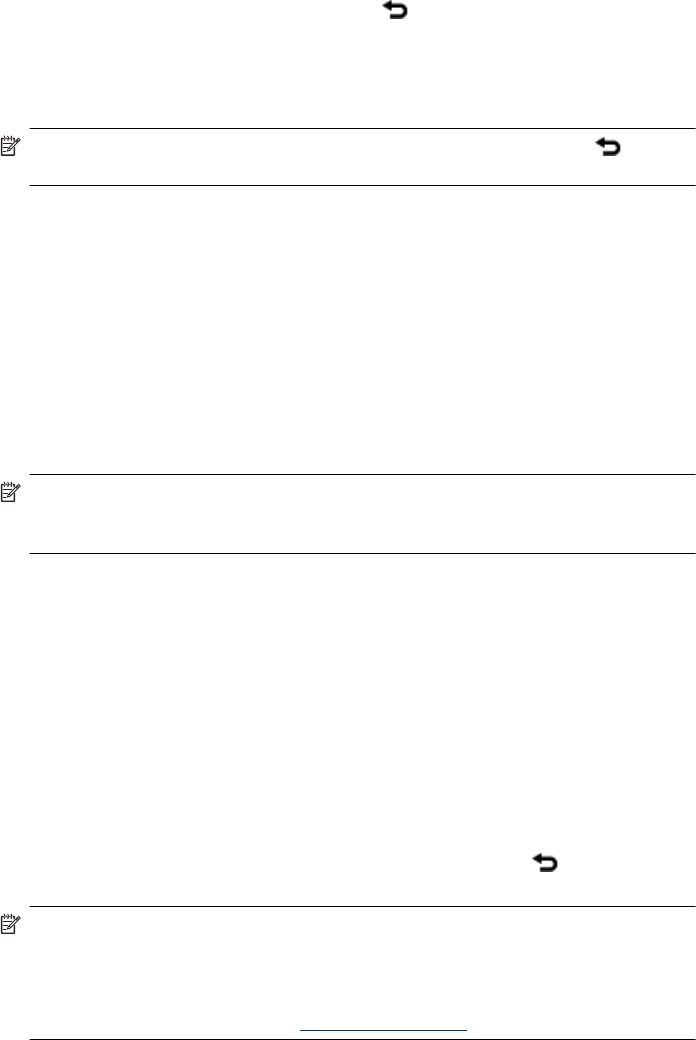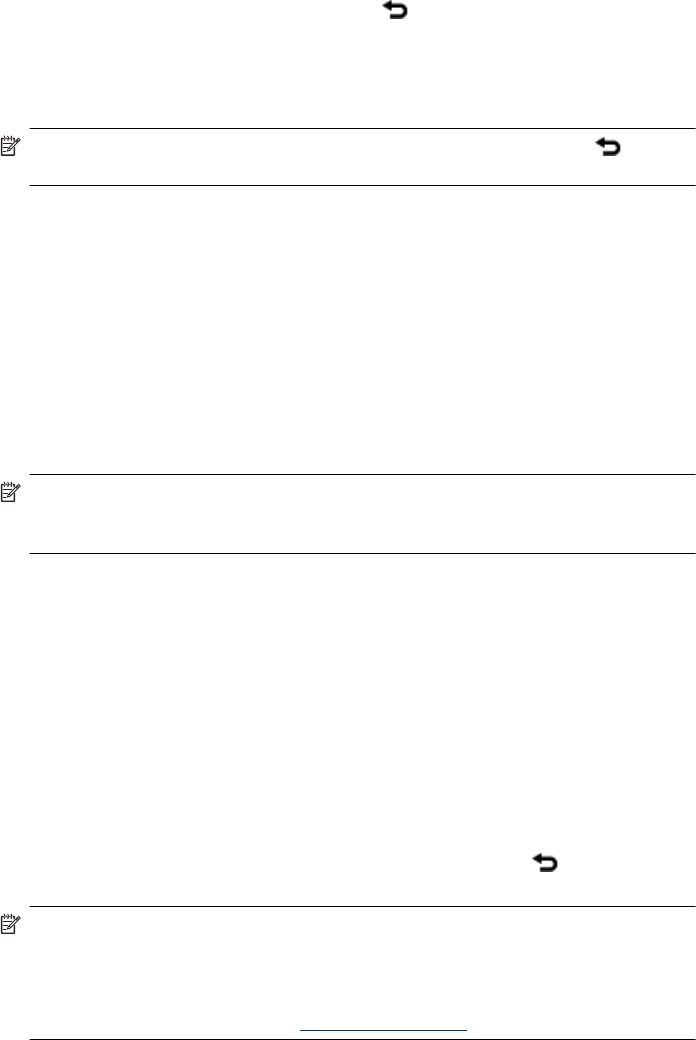
3. If you want several copies of the same photo, touch the Copies icon on the photo,
set the number of copies to be printed, and then touch OK.
4. Touch the arrow keys to browse through photos and select other photos you want to
print. To return to the thumbnail view, touch
.
5. When you finish selecting photos, press the Print icon on the quick touch frame to
print all selected photos.
To print all photos
NOTE: Make sure no photo is selected. If you are in 1-up view, touch to return
to thumbnail view first.
1. Touch the Print icon on the quick touch frame while viewing photos in the default
thumbnail view.
2. Touch Yes to print all photos on the inserted memory card.
To print a photo index
1. Touch the Menu icon on the quick touch frame.
2. Touch Print Options, and then touch Print Index Page.
A photo index shows thumbnail views and index numbers for photos on a memory card.
Use an index card instead of photo paper to cut costs when printing index pages.
To print camera-selected photos
NOTE: DPOF (Digital Print Order Format) provides information to the printer about
photos preselected on the camera for printing, along with information on the number
of copies to be printed and other image settings.
1. Insert a memory card that contains camera-selected (DPOF) photos.
2. Touch Yes when the printer asks you whether you want to print the camera-selected
photos.
To print a frame from a video clip
1. Insert a memory card that has a video clip on it.
2. Navigate to the video clip and display it in 1-up view. The first frame in the clip appears
with the video icon overlaying it.
3. Touch the icon to play the video clip.
4. When the frame you want to print appears, touch the Pause button, and then touch
the Print icon.
5. To print multiple frames from the video clip, touch the Pause button and then the
Select button on each frame you want to print. Then touch the
and then the
Print icon.
NOTE: The image resolution in video clips is typically lower than that of digital
photos; therefore, you may notice that the print quality of your video clip frames is
lower than the print quality of your photos.
NOTE: This printer supports several, but not all, video file formats. For a list of
supported video file formats, see “
Printer specifications” on page 81.
Chapter 4
24 Print without a computer