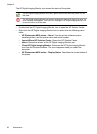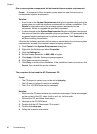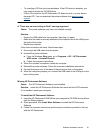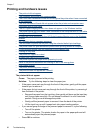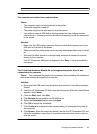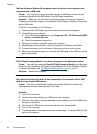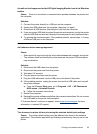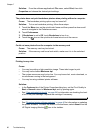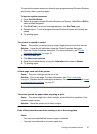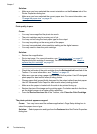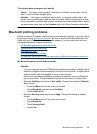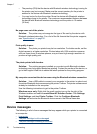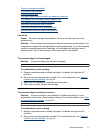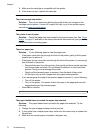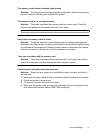Solution: From the software application's File menu, select Print, then click
Properties and choose the desired print settings.
The printer does not print borderless photos when printing without a computer.
Cause: The borderless printing option may be turned off.
Solution: To turn on borderless printing, follow these steps:
1. Touch the Menu icon on the quick touch frame and then press the down scroll
arrow to navigate to the Preferences menu.
2. Touch Preferences.
3. If Borderless is set to Off, touch Borderless to turn it on.
4. Touch the
icon on the quick touch frame twice to exit the menus.
Could not save photos from the computer to the memory card
Cause: The memory card may be locked.
Solution: If the memory card has a lock switch, make sure it is in the unlocked
position.
Printing is very slow
Cause:
• You may be printing a high-resolution image. These take longer to print.
• You may have chosen Maximum dpi.
• The system resources may be too low. You may have chat, music download, or
virus software running in the background.
• You may be using outdated printer software.
Solution:
•In the Features tab of the Printer Properties dialog box, set the Print Quality to
Best or Normal instead of Maximum dpi, and try printing again.
•See “
View estimated ink levels” on page 54 for information on checking the level
of ink in the print cartridge. Replace the cartridge if necessary.
•See “Download printer software updates” on page 40 for information on updating
the printer software. To check the version of the software, select About from the
HP Digital Imaging Monitor
icon in the taskbar.
Chapter 7
66 Troubleshooting