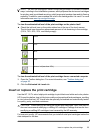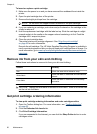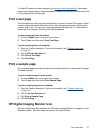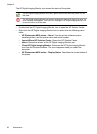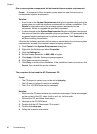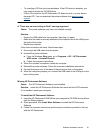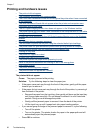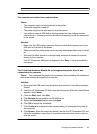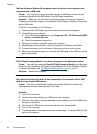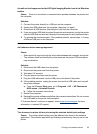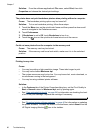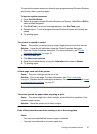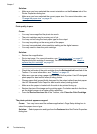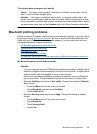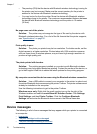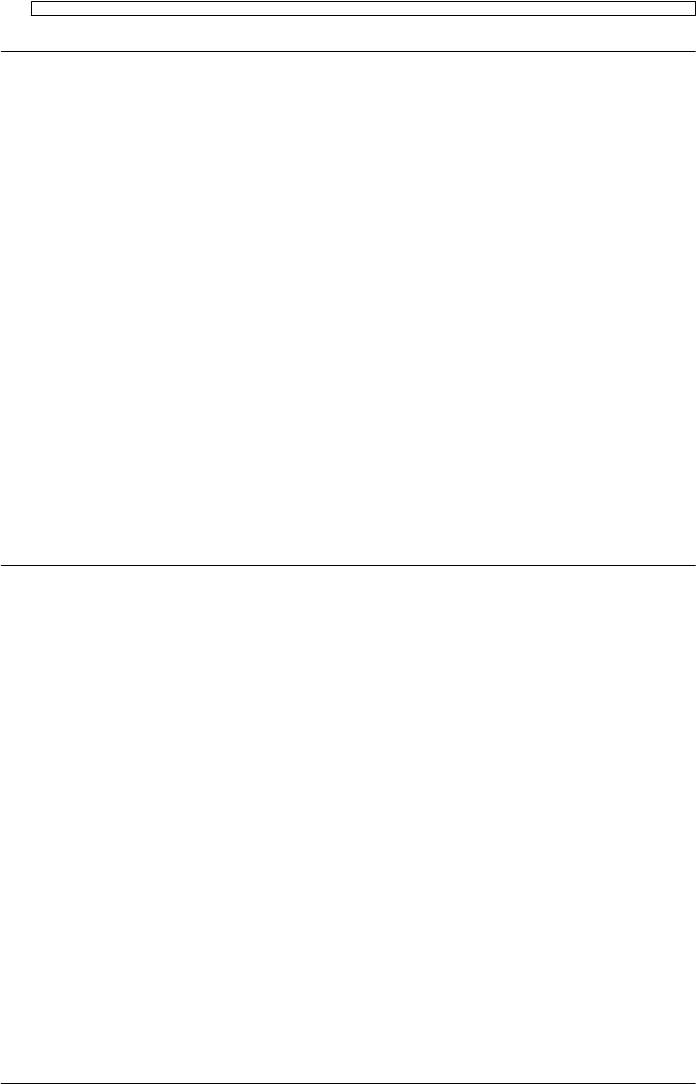
The computer and printer lost communication
Cause:
• The computer might not be connected to the printer.
• The printer might be turned off.
• The printer might not be connected to a power source.
• You might be using a USB hub or docking station that has multiple devices
connected to it. Accessing another device can temporarily break the connection
to the printer.
Solution:
• Make sure the USB cable is securely attached to both the computer and to the
USB port on the back of the printer.
• Make sure that the printer power cord is securely attached and the printer is turned
on.
• Wait until the other device is no longer being accessed or connect the printer
directly to the computer.
If an HP Photosmart dialog box is displayed, click Retry to try to re-establish a
connection.
The Found New Hardware Wizard did not recognize the printer when it was
connected to the computer
Cause: You connected the printer to the computer before installing the software or
before the software prompted you to connect.
Solution:
1. Disconnect the USB cable from the printer and close the Found New Hardware
Wizard.
2. Insert the HP Photosmart CD that came with the printer. When the Install Wizard
appears, click Cancel.
3. From the Start menu, click Run.
4. Click Browse and navigate to the CD-ROM drive.
5. Select the Uninstaller.bat file and click Open.
6. Click OK to launch the Uninstaller.
7. Click Continue to uninstall the files created when you connected the printer to
the computer.
8. Click Restart. When the computer restarts, remove the HP Photosmart CD and
follow the installation instructions in the setup instructions that came in the box
with the printer.
Printing and hardware issues 63