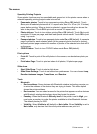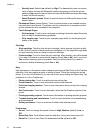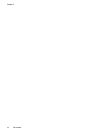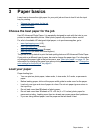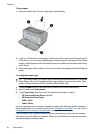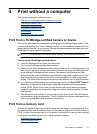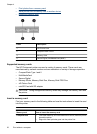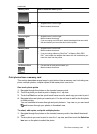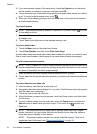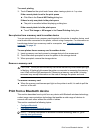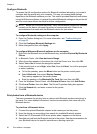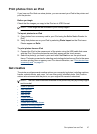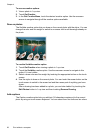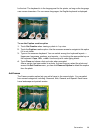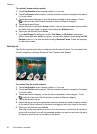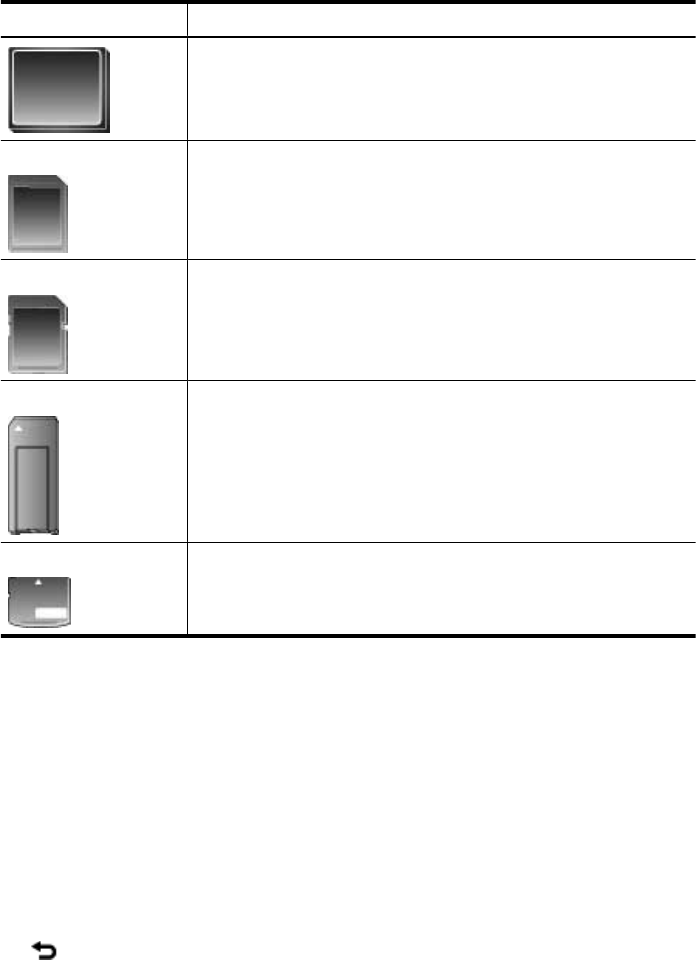
Memory card How to insert the memory card
MultiMediaCard
•
Angled corner is on the right
•
Metal contacts face down
Secure Digital
•
Angled corner is on the right
•
Metal contacts face down
•
If you are using a miniSD card, attach the adapter that came with
the card before you insert the card into the printer
Memory Stick
•
Angled corner is on the left
•
Metal contacts face down
•
If you are using a Memory Stick Duo
™
or Memory Stick PRO
Duo
™
card, attach the adapter that came with the card before you
insert the card into the printer
xD-Picture Card
•
Curved side of card points toward you
•
Metal contacts face down
Print photos from a memory card
This section describes several ways to print photos from a memory card, including one
photo, multiple photos, multiple copies of the same photo, and so on.
One touch photo prints
1. Navigate through the photos on the inserted memory card.
2. Touch the photo you want to print to display it in 1-up view.
3. Touch the Print icon on the quick touch frame once for each copy you want to print.
4. Navigate to the next photo you want to print. You do not have to wait for the first photo
to finish printing.
You can continue to browse through and print photos in 1-up view, or you can touch
and browse through your photos in thumbnail view.
To select, add copies, and print multiple photos
1. Navigate through the photos on the inserted memory card in the default thumbnail
view.
2. Touch a photo you want to print to view it in 1-up view, and then touch the Selection
box icon on the photo to select the photo.
(continued)
Print from a memory card 23