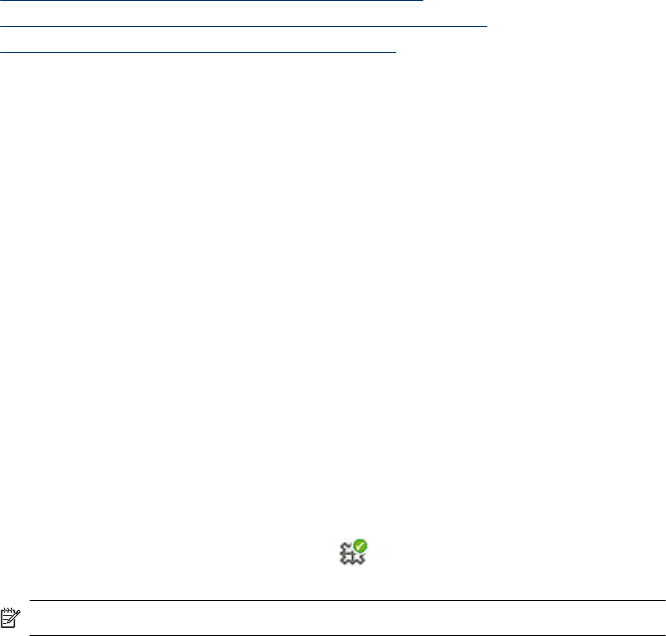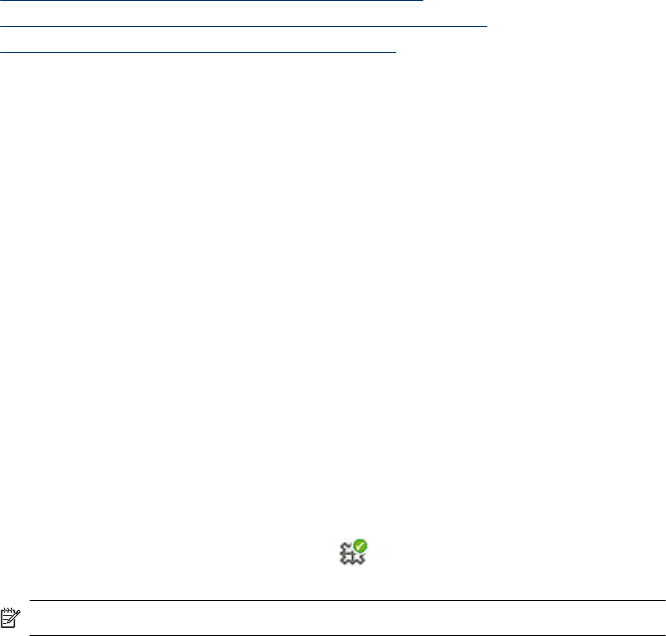
printer must be connected to your computer with an appropriate USB cable. In addition
you must have installed the HP Photosmart software. You need to transfer the photos to
your computer to use them in image editing software, including the HP Photosmart
software that came with the printer.
To transfer photos to a computer
1. Connect the printer to the computer with a USB cable.
2. Connect a PictBridge camera to the camera port, or connect another device that
contains the photos you wish to transfer. Turn the camera or device on.
3. HP Solution Center opens on the computer. Click Transfer Photos, and then follow
the prompts on the computer. For more information, see the HP Photosmart Software
Help.
Transfer photos and files from a memory card
This section describes how to transfer photos and non-photo files from a memory card
inserted into the printer to a computer, and contains the following topics:
•
Transfer photos from a memory card to the computer
•
Transfer non-photo files from a memory card to the computer
•
Delete photos and other files from a memory card
Transfer photos from a memory card to the computer
Follow these steps to transfer photos from a memory card to the computer.
To transfer photos from a memory card to a computer
1. Make sure the printer is connected to the computer.
2. Insert a memory card that contains photos into the correct memory card slot in the
printer.
3. HP Solution Center opens on the computer. Click Transfer Photos, and then follow
the prompts on the computer. For more information, see the HP Photosmart Software
Help.
Transfer non-photo files from a memory card to the computer
Follow these steps to save non-photo files from a memory card to the computer.
To transfer files from a memory card to a computer
1. Make sure the printer is connected to the computer.
2. Insert a memory card that contains non-photo files into the correct memory card slot
in the printer.
3.
Right-click the HP Digital Imaging Monitor
icon in the Windows taskbar, and
select HP Photosmart A620 series > Open E.
NOTE: E may not be the drive letter the computer assigns.
Windows Explorer opens and shows the contents of the card.
4. Drag and drop files from the memory card to a location on the computer.
Transfer photos to a computer 41