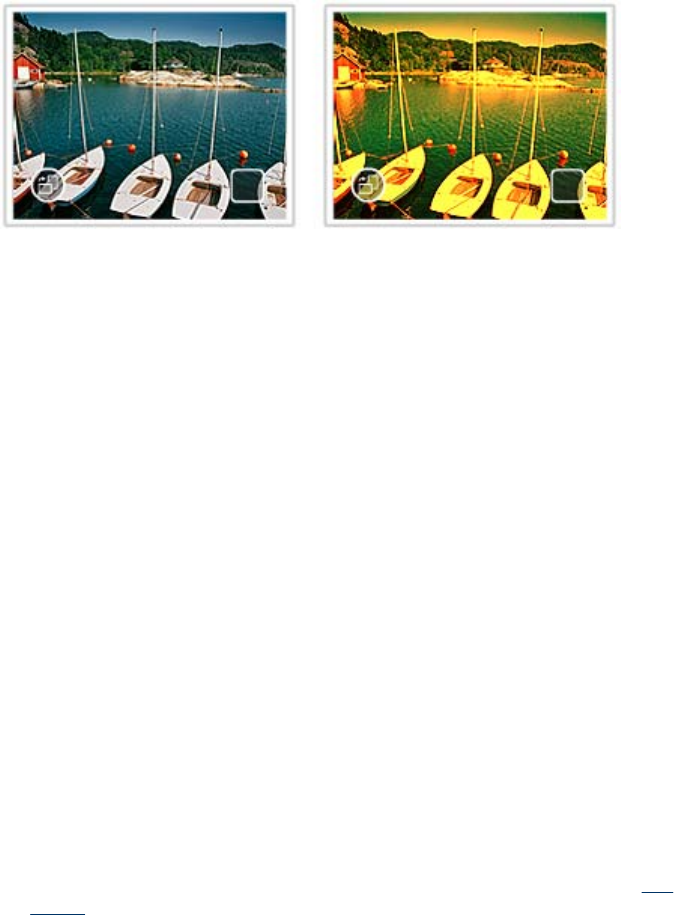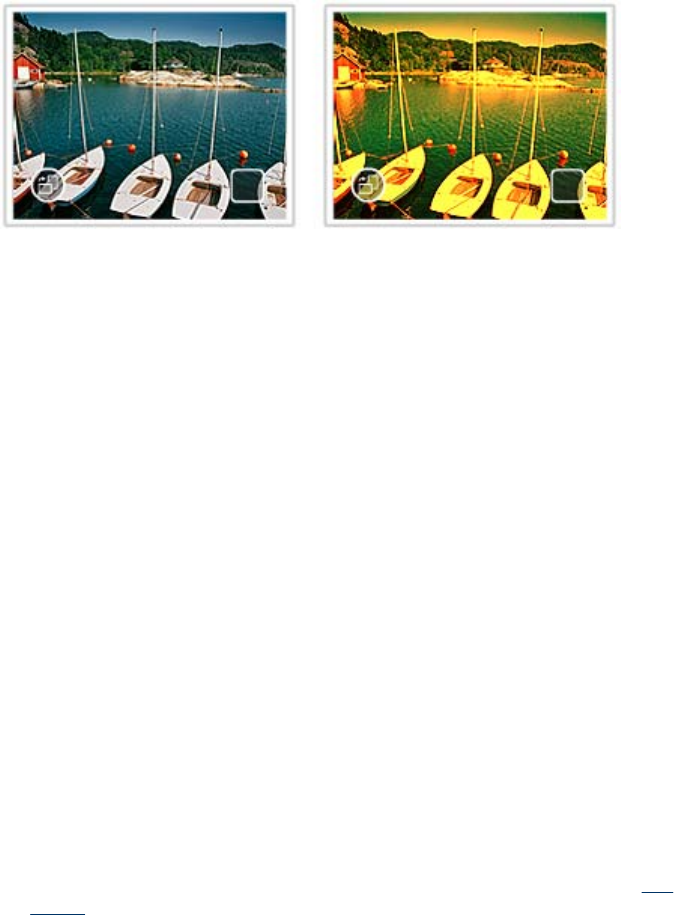
Use Design Gallery
The Design Gallery creative option lets you apply special effects. You can modify the
effect by changing the settings available for that effect.
To use the Design Galley creative option
1. Touch Get Creative when viewing a photo in 1-up view.
2. Touch the Design Gallery creative option. Use the onscreen arrows to navigate to
this option if it is not visible.
3. Touch the desired effect and change its available variables when prompted, if you
want to modify how the effect looks on the current photo.
4. When you are finished, touch Done.
5. When prompted, touch This Photo or All photos, to apply the effect, as desired.
After a Design Galley effect has been applied to a photo, the next time you use the
Design Galley creative option with that photo, you will be prompted whether you want
to add more effects to the photo or remove the last effect applied to the photo.
Create and view slide shows
Play your favorite photos as a slide show on the printer touch screen. It is a fun and
convenient way to share your photos with family and friends. You can also print all or just
some of the photos in the slide show as you view it.
To view photos in a slide show
1. Insert a memory card.
2. Navigate through and select photos to view in the slide show.
3. Touch the Menu icon on the quick touch frame, touch Slide Show, and then Start
Slide Show.
If no photos are selected, you will be prompted to select some or to use all the photos
in the slide show.
To change slide show settings, touch the Settings icon before touching Start Slide
Show. For information on slide show settings, see the slide show section of “
The
menus” on page 15.
4. Touch anywhere on the touch screen to pause the slide show. Touch Resume to
continue the slide show.
5. Touch Exit to stop the slide show.
Chapter 4
32 Print without a computer