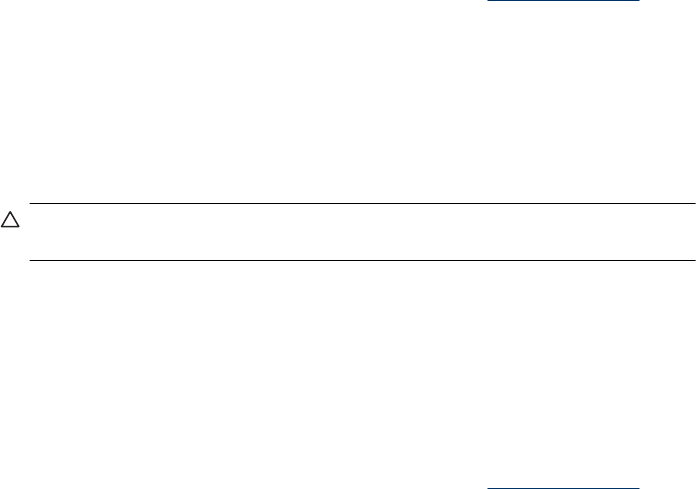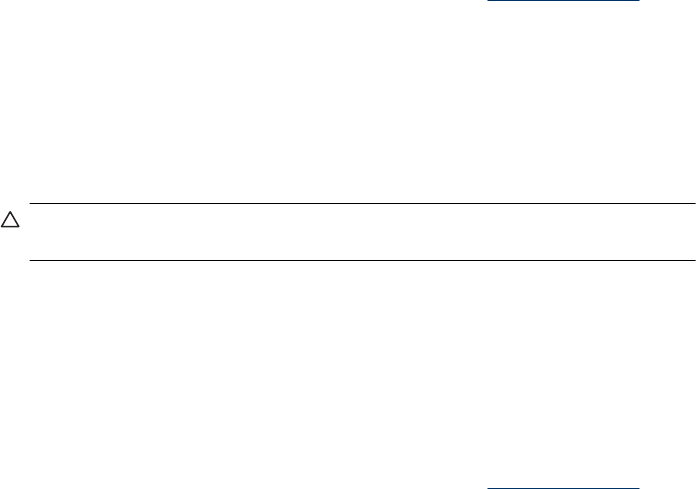
you need to align the print cartridge manually include documents that print at an angle,
colors not printing satisfactorily, or poor print quality.
To align the print cartridge from the printer
1. Load a sheet of HP Advanced Photo Paper in the input tray.
2. Touch the Menu icon in the quick touch frame, and then touch Cartridge.
3. Touch Align Cartridge and follow the prompts.
To align the print cartridge from a connected computer
1. Load a sheet of HP Advanced Photo Paper in the input tray.
2. Open the Toolbox dialog box. For more information, see “
Toolbox dialog box”
on page 53.
3. Click Align the Print Cartridges.
4. Click Align, and follow the onscreen instructions.
Clean the print cartridge automatically
If the printed pages are missing lines or dots or contain ink streaks, the print cartridge
might be low on ink or need to be cleaned.
CAUTION: Clean the print cartridge only when necessary. Unnecessary cleaning
wastes ink and shortens the life of the cartridge.
If the print cartridge is not low on ink, follow these steps to clean the cartridge either from
the printer or from a connected computer:
To clean the print cartridge from the printer
1. Touch the Menu icon on the quick touch frame, and then touch Cartridge.
2. Touch Clean Cartridge and follow the prompts.
To clean the print cartridge from a connected computer
1. Open the Toolbox dialog box. For more information, see “
Toolbox dialog box”
on page 53.
2. Click Clean the Print Cartridge.
3. Click Clean.
4. Follow the onscreen instructions.
If the documents are still missing lines or dots after cleaning, replace the print cartridge.
View estimated ink levels
You can view the estimated ink level of the print cartridge installed in the printer either
from a connected computer or on the printer itself.
Chapter 6
54 Maintenance