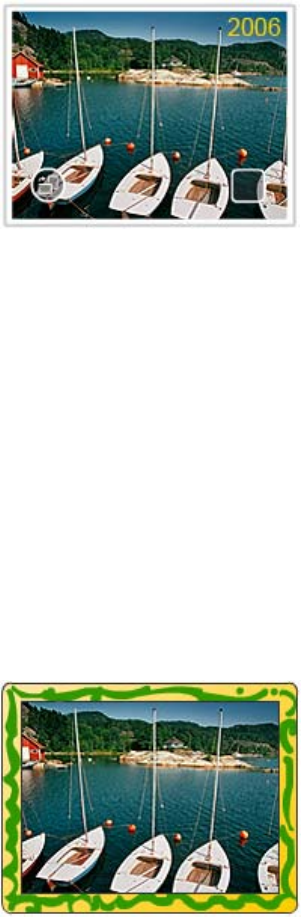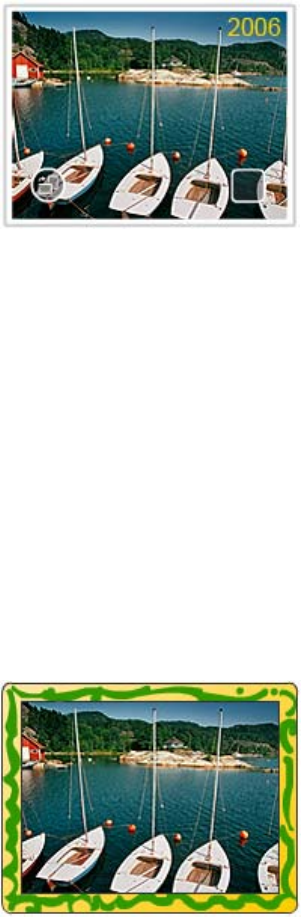
for the text. The keyboard is in the language set for the printer, so long as the language
uses roman characters. For non-roman languages, the English keyboard is displayed.
To use the Caption creative option
1. Touch Get Creative when viewing a photo in 1-up view.
2. Touch the Caption creative option. Use the onscreen arrows to navigate to this option
if it is not visible.
3. Type on the onscreen keyboard. You can switch among four keyboard layouts —
Uppercase, lowercase, numbers, and accents — by touching the appropriate key on
the keyboard: Caps, 123+, or àêö. Use the stylus to make typing easier.
4. Touch Done and chose a font and color when prompted.
After a caption has been added to a photo, the next time you select the photo and
access the Get Creative menu, you can click Remove Caption to delete the caption
from the photo.
Add frames
The Frames creative option lets you add a frame to the current photo. You can select
from several categories, including: Seasonal, Kids, General, and Special. Each frame
has a landscape and portrait version.
Get creative 29