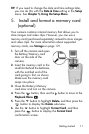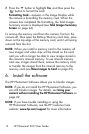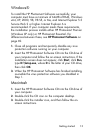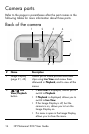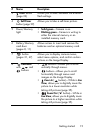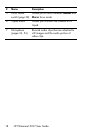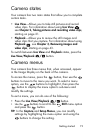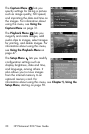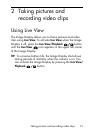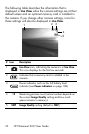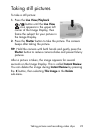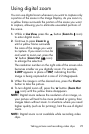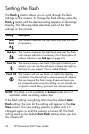19
Getting started
Camera states
Your camera has two main states that allow you to complete
certain tasks.
•Live View—Allows you to take still pictures and record
video clips. For information about using Live View ,
see Chapter 2, Taking pictures and recording video clips,
starting on page 21.
•Playback—Allows you to review the still images and
video clips that you capture. For information about using
Playback , see Chapter 3, Reviewing images and
video clips, starting on page 43.
To switch between Live View and Playback states, press the
Live View/Playback button.
Camera menus
Your camera has three menus that, when accessed, appear
in the Image Display on the back of the camera.
To access the menus, press the button, then use the
buttons to move to the menu you want. To select a menu
option, use the buttons to highlight it, then press the
button to display the menu option’s sub-menu and
modify the settings.
To exit a menu, you can do one of the following:
• Press the Live View/Playback button.
• Use the buttons to scroll to the EXIT menu option
and press the button.
TIP: In the Capture and Setup Menus, you can modify
settings by highlighting the menu option and using the
buttons to change the setting.