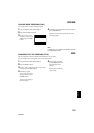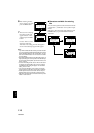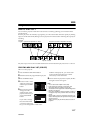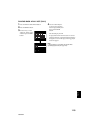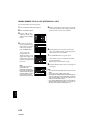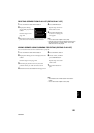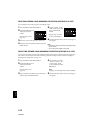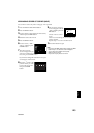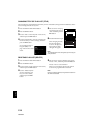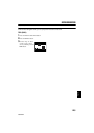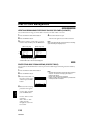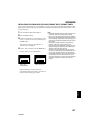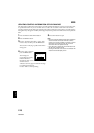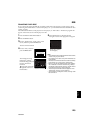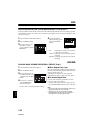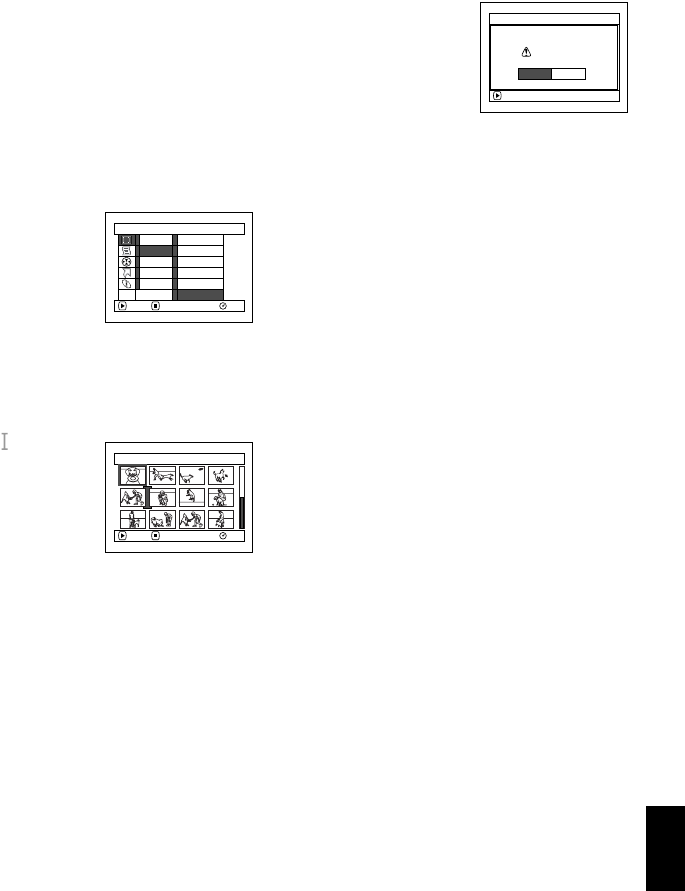
123
English
QR34962
ARRANGING ORDER OF SCENES (MOVE)
You can move scenes only when “Category: All” is specified.
1 Press the DISC NAVIGATION button.
2 Press the MENU button.
3 Choose “Switch” on the “PlayList” menu screen,
and then press the button.
4 Select the scene to be moved.
5 Press the MENU button.
6 Choose “Scene”, “Edit”,
“Move”, and then press
the button.
7 The “Move Scenes”
screen will appear: If you
ar e su re you want to m o ve
the scene, press the button.
If you want to change the scene to be moved, you
can change it on this screen.
8 Move the “ ” mark to the
position where you wish
to move the scene, and
then press the
button.
9 The screen for verifying
move will appear: Choose
“YES”, and then press the
button.
Choose “NO” to cancel
move.
After Yes or No setting, the scene select screen
will be restored.
Repeat steps 7 - 9 to move another scene.
10
Press the button to quit.
Note:
• IfyoupresstheMENUbuttonbeforepressingthe
button in step 7, the submenu screen will appear.
• You can also move multiple scenes (P.98).
• Stills can also be moved.
• Only scenes on play list can be moved.
Scene
RAM
ENTER RETURN
Delete
Edit
Copy
Select
Detai l
Thu
m
bnail
Skip
Fade
Co
m
bine
Divide
M
ove
ETC
Select Insert Point 006/019
RAM
ENTER CANCEL
ENTER
Move scenes?
Move Scene
YES NO