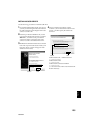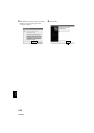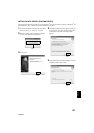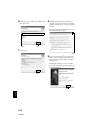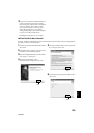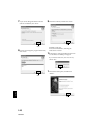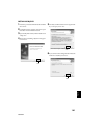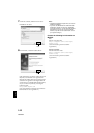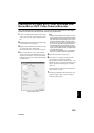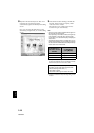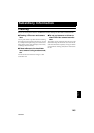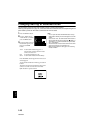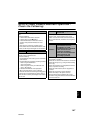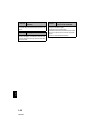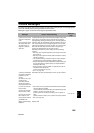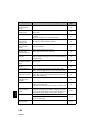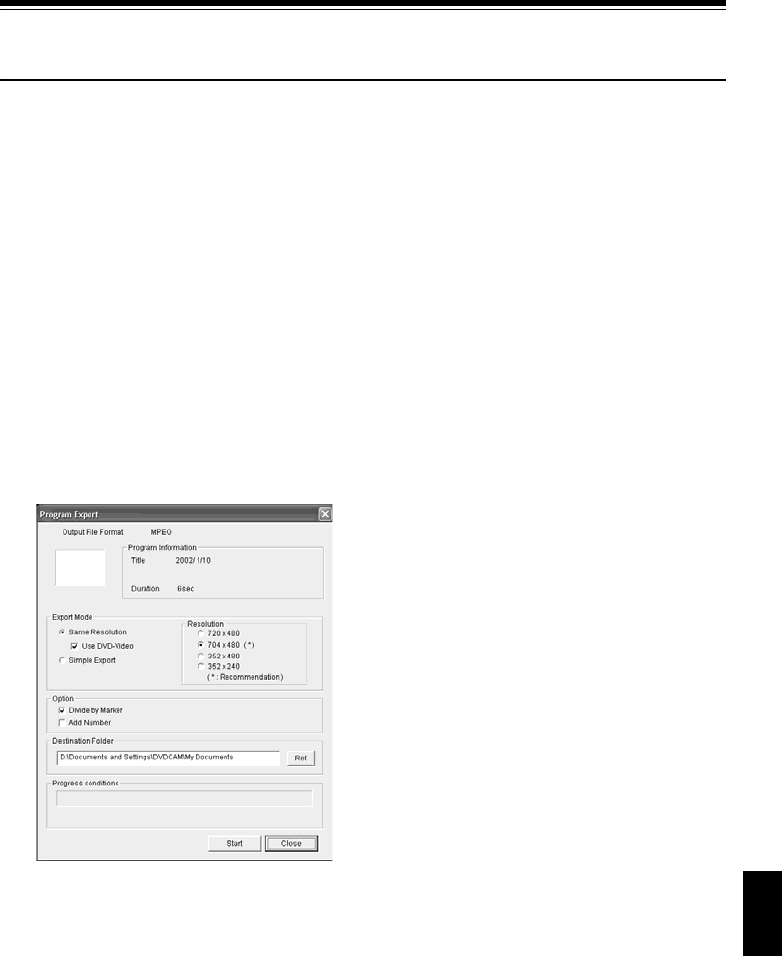
143
English
QR34962
Creating DVD Video on PC from DVD-RAM Disc
Recorded on DVD Video Camera/Recorder
Using DVD-MovieAlbumSE and MyDVD, you can create a DVD video (DVD-R disc) from the images
recorded on this DVD video camera/recorder, following the procedure below:
1 Insert a recorded DVD-RAM disc into the DVD
video camera/recorder, and connect the DVD
video camera/recorder to the USB terminal of
PC.
2 Start DVD-MovieAlbumSE, and edit the images
on DVD-RAM disc as necessary.
3 Right-click the thumbnail from which you wish
to create a DVD video on the DVD-
MovieAlbumSE screen, and execute “Export”.
4 The “Program Export” screen, shown below,
will appear: Choose “Same Resolution” and
check “Use DVD-Video” in the “Export Mode”
setting box. Choose “704 × 480 (recommended)”
for “Resolution”.
Note:
• Choose“Divide by Marker” inthe “Option” box: Each
sceneofprogramrecordedontheDVDvideocamera/
recorderwillbesavedasanindependentmoviefileso
that export can be executed at high speed. If you do
not choose “Divide by Marker”, movie files may be
unified and re-encoded, soit may taketime toexport
them or the image quality may slightly deteriorate.
DVD-MovieAlbumSE may automatically encode a
movie recorded inthe XTRA modecontaining rapidly
moving scenes (8 Mbpsor higher), regardless of the
“Divide by Marker” setting.
• Do not choose “Simple Export” in the “Export Mode”
setting box: Choosing it may stop export midway.
5 Click the Start button to start export.
6 When export is complete, message “The file
exporting was completed successfully.
Do you wish to create a ‘DVD-Video’ disc or an
‘MPEG file’ disc?” will appear. Check the small
box for “Eject the disc being used”, and then
click “Yes”.
Insert a brand-new DVD-R disc into the DVD
video camera/recorder.
7 DVD-MovieAlbumSE will automatically end,
and the “Export to Disc” screen will appear:
Click the “Start” button.
“Program Export” Screen