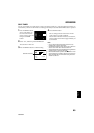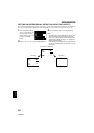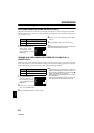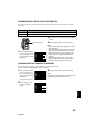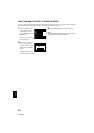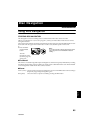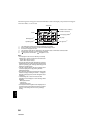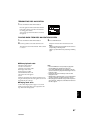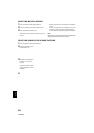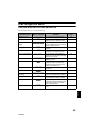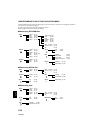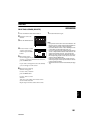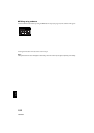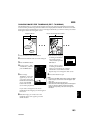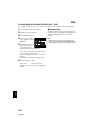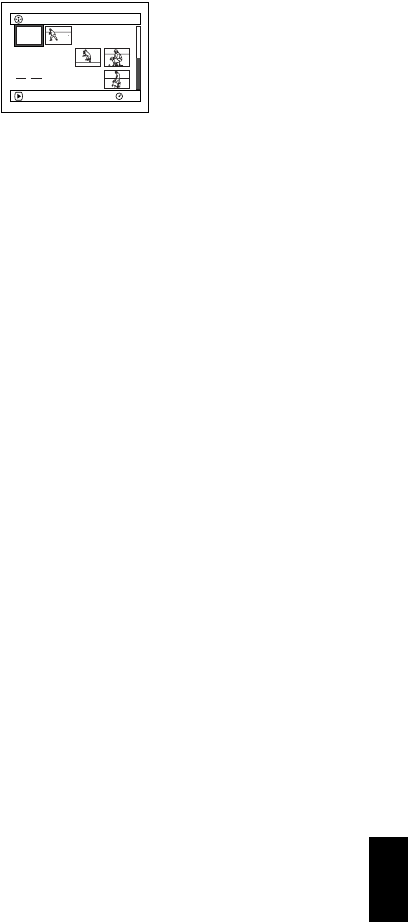
97
English
QR34962
TERMINATING DISC NAVIGATION
1 Press the DISC NAVIGATION button.
Disc Navigation will be terminated and the
DVD video camera/recorder will enter the
recording pause status.
You can also press the button to end Disc
Navigation.
PLAYING BACK FROM DISC NAVIGATION SCREEN
1 Press the DISC NAVIGATION button.
2 Use the joystick to select the desired scene.
The selected scene will be framed: This is called
a “cursor”.
3 Press the button.
Playback will start from the selected scene.
Note:
Tilting the joystick to left orright willmove thecursor to
the preceding or following scene.
Tilting it upor down will move topreceding or following
page.
●When playback ends:
The DVD video camera/
recorder will enter the
playback pause status at the
last image of last scene.
Pressing the or DISC
NAVIGATION button will
restore the Disc Navigation
screen.
When the playback pause status continues for as
long as 5 minutes, the Disc Navigation screen will
automatically be restored.
●Playing back stills
A still will be displayed for approx. 3 seconds.
When playing back stills on card, playback will
stop after each still playback.
Note:
• Press the button to temporarily stop playback.
Pressing
again will start from that point.
• If you press the button after playback of the last
scene ondisc finishes,playback willstartagain from the
beginning of disc.
• Pressing the button will always restore the Disc
Navigation screen.
• WithplaybackonDiscNavigation,youcanselectdesired
scenes for playback and skip unnecessary scenes.
• Whenplayingbackastill withalargenumberofpixelson
card,“Playback.”willappear,anditwilltakesometimefor
the still to appear.
001/014All Progra
m
s
PLAY
RAM