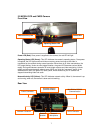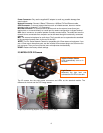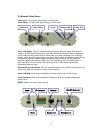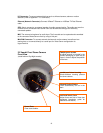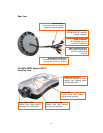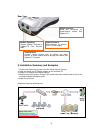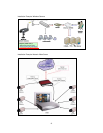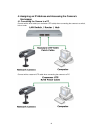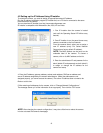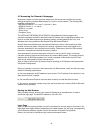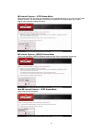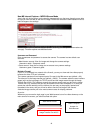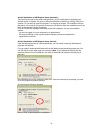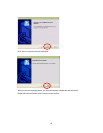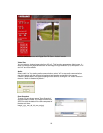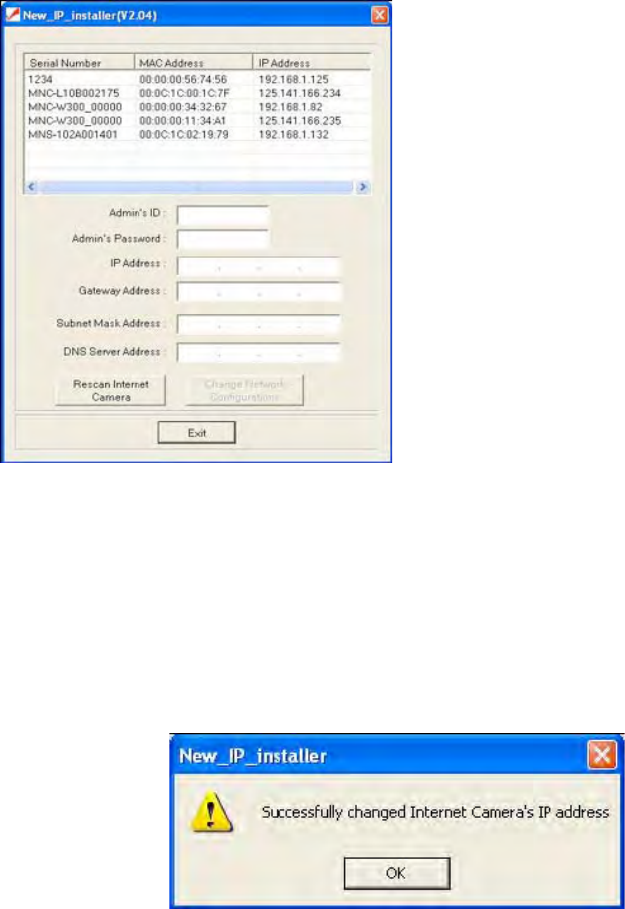
15
4.2 Setting up the IP Address Using IP Installer
To access the camera, you need to assign an appropriate network IP address.
Run the IP address installation program (IP Installer.exe) on a PC that is connected to the same
local network as the camera.
You can download IP Installer from http://www.networkipcamera.com.
IP Installer is compatible with Windows 9x, Me, 2000, XP and Vista.
4. Enter the IP address, gateway address, subnet mask address, DNS server address and
server IP address assigned by the network administrator. (When the addresses are not
assigned properly, you cannot access the camera.) The server IP address does not need to be
filled out at this time.
5. After entering all addresses for the camera, click on "Change Network Configurations."
The message shows up if all the information is set up properly. Then click the "OK" button.
NOTE: After changing the network configuration, it may take a little time to reboot the camera
in order to access the camera’s homepage.
1. Run IP Installer after the camera is booted
(wait until the Operating Status LED blinks every
second).
2. Once IP Installer is run, the panel shows every
camera connected on the local network.
From the cameras listed, select one to assign a
new IP address (every Pro Series Network
Camera has a factory default IP address).
NOTE: The MAC address can be found on the
underside label of the camera. To choose a
camera, click on its MAC address on the list.
3. Enter the administrator ID and password in the
blank (default ID and password are both “admin")
to assign or change the IP address for the
camera and setup.