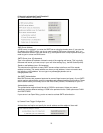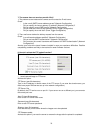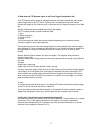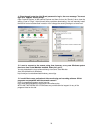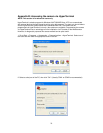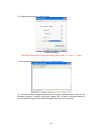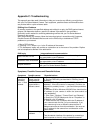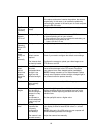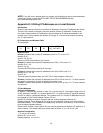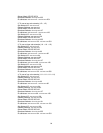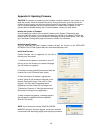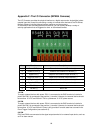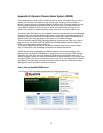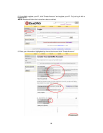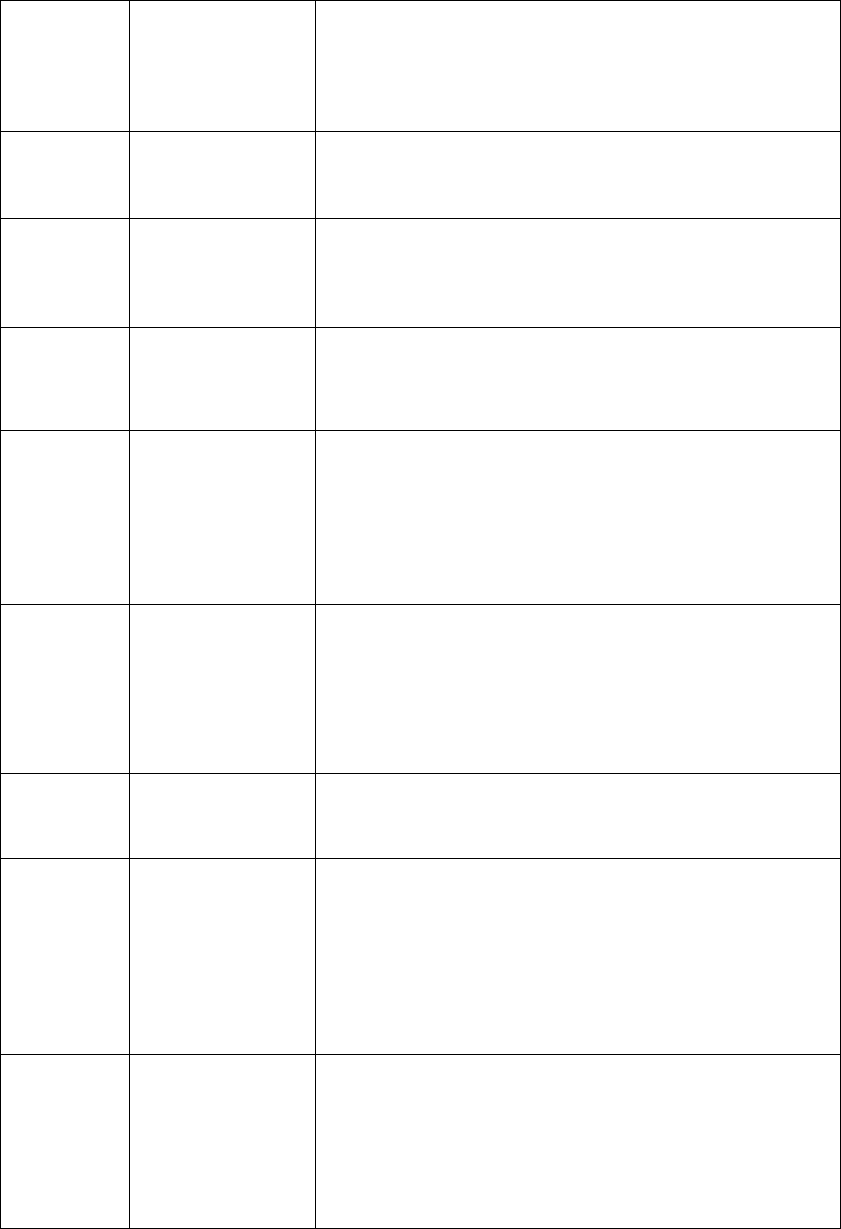
82
(hub-to-hub) cable.
If the above actions don’t resolve the problem, the camera
maybe faulty. In this case, try to localize the problem by
connecting the camera to the serial port of a local computer,
using the RS-232 cable.
The Power
LED is not
constantly
lit
Faulty power
supply
Verify that you are using the provided power supply.
The
Network
LED is off
Faulty cabling 1. To verify that the cables are functional, PING the address
of a known existing unit on your network.
2. If the cabling is okay and your network is reachable, you
should receive a reply similar to this:
. . . bytes = 32 time = 2 ms,
The
Operating
Status LED
is off
Faulty connection Verify that the power source is properly connected.
The camera
works
locally, but
not
externally
Firewall protection
Default routers
required
The Internet site’s
too heavily loaded
Check the Internet firewall with your system manager.
Check if you need to configure the default router settings.
Configure the camera to upload your video images to an
FTP server or an ISP.
A series of
broad,
vertical
white lines
appears
across the
image
The CCD sensor
becomes
overloaded when
the light is too
bright, as with
reflected sunlight
Direct exposure to extreme sunlight or halogen light may
cause serious damage to the CCD sensor. Re-position
your camera into a more shaded location immediately.
NOTE: Damage caused to a Pro Series Network Camera
through over-exposure to direct sunlight or halogen light is
not covered under the product warranty.
Bad focus Focus has not
been correctly
adjusted
Adjust the camera manually until the image appears clear.
Noisy
images
Video images
may be noisy if
you are using the
camera in a very
low light
environment or
the bit rate/quality
is set to very low
values
Improve the lighting conditions. If this doesn’t help and the
lighting conditions within the installation area can not be
improved, consider replacing the basic lens with a more
sensitive lens.
Set the quality/bit rate to a higher value.
Bad-quality
video
The display
properties are
incorrectly
configured for
your desktop
The camera is not
focused correctly
Open the display properties on your desktop and configure
your display to show at least 65,000 colors; i.e., at least
16-bit.
NOTE: Using only 16 or 256 colors on your computer will
produce dithering artifacts in the image.
Adjust the camera lens manually.