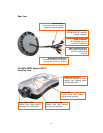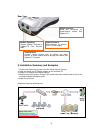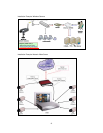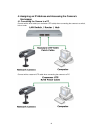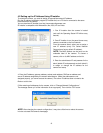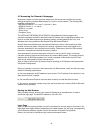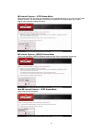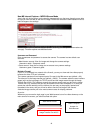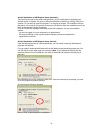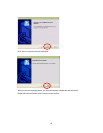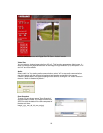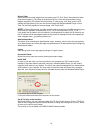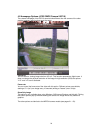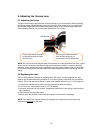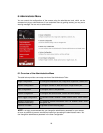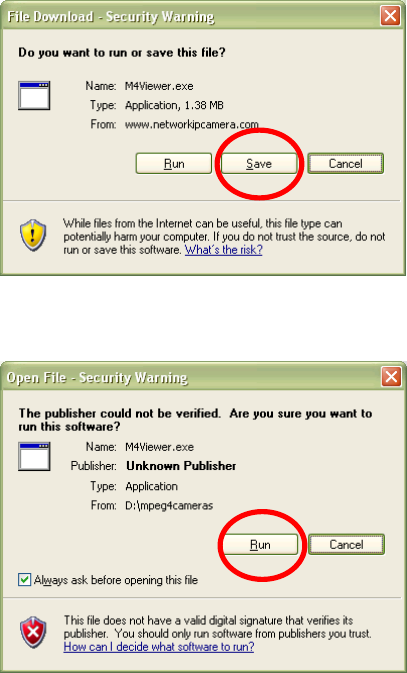
19
ActiveX Installation for MS Explorer Users (automatic)
The first time you login to the camera using ActiveX, you are notified that a required plug-in /
ActiveX control is required. You need to allow the installation of ActiveX by clicking "Yes" to the
question "Do you want to install the program?" on the pop-up window. The installation will then
take place. It is normal for this process to take up to 30 seconds. After the installation you will be
taken to the Network Camera Homepage.
If you do not see the message concerning the ActiveX installation, this can have different
causes:
- you are not logged in to your computer as an administrator
- the security settings on your system (Internet Options) prevent the installation of
signed ActiveX controls
ActiveX Installation for MS Explorer Users (manual)
If the ActiveX program fails to install automatically, you can install it manually. Administrator
rights are still required.
First you need to download M4Viewer.exe from the Web site www.networkipcamera.com. You
can find the link on the login page of the camera. (Note: If you experience difficulty with the
automatic ActiveX Control installation, click here to download and install the ActiveX plug-in
manually.)
Save M4Viewer.exe on the computer's hard drive. Once the download is completed, you need
to run the program by double-clicking it.
You may see the following message:
Click on "Run" to proceed with the installation.