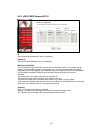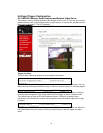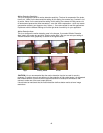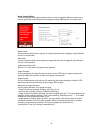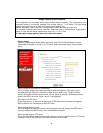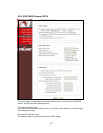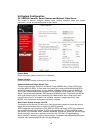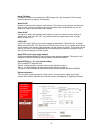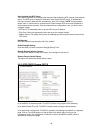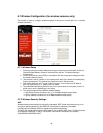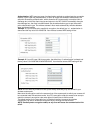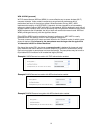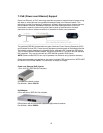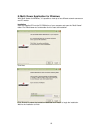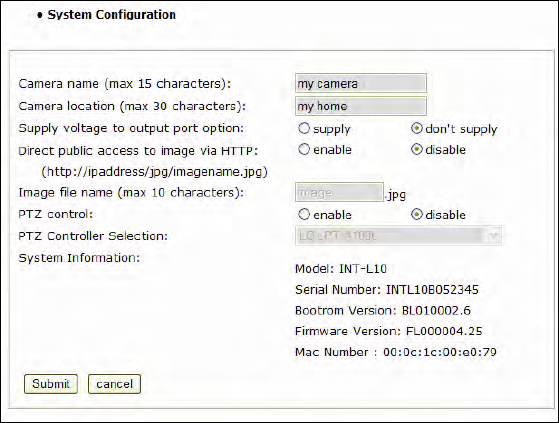
48
Synchronized with NTP Server
The camera automatically configures the date and time through the NTP (network time protocol)
server. The NTP server is based on Greenwich time. Select the NTP server, IP address and
time zone to set the date and time automatically, then click "submit." NOTE: If this procedure
doesn’t work, it could be due to a network error. Select another NTP server and IP address or
set the date and time manually. Once the date and time configuration is set, you don’t have to
configure it again.
. NTP Server: The standard public or private NTP server IP address.
. Time Zone: Select the appropriate time zone as per the camera location.
. Update Interval: The update time interval for updating/synchronizing the camera time with the
NTP server.
Set Manually
Enter the date and time manually, then click "submit."
Enable Daylight Saving
Enter the dates you want to start/end Daylight Saving Time.
Reboot (Restart) Network Camera
This option will reboot or restart the camera. Your settings will not be lost.
Restore Factory Default Values
This option will restore the default factory values.
6.6.2 JPEG CMOS Camera 550710
The settings for the 550710 camera are similar, but there are a few differences.
a) No selection of streaming mode: The 550710 camera only supports JPG streaming.
b) No Audio/Video/LED on/off: The 550710 camera does not support these features.
c) No time server configuration: The 550710 camera's time settings are defined on a separate
page. Click on Time Configuration on the left side of the admin menu to bring up the
configuration page. The configuration is identical to that of the MPEG4 models, which is
described on the previous page.