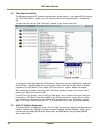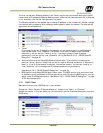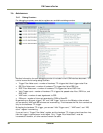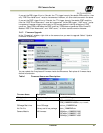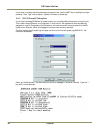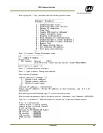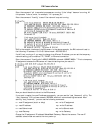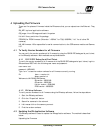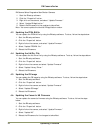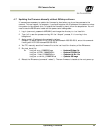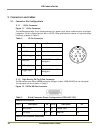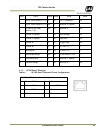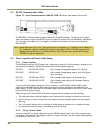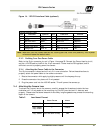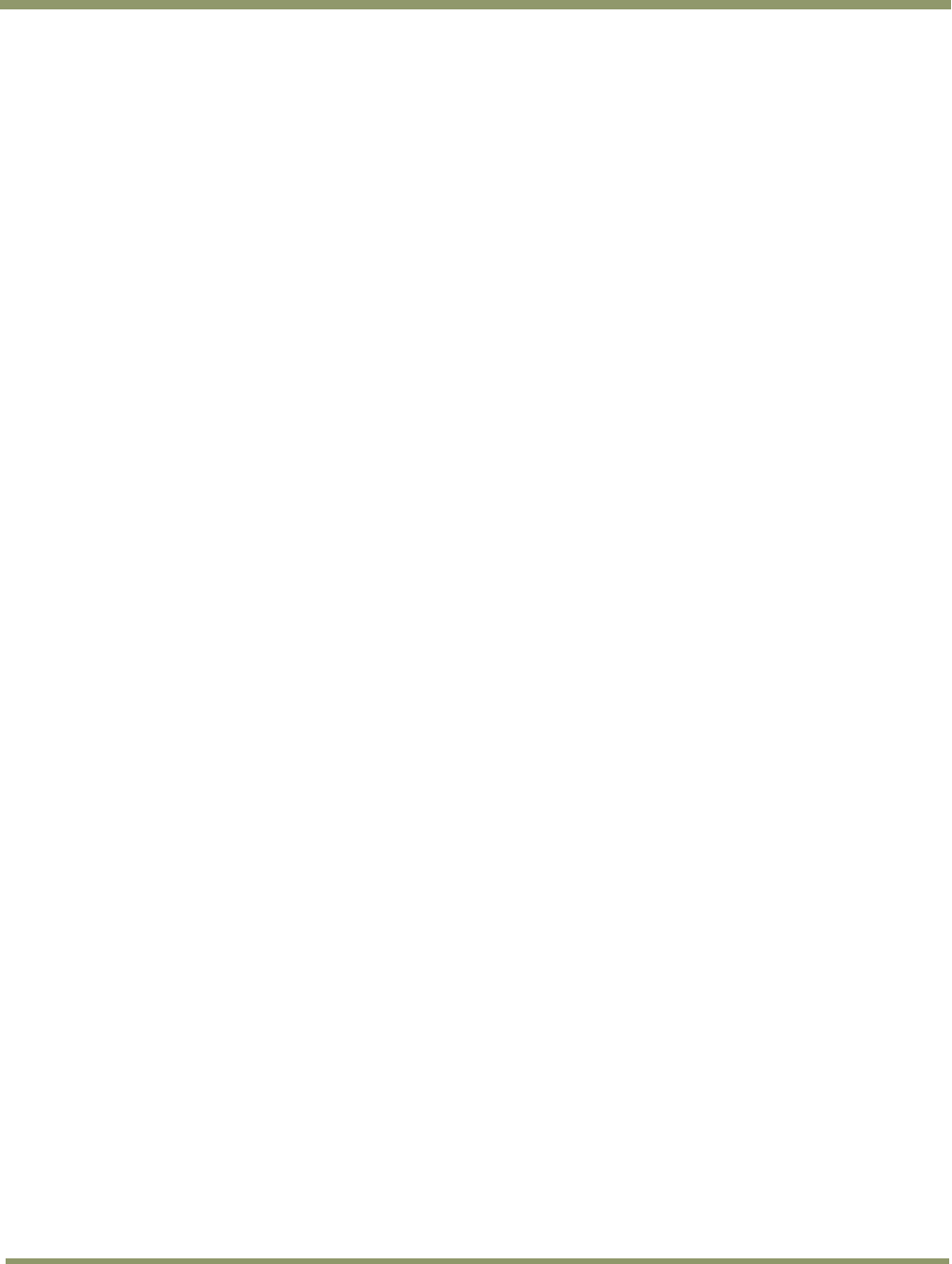
EN Camera Series
32 Uploading Firmware
EN Camera Series Progressive Scan Shutter Cameras
1. Start the EN setup software.
2. Click the “Properties” button.
3. Right-click on the camera, and select “Update Firmware.”
4. Select “Update EN Application.”
5. Reboot the EN camera for the updates to take effect.
Note: You cannot update the identical EN application version.
4.3 Updating the FPGA Bitfile
You can update the FPGA bitfile by using the EN setup software. To do so, follow the steps below.
1. Start the EN setup software.
2. Click the “Properties” button.
3. Right-click on the camera, and select “Update Firmware.”
4. Select “Update FPGA Bit-file.”
5. Reboot the EN camera.
4.4 Updating the Lib/Drv File
You can update the Lib/Drive file by using the EN setup software. To do so, follow the steps below.
1. Start the EN setup software.
2. Click the “Properties” button.
3. Right-click on the camera and select “Update Firmware.”
4. Select “Update Library/Driver.”
5. Reboot the EN camera.
4.5 Updating the OS Image
You can update the OS image by using the EN setup software. To do so, follow the steps below.
1. Start the EN setup software.
2. Click the “Properties” button.
3. Right-click on the camera and select “Update Firmware.”
4. Select “Update OS Image.”
5. Reboot the EN camera.
4.6 Updating the Camera’s H8 Firmware
You can update the camera’s firmware using the EN setup software. To do so, follow the steps
below.
1. Start the EN setup software.
2. Click the “Properties” button.
3. Right-click on the camera, and select “Update Firmware.”
4. Select “Update H8.”
5. Reboot the EN camera for the changes to take effect.