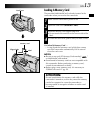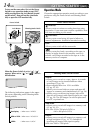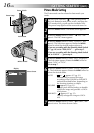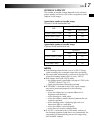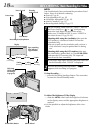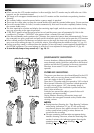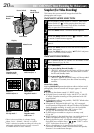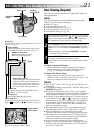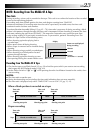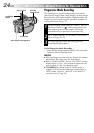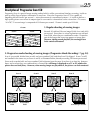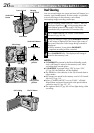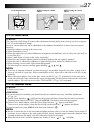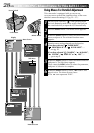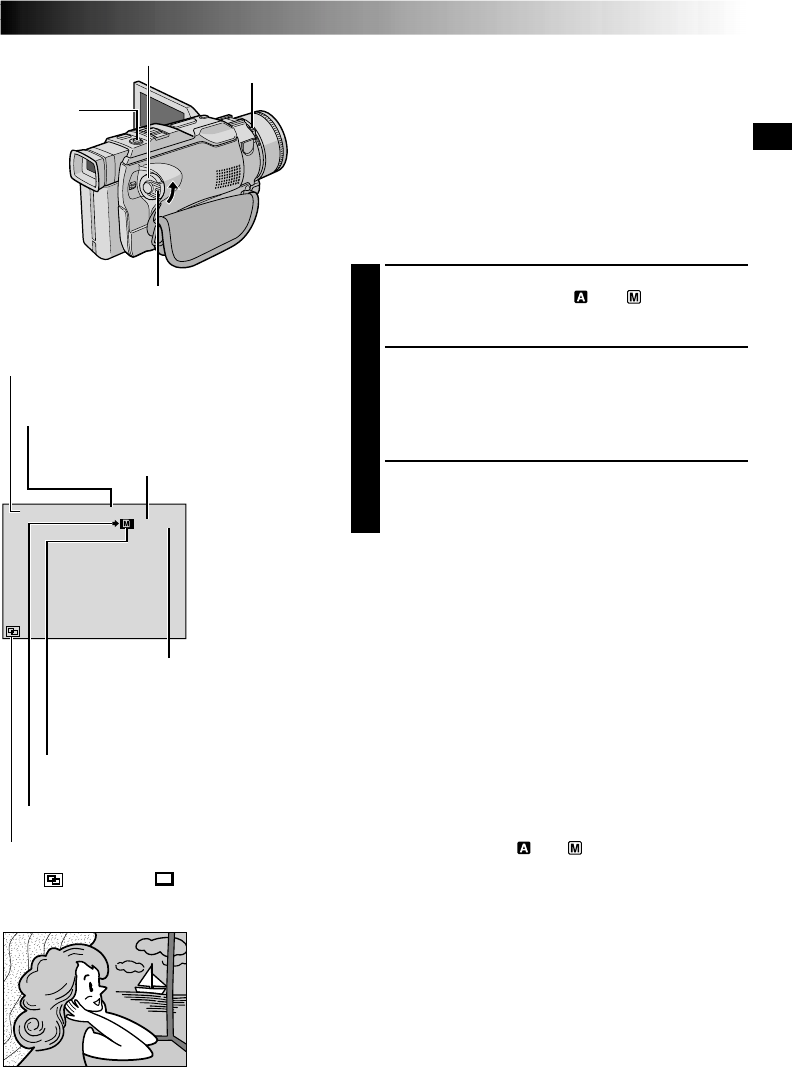
EN21
UXGA F INE
10/24
RECORDING
Basic Recording For Digital Still Camera (D.S.C.)
Basic Shooting (Snapshot)
You can use your camcorder as a Digital Still Camera for
taking snapshots.
NOTE:
You should already have performed the procedures listed
below. If not, do so before continuing.
●
Power (
੬
pg. 8)
●
Grip Adjustment (
੬
pg. 10)
●
Viewfinder Adjustment (
੬
pg. 10)
●
Loading A Memory Card (
੬
pg. 13)
●
Picture Mode Setting (
੬
pg. 16)
1
Set the Shooting Mode Switch to “XGA/VGA” or “UXGA”,
then set the Power Switch to “
” or “ ” while pressing
down the Lock Button located on the switch. Open the
LCD monitor fully or pull out the viewfinder fully.
2
Press SNAPSHOT halfway. The screen becomes a still
image, which is captured into the camcorder’s memory.
However, it is not recorded until SNAPSHOT is pressed
fully.
•At this moment, if you release SNAPSHOT, snapshot
recording will be canceled.
3
Press SNAPSHOT fully.
The image is recorded in the memory card .
•Still images are recorded in the snapshot mode with no
frame.
To Delete Unwanted Still Images . . .
..... when unwanted still images are stored in the memory
card or its memory is full, refer to “Deleting Images”
(
੬ pg. 47) and delete unwanted still images.
To Remove The Shutter Sound . . .
..... when you do not want to hear the shutter sound, set
“BEEP” to “OFF” in the Menu Screen (
੬ pg. 28, 31). The
sound is no longer heard from the speaker.
NOTES:
●
Even if “DIS” is set to “ON” (
੬
pg. 29), the Stabilizer will
be disabled.
●
If Snapshot recording is not possible, “PHOTO” blinks when
SNAPSHOT is pressed.
●
If Program AE with special effects (
੬
pg. 36) is engaged,
certain modes of Program AE with special effects are disabled
during Snapshot recording. In such a case, the icon blinks.
●
If shooting is not performed for approx. 5 minutes when the
Power Switch is set to “
” or “ ” and power is supplied
from the battery pack, the camcorder shuts off automatically
to save power. To perform shooting again, close the LCD
monitor and re-open it. When using the viewfinder, push
back it in and pull it out again.
●
The Motor Drive mode (
੬
pg. 20) is disabled when the
Shooting Mode Switch is set to “XGA/VGA” or “UXGA”.
●
When a headphone set is connected to the PHONE
connector, the shutter sound is not heard from the speaker.
●
Still images taken are compliant to DCF (Design rules for
Camera File systems). They do not have any compatibility
with devices which are not compliant to DCF.
●
In the XGA mode, images shot using a 680,000-pixel
Progressive Scan CCD (effective area: 630,000 pixels, 962 x
654 pixels) are converted and stored in the XGA mode file
size (1024 x 768 pixels).
Power Switch
Lock Button
Number of shots taken
Displays the number of images
that have already been shot.
Display
Shooting icon
Appears and blinks during shooting.
Shooting
Mode Switch
Snapshot mode
with no frame
There is the sound of a shutter closing.
Picture Size
Displays the file size of the stored image: UXGA, XGA
or VGA. (
੬ pg. 16)
UXGA Mode icon
Displays the process utilized to create the UXGA size
image:
(DOUBLE) or (ENLARGE). (੬ pg. 16)
Card icon
Appears during shooting and blinks when a
memory card is not loaded.
Total number of shots
Displays the approximate total number of
shots that can be stored, including those
already taken. The number increases or
decreases depending on the shots stored,
the Picture mode, Shooting mode, etc.
Picture Quality
Displays the quality of the stored image: FINE or
STD (standard) (in order of quality) (
੬ pg. 16).
SNAPSHOT
Button