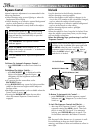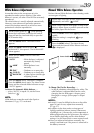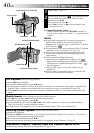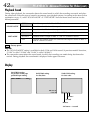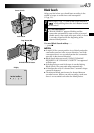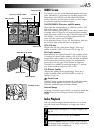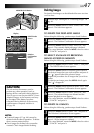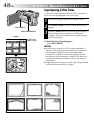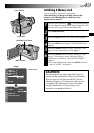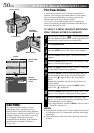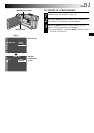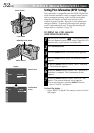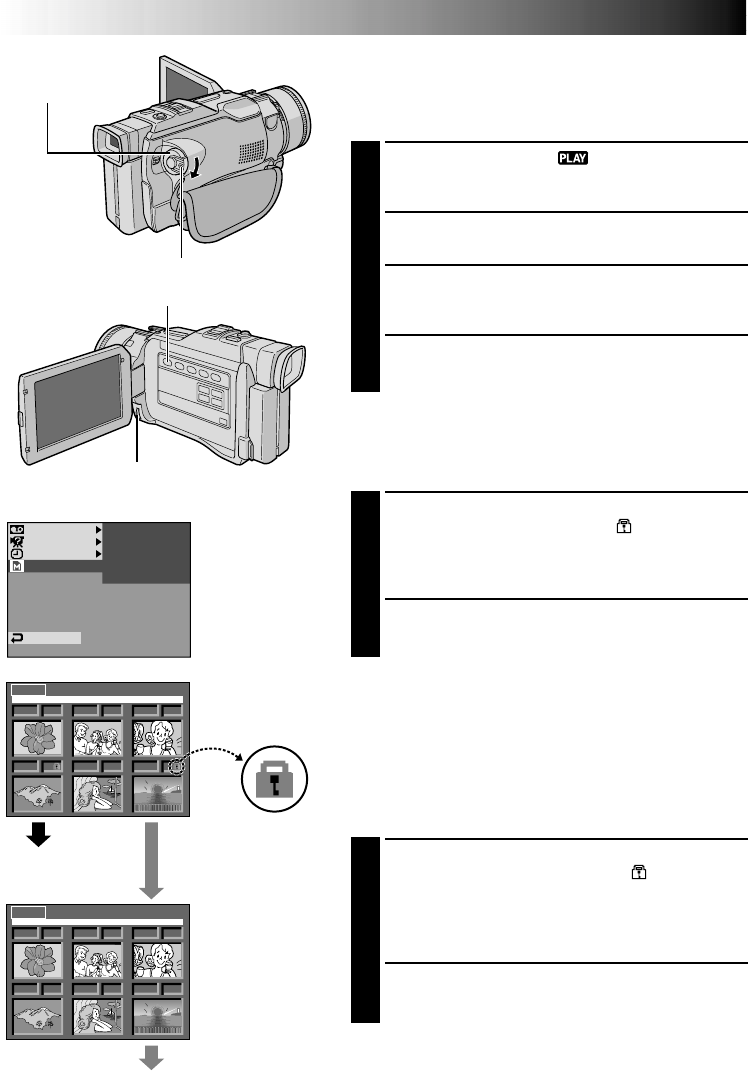
46 EN
001 F 002 S
003 S
005 F
004 F 006 F
EXIT PROTECT
001 F 002 S
003 S
005 F
004 F 006 F
EXIT PROTECT
MSYSTE
AYDISPL
YMEMOR
VIDEO CTPROTE
DL.
.
EIMAGE
D
L
EFRAME
DPOF
ATFORM
END
Display
Power Switch
MENU Wheel
Lock Button
If Protection is
removed
PROTECT Index
Screen
Normal playback
Padlock mark
Normal playback
Protecting Images
The Protect mode helps prevent the accidental erasure of
images. When a padlock mark is displayed next to the
Picture Quality indication, that image cannot be deleted.
1
Set the Power Switch to “ ” while pressing down
the Lock Button. Open the LCD monitor fully or pull
out the viewfinder fully.
2
Press MEMORY PLAY.
•A stored image is displayed.
3
Press the MENU wheel. The Menu Screen appears.
Press the MENU wheel again. The MEMORY Menu
appears.
4
Rotate the MENU wheel to select “PROTECT” and
press it. The PROTECT Index Screen appears.
TO PROTECT AN IMAGE
Before doing the following, perform steps 1 through 4
above.
5
Rotate the MENU wheel to move the green frame to
the desired image and press it. A “ ” padlock mark
appears on the selected image.
Repeat this procedure for all images you do not wish
to delete by accident.
6
Rotate the MENU wheel upward to select “EXIT” and
press it. The normal playback screen appears.
NOTE:
When the memory is initialized or corrupted, even
protected images are deleted. If you do not want to lose
important images, transfer them to a PC and save them.
TO REMOVE PROTECTION
Before doing the following, perform steps 1 through 4
above.
5
Rotate the MENU wheel to move the green frame to
the desired image and press it. The “ ” padlock
mark located above the image disappears and the
image is no longer protected.
Repeat this procedure for all images from which you
wish to remove protection.
6
Rotate the MENU wheel upward to select “EXIT” and
press it. The normal playback screen appears.
PLAYBACK
Advanced Features For D.S.C.
Menu Screen
MEMORY PLAY Button