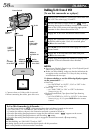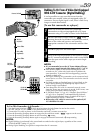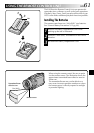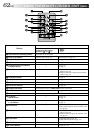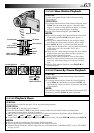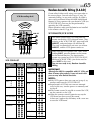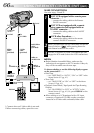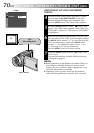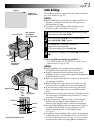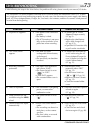66 EN
USING THE REMOTE CONTROL UNIT
(cont.)
DISPLAY
MAKE CONNECTIONS
Also refer to pg. 54 and 55.
1
A JVC VCR equipped with a remote pause
connector . . .
... connect the editing cable to the Remote
PAUSE connector.
A JVC VCR not equipped with a remote
pause connector but equipped with an
R.A.EDIT connector . . .
... connect the editing cable to the R.A.EDIT
connector.
A VCR other than above . . .
... connect the editing cable to the remote
control’s PAUSE IN connector.
2
Insert a recorded tape into the camcorder and set the
Power Switch to “ ” while pressing down the
Lock Button located on the switch.
3
Turn the VCR power on, insert a recordable tape and
engage the AUX mode (refer to the VCR’s instructions).
NOTES:
●
Before Random Assemble Editing, make sure the
indications do not appear on the TV monitor. If they do,
they will be recorded onto the new tape.
To choose whether or not the following displays appear
on the connected TV . . .
•Date/Time
.... set “DATE/TIME” to “AUTO”, “ON” or “OFF” in the
Menu Screen (੬ pg. 41).
•Time Code
.... set “TIME CODE” to “ON” or “OFF” in the Menu
Screen (੬
pg. 41).
•Playback Sound Mode, Tape Speed And Tape Running
Displays
.... set “ON SCREEN” to “LCD” or “LCD/TV” in the
Menu Screen (੬ pg. 41). Or, press DISPLAY on the
remote control.
●
When editing on a VCR equipped with a DV input
connector, an optional DV cable can be connected
instead of an S-Video cable and audio/video cable.
To Remote
PAUSE or
R.A.EDIT
VCR
TV
White to
AUDIO L IN
Red to
AUDIO R
IN
To
S-VIDEO IN
To PAUSE IN
Editing
cable
(provided)
S-Video
cable
(provided)
Audio/Video
cable
(provided)
Yellow to
VIDEO
IN*
* Connect when an S-Video cable is not used.
** When connecting cables, open this cover.
Connector
cover**
To AV
To EDIT To
S-VIDEO