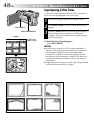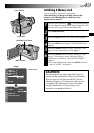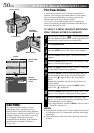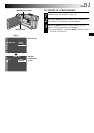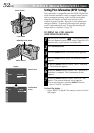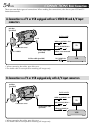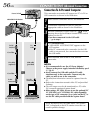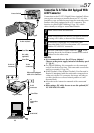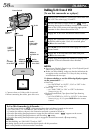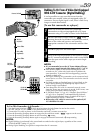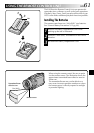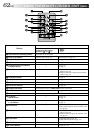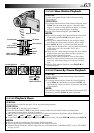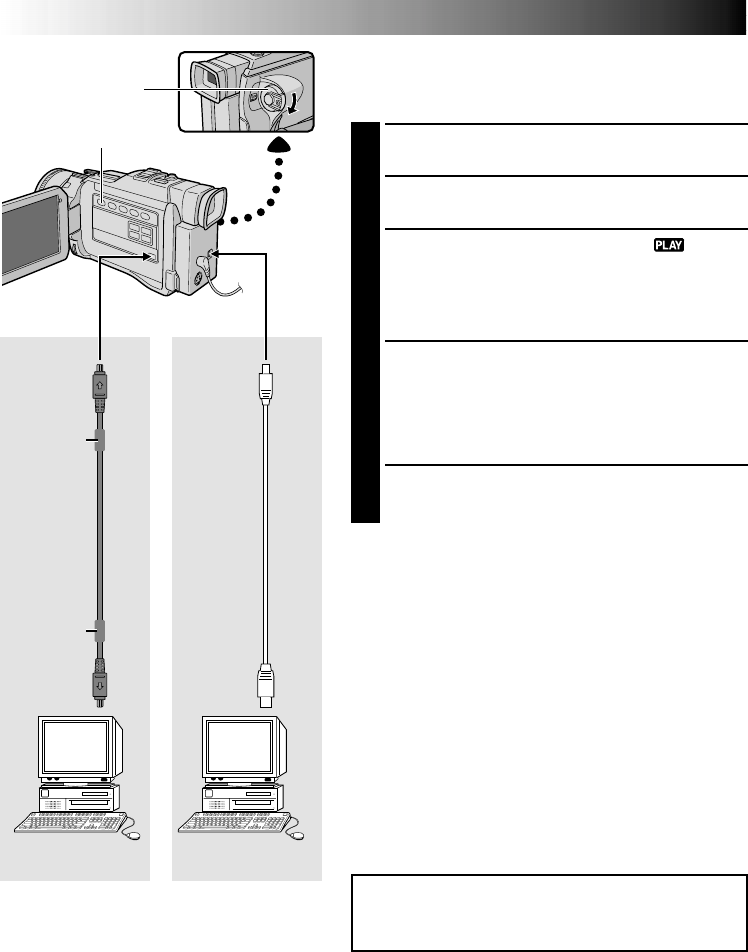
56 EN
CONNECTIONS
Advanced Connections
Connection To A Personal Computer
This camcorder can transfer still images to a PC via DV or
USB connection as shown in the illustration.
1
Make sure the camcorder and PC are turned off.
2
Connect the camcorder to your PC using the
appropriate cable as shown in the illustration.
3
Turn the camcorder’s Power Switch to “ ” while
pressing down the Lock Button located on the switch
and turn on the PC.
If you have connected via the USB cable
. . . go to step 4.
4
Press MEMORY PLAY.
•“USB MODE ACCESSING FILE” appears on the
LCD monitor.
•If the PC connected to the camcorder via the USB
cable is not powered, the camcorder does not enter
the USB mode.
5
When finished, turn off the PC first, then the
camcorder.
NOTES:
●
It is recommended to use the AC Power Adapter/
Charger as the power supply instead of the battery pack
(
੬
pg. 9).
●
Never connect the USB cable and the DV cable
simultaneously to the camcorder. Connect only the
cable you wish to use to the camcorder.
●
The date/time information cannot be captured into the
PC.
●
Refer to the instruction manuals of the PC and provided
Software.
●
The still images can also be transferred to a PC with a
DV connector-equipped capture board.
●
When using a DV cable, be sure to use the optional JVC
VC-VDV206U or VC-VDV204U DV cable depending
on the type of DV connector (4 or 6 pins) on the PC, or
use the DV cable provided with the capture board.
To DV
IN/OUT
To USB
connector
DV cable
(optional)
To DV
connector
USB cable
(provided)
To
USB
Power Switch
PC with DV connector USB-equipped PC
Core filter
Core filter
MEMORY PLAY Button
OR
Never disconnect the USB cable while “ACCESSING
FILE” is displayed on the LCD monitor since this can
result in product damage.