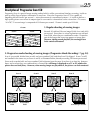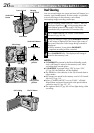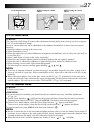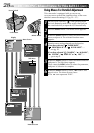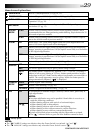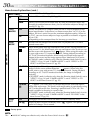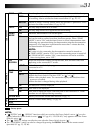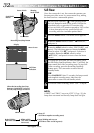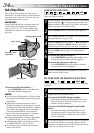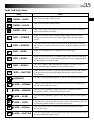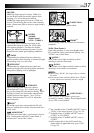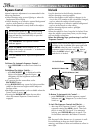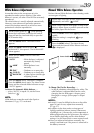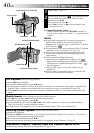EN33
5
S –
5
S
OFF
ANIM.
5-Second Recording
Record a vacation or an important event in 5-second clips
to keep the action moving. This function is available only
for video recording.
1
Set the Shooting Mode Switch to “VIDEO”, then set
the Power Switch to “ ” while pressing down the
Lock Button located on the switch. Pull out the
viewfinder fully or open the LCD monitor fully.
2
Press the MENU wheel. The Menu Screen appears.
3
Rotate the MENU wheel to select “ MANUAL”,
and press it. The MANUAL Menu appears.
4
Rotate the MENU wheel to select “5S”, and press it.
The Sub Menu appears.
5
Rotate the MENU wheel to select “5S”, and press it.
Selection is complete. Rotate the MENU wheel to
select “
1
RETURN”, and press it twice to close the
Menu Screen.
•“5S” appears.
6
Press the Recording Start/Stop Button. The tally lamp
lights and beep sounds to indicate the start of
recording, and after 5 seconds the camcorder enters
Record-Standby mode.
•Even if you press the Recording Start/Stop Button
again within 5 seconds after recording starts,
Record-Standby mode is not engaged.
7
To exit the 5S mode, select “OFF” in step 5.
To Take A Snapshot In The 5-Second Recording Mode . . .
.... instead of pressing the Recording Start/Stop Button in
step 6, select the desired Snapshot mode in the Menu
Screen, then press SNAPSHOT. The camcorder
records a 5-second still (੬ pg. 20). When “5S” is set
to “ANIM.” (੬ pg. 30) this function is not available.
NOTE:
When “5S” is set to “ANIM.” in the Menu Screen the
5-second recording mode is not available. Animation
recording of a few frames only is taken instead (
੬
pg. 30).
Display
Menu Screen
Power Switch
Lock Button
MENU Wheel
Recording Start/Stop Button
Shooting
Mode Switch
SNAPSHOT
Button