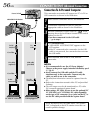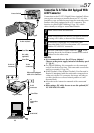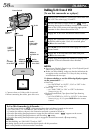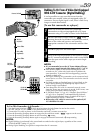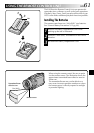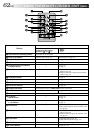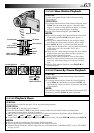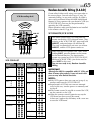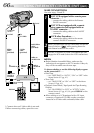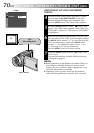EN63
Press TNormal playback
Left or SLOW
Rewind Button
To move image,
press
(Right)
while keeping
SHIFT held down.
PAUSE
PLAY
Zoom Buttons
SHIFT
Right or SLOW
Forward Button
Up Button
Down Button
STOP
FEATURE:
Slow-Motion Playback
PURPOSE:
To allow slow-speed search in either direction during
video playback.
OPERATION:
1) To change from normal to Slow-Motion Playback, press
SLOW (
9
or
0
) more than approx. 2 seconds. After
approx. 1 minute in Slow Rewind or approx. 2 minutes
in Slow Forward, normal playback resumes.
Ⅲ To stop Slow-Motion Playback, press PLAY (
4
).
NOTES:
●
You can also engage Slow-Motion Playback from Still
Playback by pressing SLOW more than approx. 2
seconds.
●
During Slow-Motion Playback, due to digital image
processing, the picture may take on a mosaic effect.
●
After SLOW
(
9
or
0
)
is pressed and held, the still
image may be displayed for a few seconds, followed by
a blue screen for a few seconds. This is not a
malfunction.
●
There may be a small margin between the slow-motion
playback start point you chose and the actual start
point for Slow-Motion Playback.
●
During Slow-Motion Playback, there will be distur-
bances in video and the picture may seem unstable,
especially with steady images. This is not a malfunc-
tion.
●
During Slow-Motion Playback, press PAUSE
(6)
to
pause playback.
FEATURE:
Frame-By-Frame Playback
PURPOSE:
To allow frame-by-frame search during video playback.
OPERATION:
1) To change from normal to Frame-By-Frame Playback,
press SLOW (
0
) repeatedly for forward or SLOW (
9
)
repeatedly for reverse. Each time it is pressed, the frame
is played back.
NOTE:
You can also engage Frame-By-Frame Playback from Still
Playback by pressing SLOW
(
9
or
0
)
repeatedly.
FEATURE:
Playback Zoom
PURPOSE:
To magnify the recorded image up to 10X at any time during playback.
OPERATION:
1) Press PLAY (
4
) to find the scene of interest.
2) Press the Zoom Buttons (T/W) on the remote control. Make sure the remote control is pointed at the
camcorder's remote sensor. Pressing T zooms in.
3) You can move the image on screen around to find a particular portion of the picture. While holding down
SHIFT, press
(Left), (Right), (Up) and (Down).
Ⅲ To end zoom, press and hold W until magnification returns to normal. Or, press STOP (5) and then press PLAY (
4
).
NOTES:
●
Zoom can also be used during slow-motion and still playback.
●
Due to digital image processing, the quality of the image may suffer.
●
Playback Zoom cannot be used on images that were recorded when “CAMERA MODE” is set to “PS-VIDEO”
(
੬
pg. 28, 29).
Remote sensor