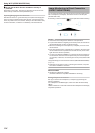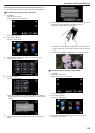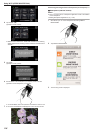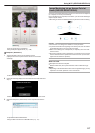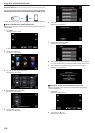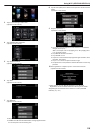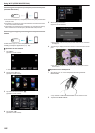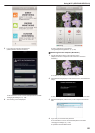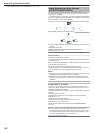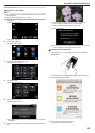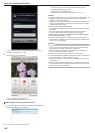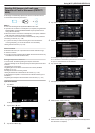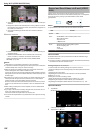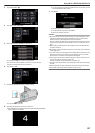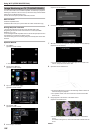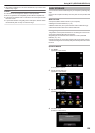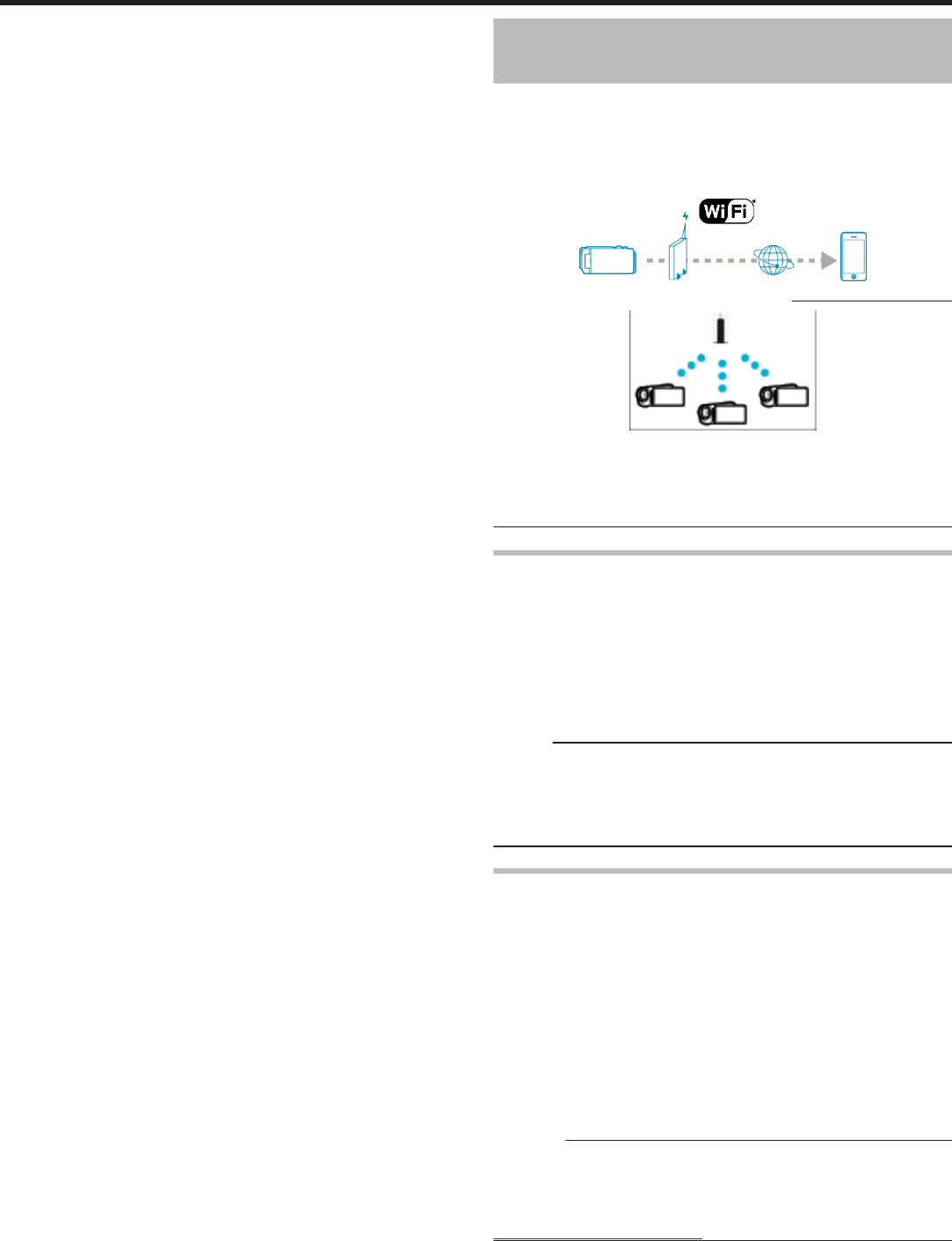
“Using the Wi-Fi Function from a Web Browser” (A p. 171)
Image Monitoring via the Internet
(OUTDOOR MONITORING)
You can check the image on the camera via internet connection with a
smartphone (or computer).
* To use this function, it is necessary to prepare for an UPnP (Universal Plug
and Play) compatible wireless LAN router, and an internet connection from
which the global IP address can be obtained.
0
Recording of videos and still images may be performed while monitoring.
.
Setting Multiple Cameras in the Same Network:
.
0
To set up multiple cameras, you need to fix the HTTP ports for each of the
cameras.
“Changing the HTTP Port
(DIRECT MONITORING/INDOOR MONITORING/OUTDOOR
MONITORING)” (A p. 138)
What You Need
0
Smartphone or Windows computer
0
Wireless LAN router that supports UPnP (use a product that has a Wi-Fi
certification logo)
To check whether UPnP is supported, please refer to the instruction manual
of the wireless LAN router in use.
0
Internet connection with an obtainable global IP address
* Global IP address is an IP address that is specific in all over the internet.
For more information, contact your internet service provider.
Memo :
0
Depending on the wireless LAN router in use and signal strength, you may
experience connection problems or slow connections.
0
When the zoom or pan cradle is operated by using the smartphone or
computer, it may take longer for responses as compared to the manual
operations.
Settings Required in Advance
To operate, it is necessary to connect the camera to the internet via an
access point (UPnP compatible wireless LAN router) in the house. As such,
the following 3 settings are required.
*The above settings are not necessary if they have already been set for other
functions.
1 Registering an access point
“Registering the Access Points of the Camera to Connect (ACCESS
POINTS)” (A p. 147)
2 Obtaining a dynamic DNS account
“Obtaining a Dynamic DNS (DDNS) Account” (A p. 140)
3 Setting the account on this camera
“Setting Dynamic DNS on this Camera (OUTDOOR MONITORING)”
(A p. 141)
Caution :
0
Even if registration is done correctly to the camera, access may be
temporarily unavailable such as when the dynamic DNS server is down.
To check whether the dynamic DNS server is working properly, access
and check the DDNS server with a computer, etc.
https://dd3.jvckenwood.com/user/
Using Wi-Fi (GZ-EX355/GZ-EX310)
122