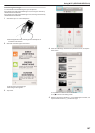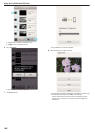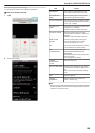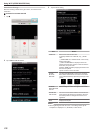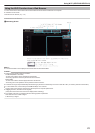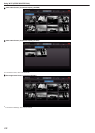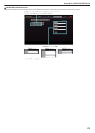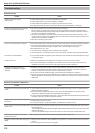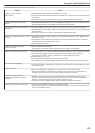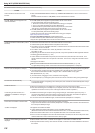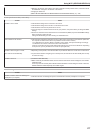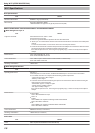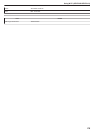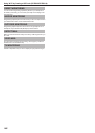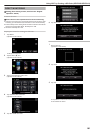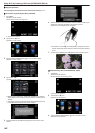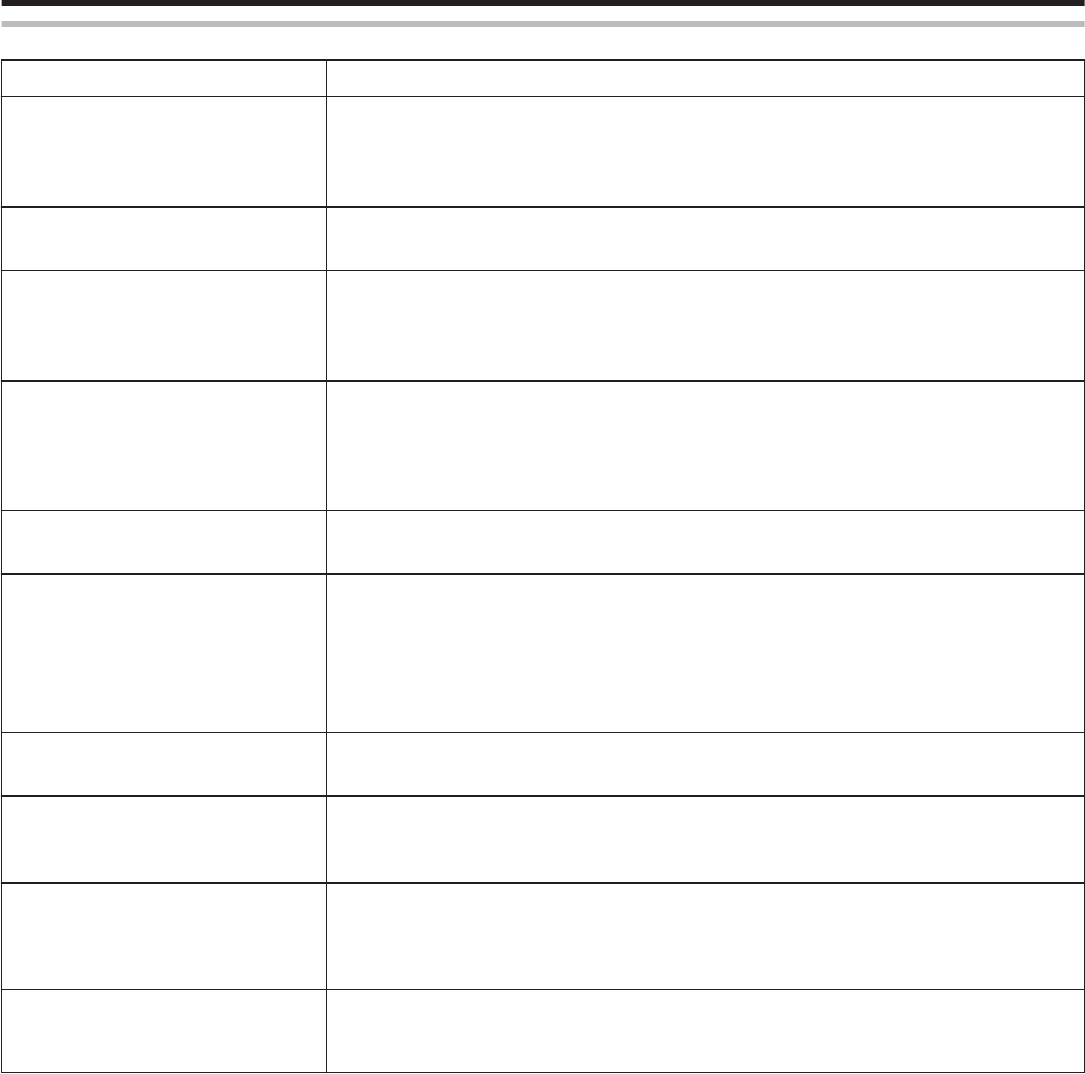
INDOOR MONITORING (connection at home)
Trouble Action
Unable to connect to camera.
(URL required)
0
Check whether the Wi-Fi connection is established successfully.
0
Check to ensure that the camera and the terminal (smartphone or computer) are connected to the same
access point.
0
Try again after powering off and on the camera and the terminal (smartphone or computer).
Unsure of URL to access from a web
browser.
0
After INDOOR MONITORING is started, tap “CAMERA NETWORK INFO.” shown on the camera’s screen.
Enter the address as shown in “URL(LAN):” into the web browser to access it.
No image and sound when accessing from a
web browser.
0
If you have installed third-party video players, images and sounds may not be played back properly.
0
If the stream format is set to “Motion-JPEG” when transferring to the web browser, no sound will be output
from the browser.
0
If recording of the video is in progress, no sound will be output from the browser.
Unable to access the entered URL. (cannot
be found)
0
Check that the camera is properly connected to an access point (wireless LAN router). (Q appears on
the camera’s screen.)
0
Check that the computer is properly connected to an access point (wireless LAN router). Connection
should be possible if it is connected to the internet.
0
Check that the URL is correct.
Unable to access the entered URL.
(password required)
0
Enter your username and password.
The username is “everio” (fixed) and the default password is “0000” (can be changed).
Video or audio is interrupted or delayed
0
If the network speed is slow, videos and audio sound may be interrupted, or delay may become significant.
0
(For web browser) Lagging may become significant due to the performance of the computer.
If the stream format is set to “Full HD”, change to “SD” or “Motion-JPEG” and try again.
“Wi-Fi Specifications” (A p. 178)
0
(For web browser) If lagging is severe, reload the screen regularly.
0
(For smartphone) Try to change the place and time to locate an environment with good signal strength.
The unit turns off automatically.
0
To prevent the situation of forgetting to turn off the power, this unit will turn off automatically after 10 days
of continuous usage.
Unable to set focus.
0
When not monitoring from a smartphone (or computer), the focus of the camera is fixed.
0
Even when monitoring from a smartphone (or computer), the focus of the camera will be fixed if not
operated for more than 3 hours. (Focus works again when the camera is operated.)
Connection gets disconnected, or a
“UNABLE TO CONNECT” message is
displayed
0
Establish connection again at a place with good signal strength. Transmission speed may drop, or
connection may fail if the devices are placed too far away from each other, when there are objects in
between, or when microwave ovens or other wireless devices are in use.
0
If connection cannot be established again, restart the terminal (smartphone or computer).
Screen does not refresh or remains black
0
Check if the camera and the access point are properly connected.
Images cannot be detected on the terminal (smartphone or computer) if the camera is disconnected from
the access point halfway through.
Using Wi-Fi (GZ-EX355/GZ-EX310)
175