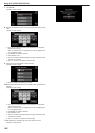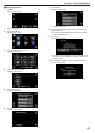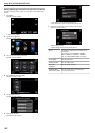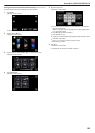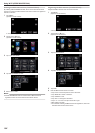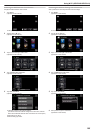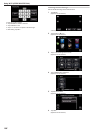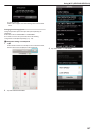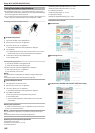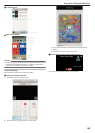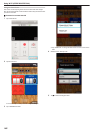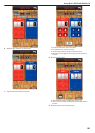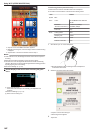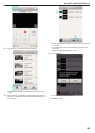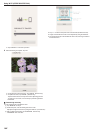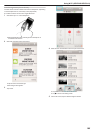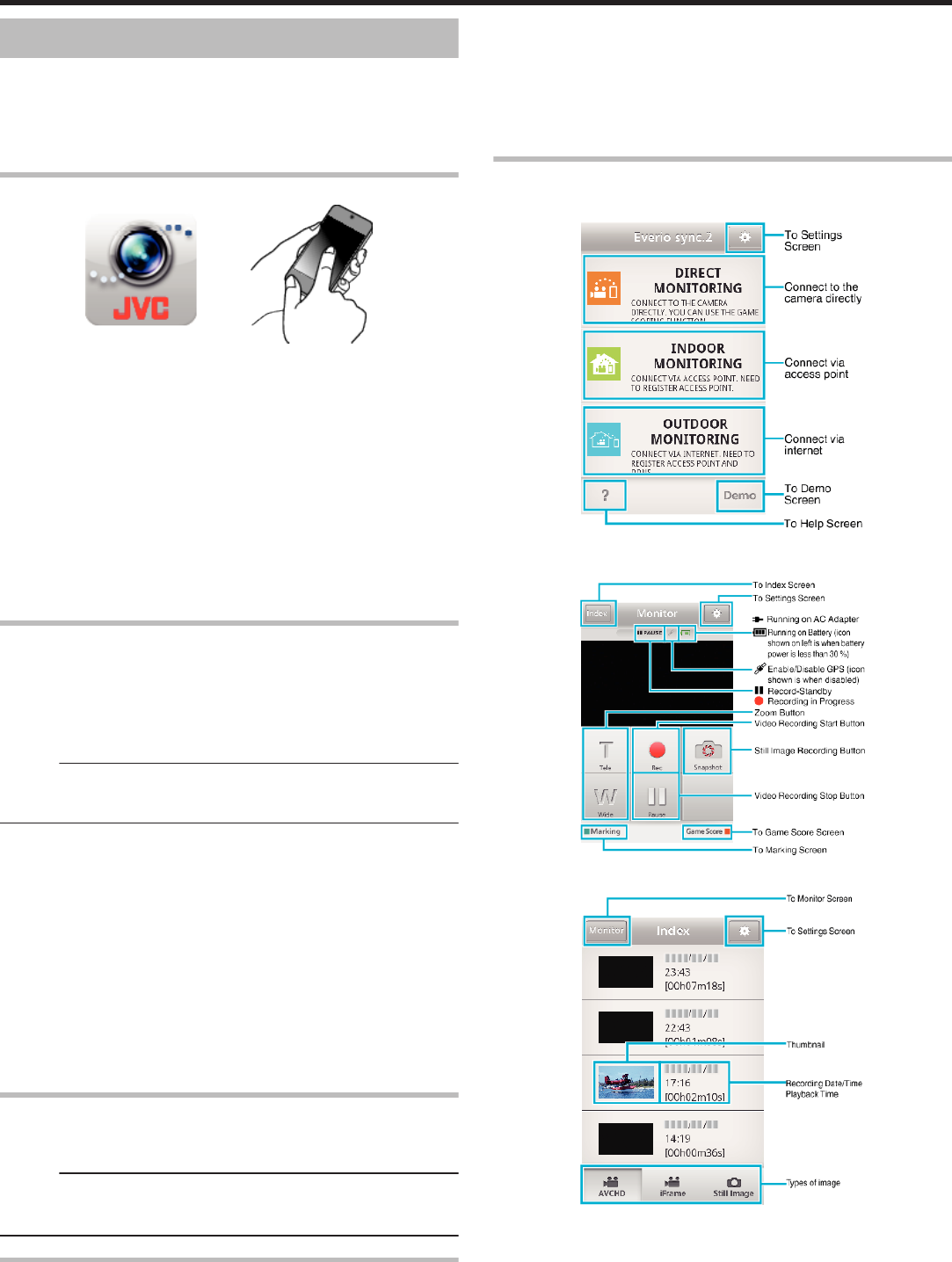
Using Smartphone Applications
0
By installing the “Everio sync. 2” smartphone software, images on the
camera can be checked from a distance, and recording videos/still images
and zooming operation can be performed.
0
You can also send images recorded by the camera to the smartphone via
Wi-Fi, to enjoy the recorded images on your smartphone or tablet.
Installing Smartphone Applications
.
o
Android Smartphone
1
Tap “PLAY STORE” on the application list.
2
Search for the “Everio sync. 2” application.
3
Tap on the “Everio sync. 2” application.
0
The detailed information of the application is displayed.
4
Tap “INSTALL”.
0
For applications that access data or functions of this unit, a screen
that shows the data or functions that will be used is displayed.
5
Confirm the content and tap “DOWNLOAD”.
0
Downloading starts.
Deleting the Application
A Tap “PLAY STORE” on the application list.
B Press the menu button and tap “My apps”.
0
A list of previously downloaded applications is displayed.
C Tap on the “Everio sync. 2” application.
D Tap “Uninstall”, then tap “OK”.
Memo :
The specifications of Google Play are subject to changes without prior
notice.
For operating details, refer to the help file of Google Play.
o
iPhone/iPad/iPod touch
1
Tap “App Store” on the home screen.
2
Search for the “Everio sync. 2” application.
3
Tap on the “Everio sync. 2” application.
0
The detailed information of the application is displayed.
4
Tap “FREE”F“INSTALL”.
0
Enter your password on the password entry screen.
0
Downloading starts.
0
The downloaded application will be added to the home screen
automatically.
Deleting the Application
A Press and hold the “Everio sync. 2” application on the home screen.
B Tap L to confirm the deletion.
Memo :
The specifications of App Store™ are subject to changes without prior
notice.
For operating details, refer to the help file of App Store™.
Operating the Smartphone Applications
0
Indications on the screen
“Indications on the Screen” (A p. 158)
0
Transferring videos
“Transferring Videos (AVCHD format)” (
A p. 162)
“Transferring Videos (iFrame format)” (A p. 165)
0
Transferring still images
“Transferring Still Images” (A p. 167)
0
Changing the settings
“Smartphone Application Settings” (A p. 169)
Indications on the Screen
o
Initial Screen
.
o
Recording Screen
.
o
Index Screen (AVCHD Video/iFrame Video/Still image)
.
Using Wi-Fi (GZ-EX355/GZ-EX310)
158