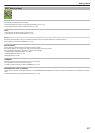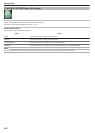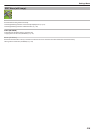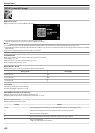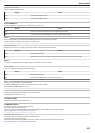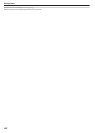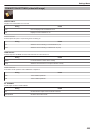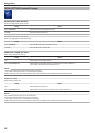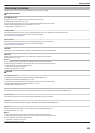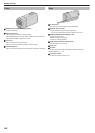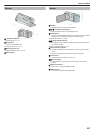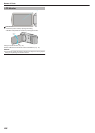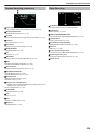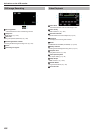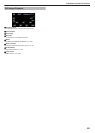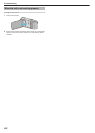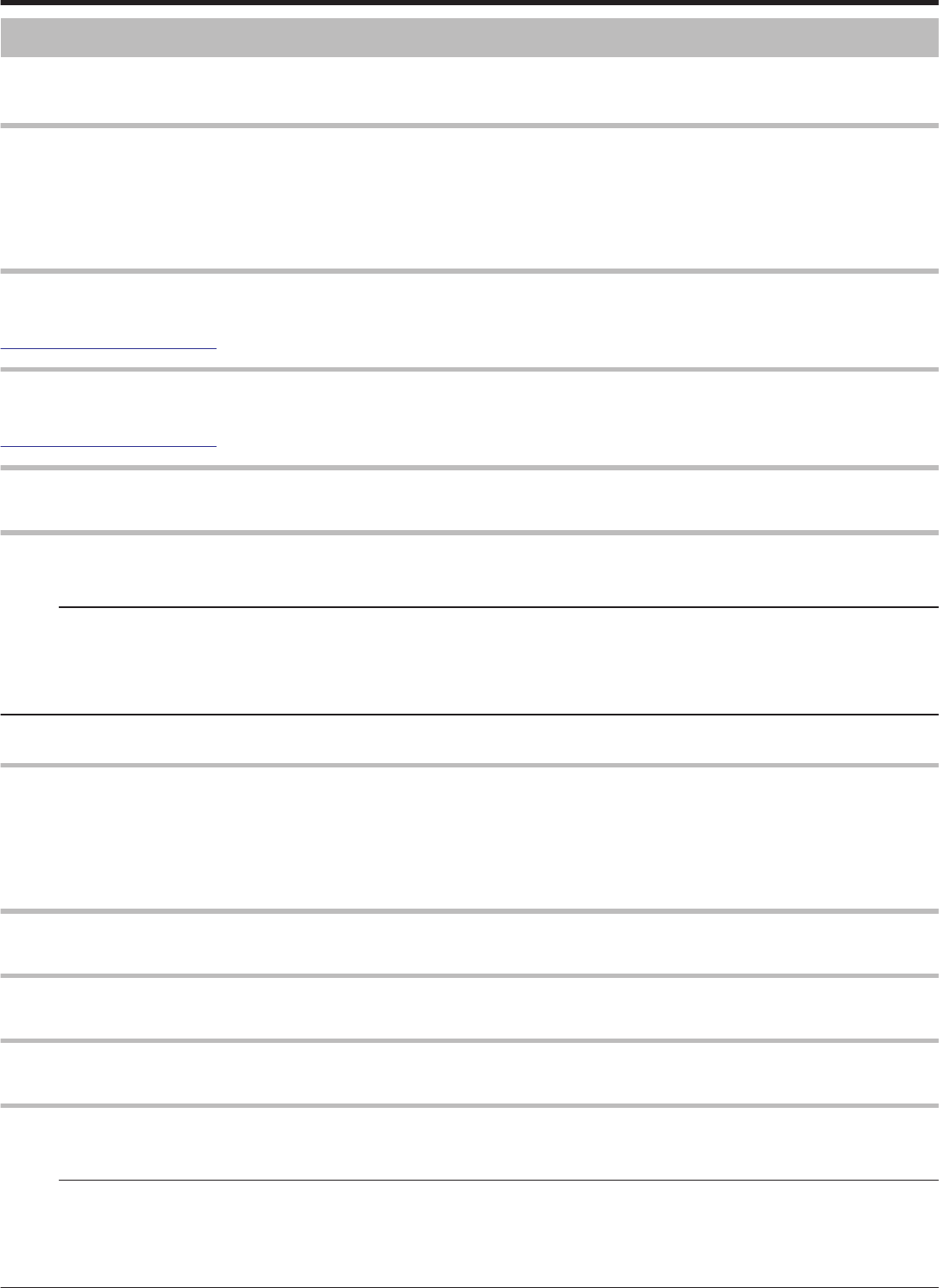
USB CONNECTION MENU
Displayed when connecting the AC adapter after this unit is connected via USB.
o
GZ-EX355/GZ-EX310
PLAYBACK ON PC
0
Displays videos recorded by this unit by using the LoiLoFit for Everio.
“Installing the Provided Software” (A p. 97)
0
Saves videos recorded by this unit on your computer without using the provided software.
“Backing Up Files Without Using Provided Software” (A p. 101)
“Copying to Mac Computer” (A p. 111)
CREATE DISC
Save videos recorded by this unit on a disc by using the BD/DVD drive on your computer and the LoiLoFit for Everio.
To create a Blu-ray disc, purchase a paid version of LoiLoFit for Everio.
http://loilo.tv/us/product/33/page/27
DIRECT DISC
Save videos recorded by this unit on a disc by using the BD/DVD drive on your computer.
To create a Blu-ray disc, purchase a paid version of LoiLoFit for Everio.
http://loilo.tv/us/product/33/page/27
UPLOAD
Upload videos recorded by this unit to website for sharing files by using the LoiLoFit for Everio.
BACK UP
Backup videos recorded by this unit to your computer by using the LoiLoFit for Everio.
“Backing Up Files” (A p. 98)
Memo :
0
Before making backup, load the SD card in which the videos are stored on this unit.
0
After backing up your files using the provided software, they cannot be restored to this unit.
0
Delete unwanted videos before making backup.
It takes time to back up many videos.
“Deleting Unwanted Files” (A p. 80)
o
GZ-E300
PLAYBACK ON PC
0
Displays videos recorded by this unit by using the Everio MediaBrowser 4.
“Installing the Provided Software (Built-in)” (A p. 104)
0
Saves videos recorded by this unit on your computer without using the provided software.
“Backing Up Files Without Using Provided Software” (A p. 109)
“Copying to Mac Computer” (A p. 111)
CREATE DISC
Save videos recorded by this unit on a disc by using the BD/DVD drive on your computer and the Everio MediaBrowser 4.
DIRECT DISC
Save videos recorded by this unit on a disc by using the BD/DVD drive on your computer.
UPLOAD
Upload videos recorded by this unit to website for sharing files by using the Everio MediaBrowser 4.
BACK UP
Backup videos recorded by this unit to your computer using the Everio MediaBrowser 4.
“Backing Up All Files” (A p. 105)
Memo :
0
Before making backup, load the SD card in which the videos are stored on this unit.
0
After backing up your files using the provided software, they cannot be restored to this unit.
0
Delete unwanted videos before making backup.
It takes time to back up many videos.
“Deleting Unwanted Files” (A p. 80)
Settings Menu
225