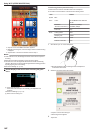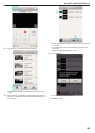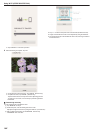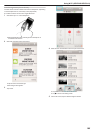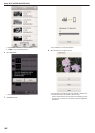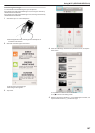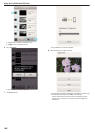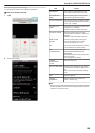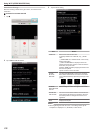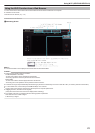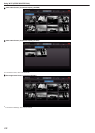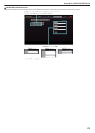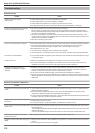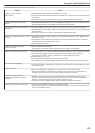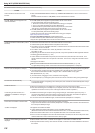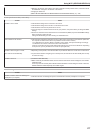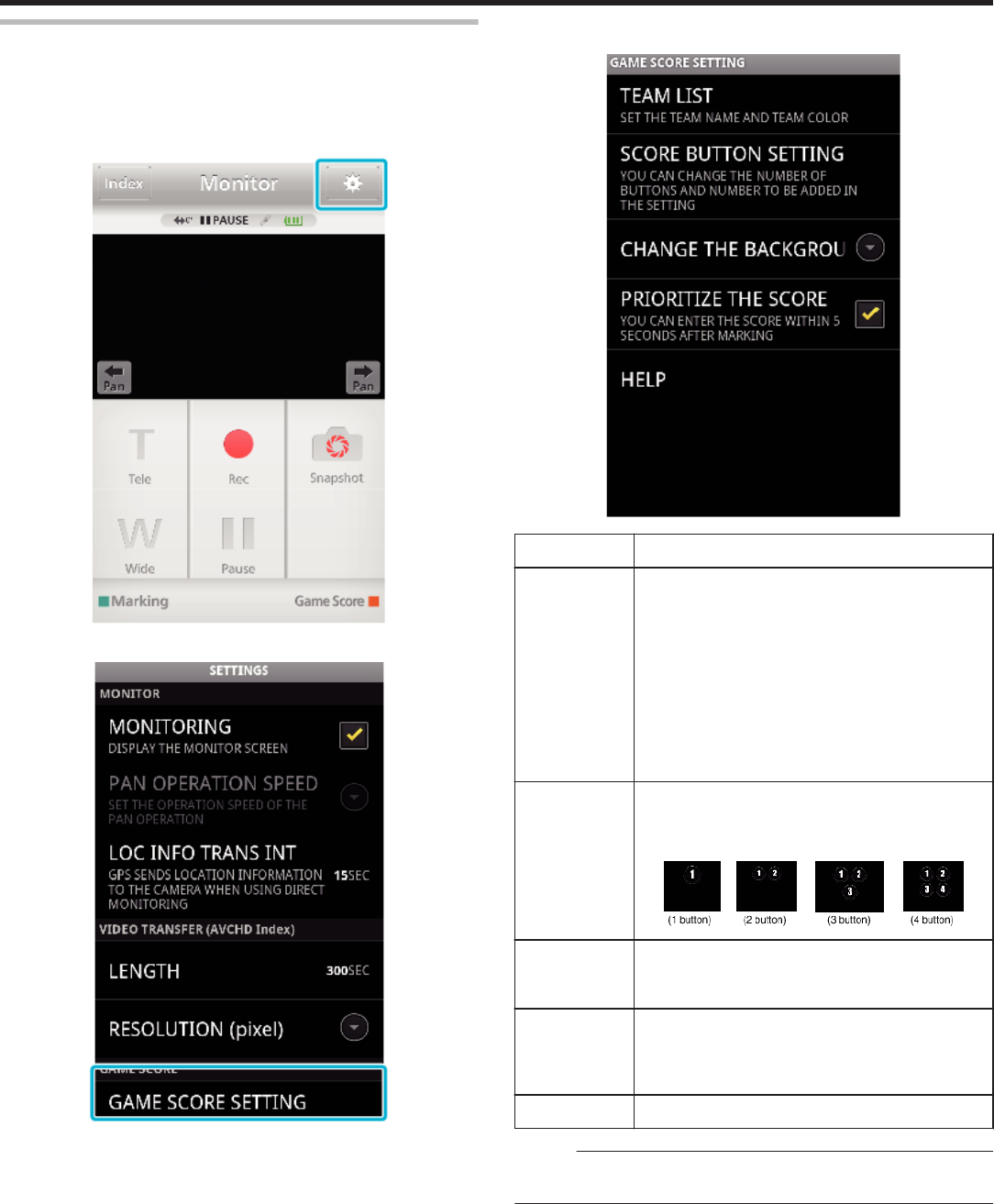
Game Score Settings
Enter the recording methods of the game score, as well as the team
information.
o
Common for Android and iOS
1
Tap Q.
.
2
Tap “GAME SCORE SETTING”.
.
3
Tap the desired setting.
.
Item Details
TEAM LIST Set the team name and the color.
To display “HOME” and “VISITOR”, tap A“TEAM
LIST”.
B“TEAM NAME” and “TEAM COLOR” can be set by
tapping each button.
C Select “TEAM NAME” to display the screen for
entering the team name. Tap the column to enter the
team name, and press “OK”.
DSelect “TEAM COLOR” by tapping the desired color
from the color palette.
Tap the + button to add a new team.
SCORE
BUTTON
SETTING
Tap “BUTTON SETTING” to select up to 4 buttons.
Each number indicates the score that can be added
once. Select the button(s) depending on the type of the
games.
.
CHANGE
BACKGROUND
COLOR
Set the background color of the game score screen.
PRIORITIZE
THE SCORE
The score can be entered within 5 seconds after the
mark operation by selecting the checkbox. However,
the marked position is changed when the score is
registered.
HELP Displays the help file.
Memo :
0
When registering the team name, the “\” mark being entered by the
smartphone is displayed as “\” (backslash) on this camera.
Using Wi-Fi (GZ-EX355/GZ-EX310)
170