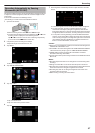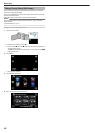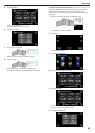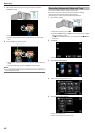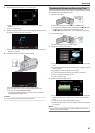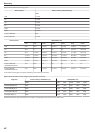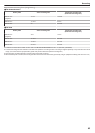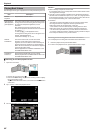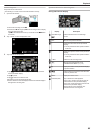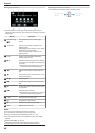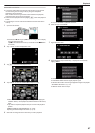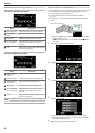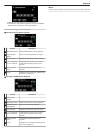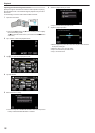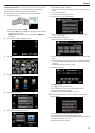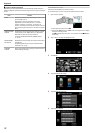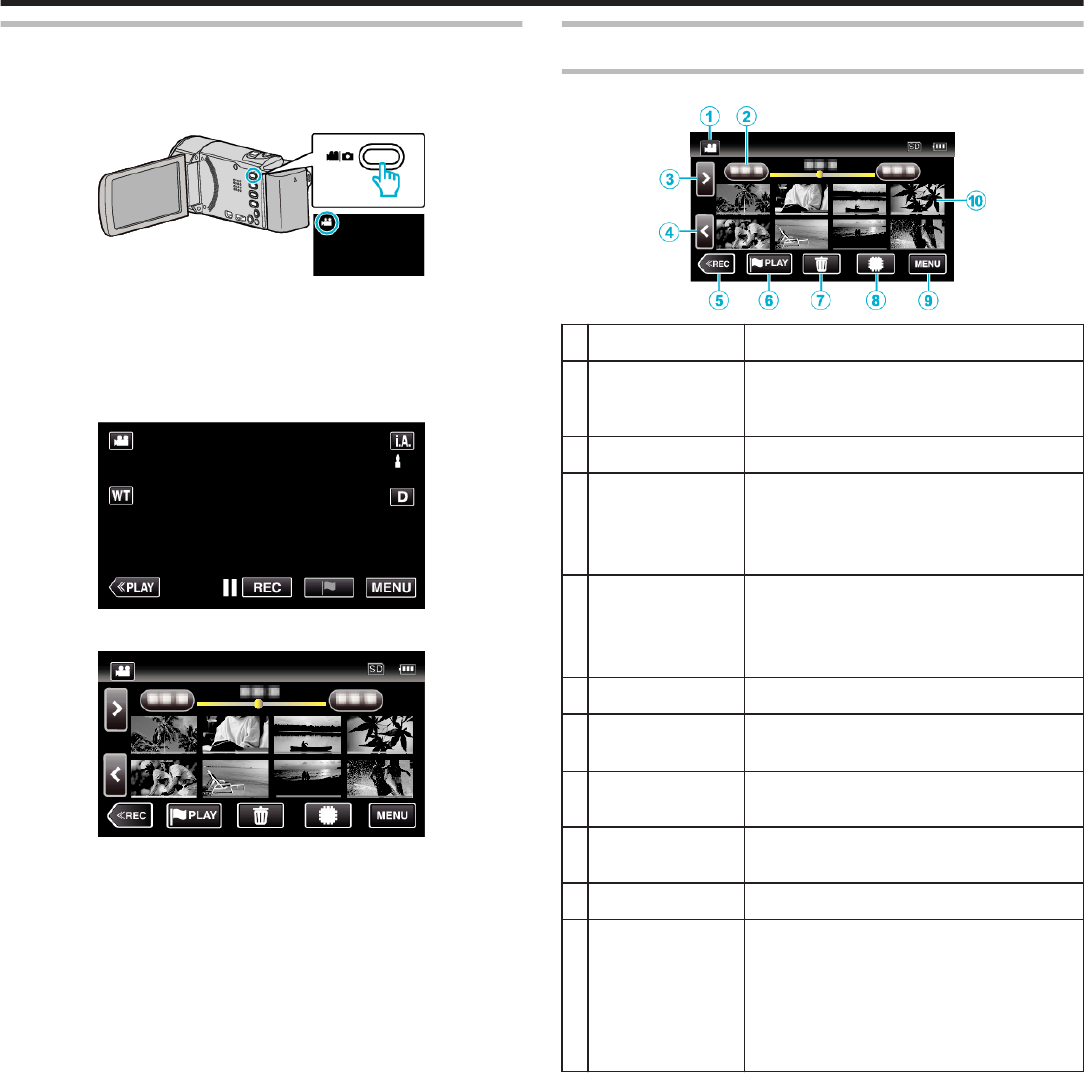
Normal Playback
Plays back the recorded videos.
*The following is a screen of the model with the built-in memory.
1
Open the LCD monitor.
.
0
Check if the recording mode is A.
0
If the mode is B still image, tap B on the recording screen to display
the mode switching screen.
Tap A to switch the mode to video. (You can also use the A/B button
on this unit.)
2
Tap “<<PLAY” to select the playback mode.
.
3
Tap on the file to start playback.
.
0
Tap I/J to select the media for playback and change the index
screen (thumbnail display).
0
Tap e to pause.
0
Tap u to return to the index screen.
0
L appears on the last image played back.
0
Lines in different colors are displayed under the thumbnail display to
distinguish the recording date.
Operation Buttons for Video Playback
During Index Screen Display
.
Display Description
A
Video/Still Image
Mode
A/B
Switches between video and still image
modes.
B
Date Moves to the previous/next date
C
> Displays the next index screen (thumbnail
display)
0
You can perform the same operation with the
zoom lever.
D
< Displays the previous index screen (thumbnail
display)
0
You can perform the same operation with the
zoom lever.
E
<<REC Switches to the recording mode.
F
J
Moves to the mark playback mode.
“ MARKING PLAYBACK ” (A p. 67)
G
R
Displays the index screen (thumbnail display)
to perform deletion
H
I/J Switches between the index screen of the built-
in memory and SD card
I
MENU Displays the menu screen
J
Thumbnail (File) Tap on thumbnail - Starts playback
Drag to right - Scrolls to the right to show the
previous index screen (thumbnail display)
Drag to left - Scrolls to the left to show the next
index screen (thumbnail display)
Images with the same underlined color
indicates the same recording date.
Playback
65