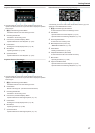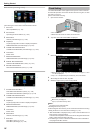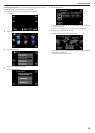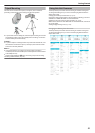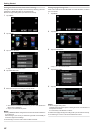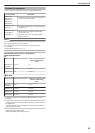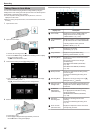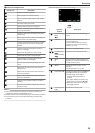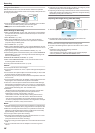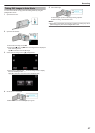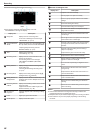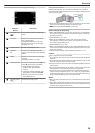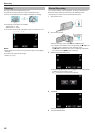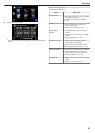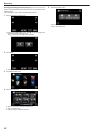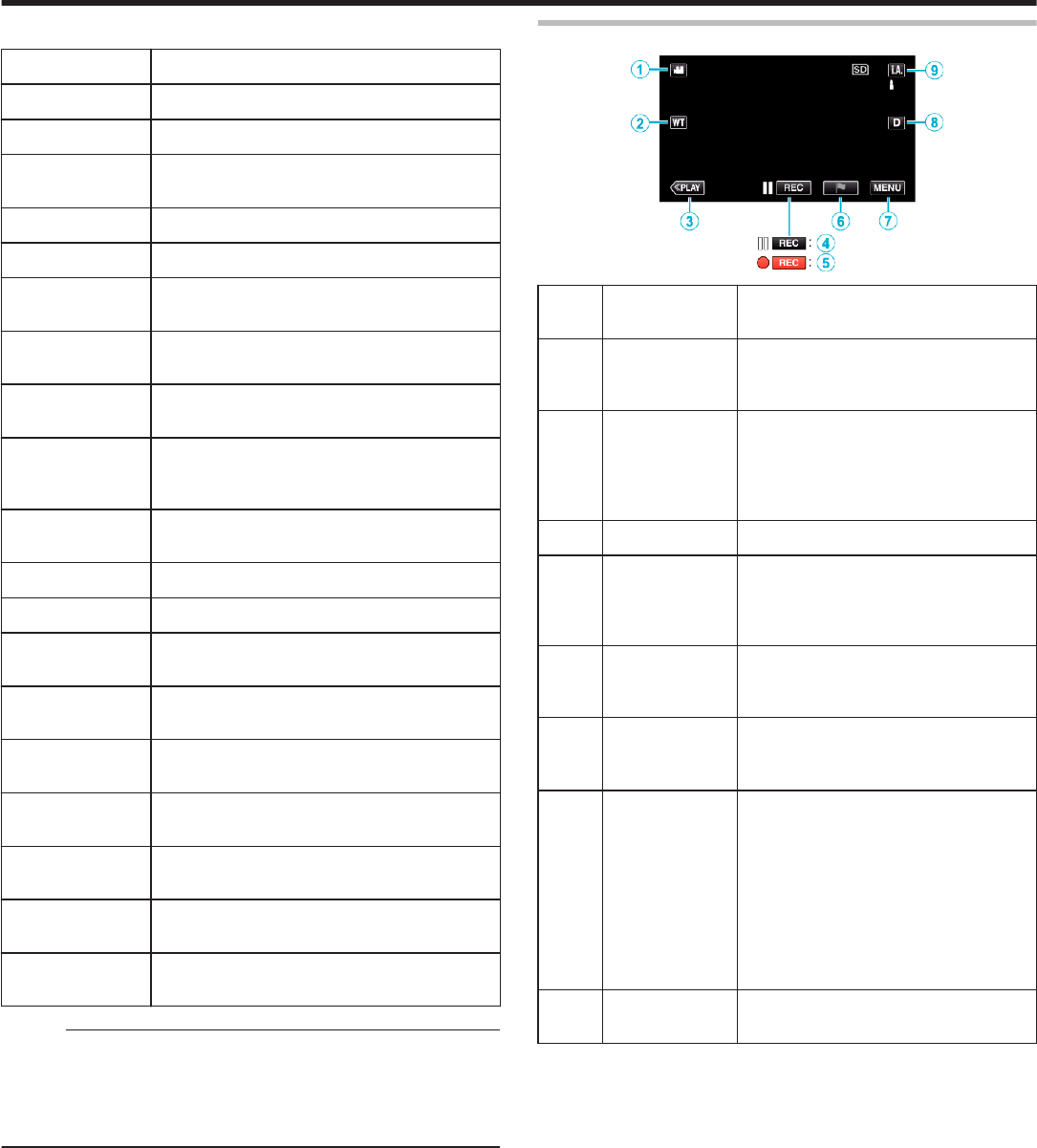
o
Scenes of Intelligent Auto
Display Icon Description
g
Captures one’s skin beautifully.
V
Allows people to be captured naturally.
f
Record a group of people with the most suitable
settings.
W
Record the smiling face clearly.
S
Records while focusing on a near object.
a
Focuses at a far distance and captures a sharp
image with vivid colors.
Z
Records in dark places with minimal noise in the
overall image.
T
Allows night scenes to be captured accurately with
minimal noise in the overall image.
d
Prevents colors from fading even when recording
in a bright environment, such as snowfield and
beaches.
X
Prevents colors from fading when recording a
subject in a spotlight.
i
Reproduces the green color of trees vividly.
Y
Reproduces the colors of sunset naturally.
h
Adjusts settings so that the subject does not
appear too dark due to backlight.
k
Records while emphasizing the brightness of the
colors.
U
Reproduces the natural colors of the outdoors
during the day.
c
Reproduces the natural colors of the indoors in a
cold-color illumination.
b
Reproduces the natural colors of the indoors in a
warm-color illumination.
e
Selects the most suitable settings for handheld
shooting.
j
Selects the most suitable settings when a tripod is
used for shooting.
Memo :
0
Scenes can be detected according to the shooting conditions and
automatically adjusted in Intelligent Auto mode.
0
Multiple scenes may be detected depending on the recording conditions.
0
Some functions may not work properly depending on the shooting
conditions.
Operation Buttons for Video Recording
.
Operation
Buttons
Description
A
Video/Still Image
Mode
A/B
Switches between video and still image
modes.
B
T/W Zoom Allows the same functions as the zoom
lever to be performed.
Camera shake that often occurs when
using the zoom lever can be minimized.
“Zooming” (A p. 30)
C
Playback Mode Switches to the playback mode.
D / E Recording Start
6
Record-Standby
7
Functions as the START/STOP button.
F
Mark
D
By tapping the icon while recording is in
progress, you can mark a particular scene
to make it easier to find it.
G
MENU Displays the various menus of video
recording.
“Operating the Menu” (A p. 206)
H
Display Button n Switches the display between full (m) and
simple (n) with every tap of the button.
0
Simple display: Some displays
disappear after approximately 3
seconds.
0
Full display: Displays everything. The
display button changes from n to m.
0
When the power is turned off, simple
display (n) will be set.
I
Recording Mode
P/H
Switches the recording mode.
Recording
25