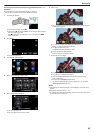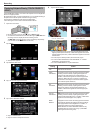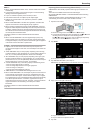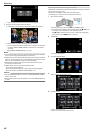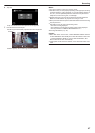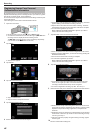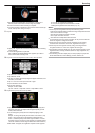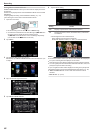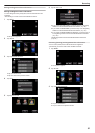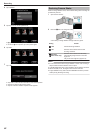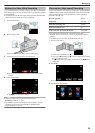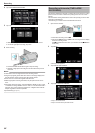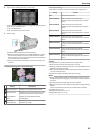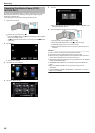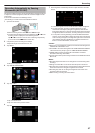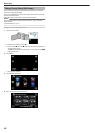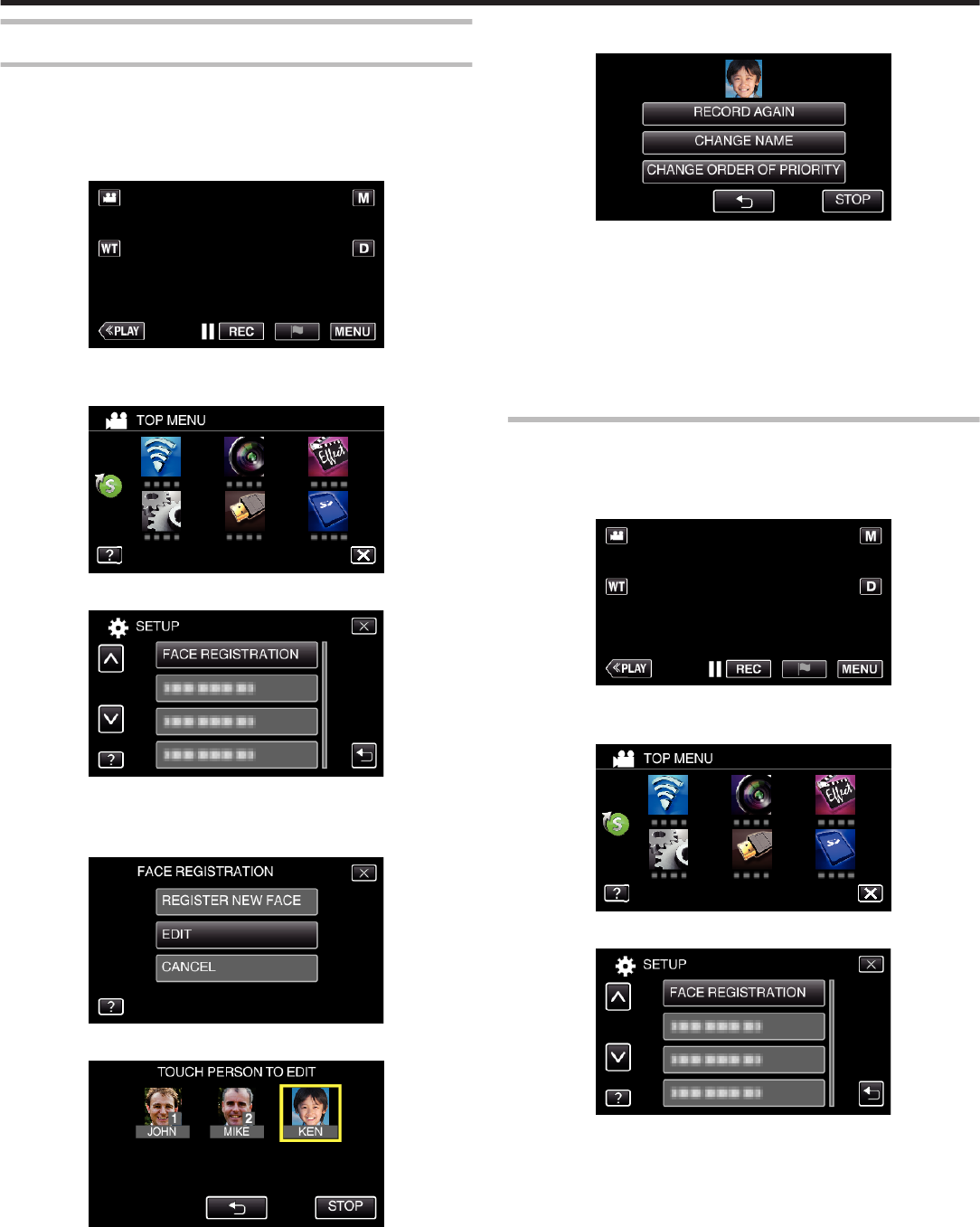
Editing the Registered Face Information
Editing the Registered Face Information
You can change the name, priority level, and face information that are
registered.
*The following is a screen of the model with Wi-Fi functions.
1
Tap “MENU”.
.
0
The top menu appears.
2
Tap “SETUP”.
.
3
Tap “FACE REGISTRATION”.
.
0
Tap L to exit the menu.
0
Tap J to return to the previous screen.
4
Tap “EDIT”.
.
5
Tap the person to edit.
.
6
Tap the item to edit.
.
0
If you select “RECORD AGAIN”, proceed to step 6 in ““Registering
Human Face Personal Authentication Information” (A p. 48) ”.
0
If you select “CHANGE NAME”, proceed to step 12 in ““Registering
Human Face Personal Authentication Information” (A p. 49) ”.
0
If you select “CHANGE ORDER OF PRIORITY”, proceed to step 13
in ““Registering Human Face Personal Authentication Information”
(A p. 49) ”.
“Registering Human Face Personal Authentication Information”
(A p. 48)
Canceling (Deleting) the Registered Face Information
You can cancel (delete) the face information that is registered.
*The following is a screen of the model with Wi-Fi functions.
1
Tap “MENU”.
.
0
The top menu appears.
2
Tap “SETUP”.
.
3
Tap “FACE REGISTRATION”.
.
0
Tap L to exit the menu.
0
Tap J to return to the previous screen.
Recording
51