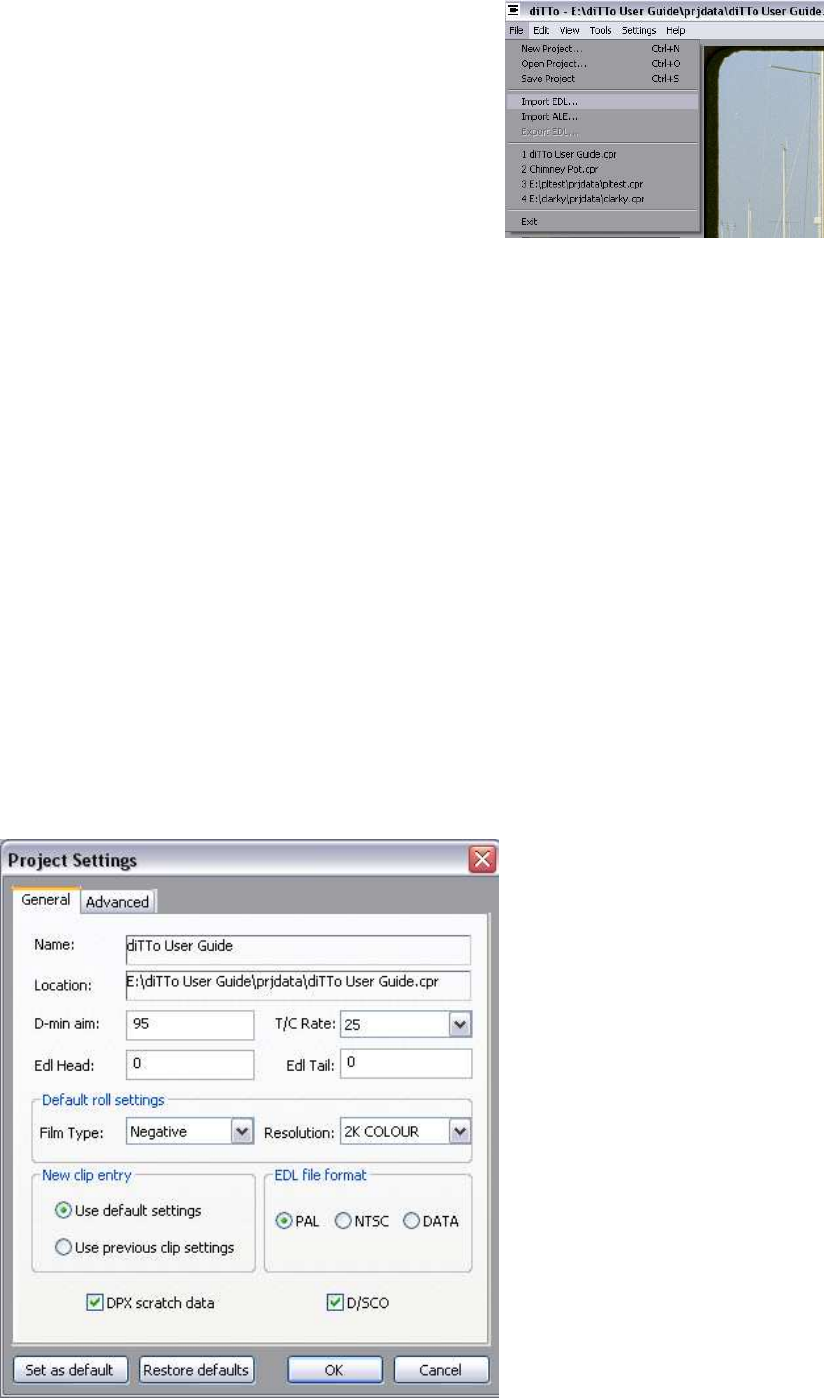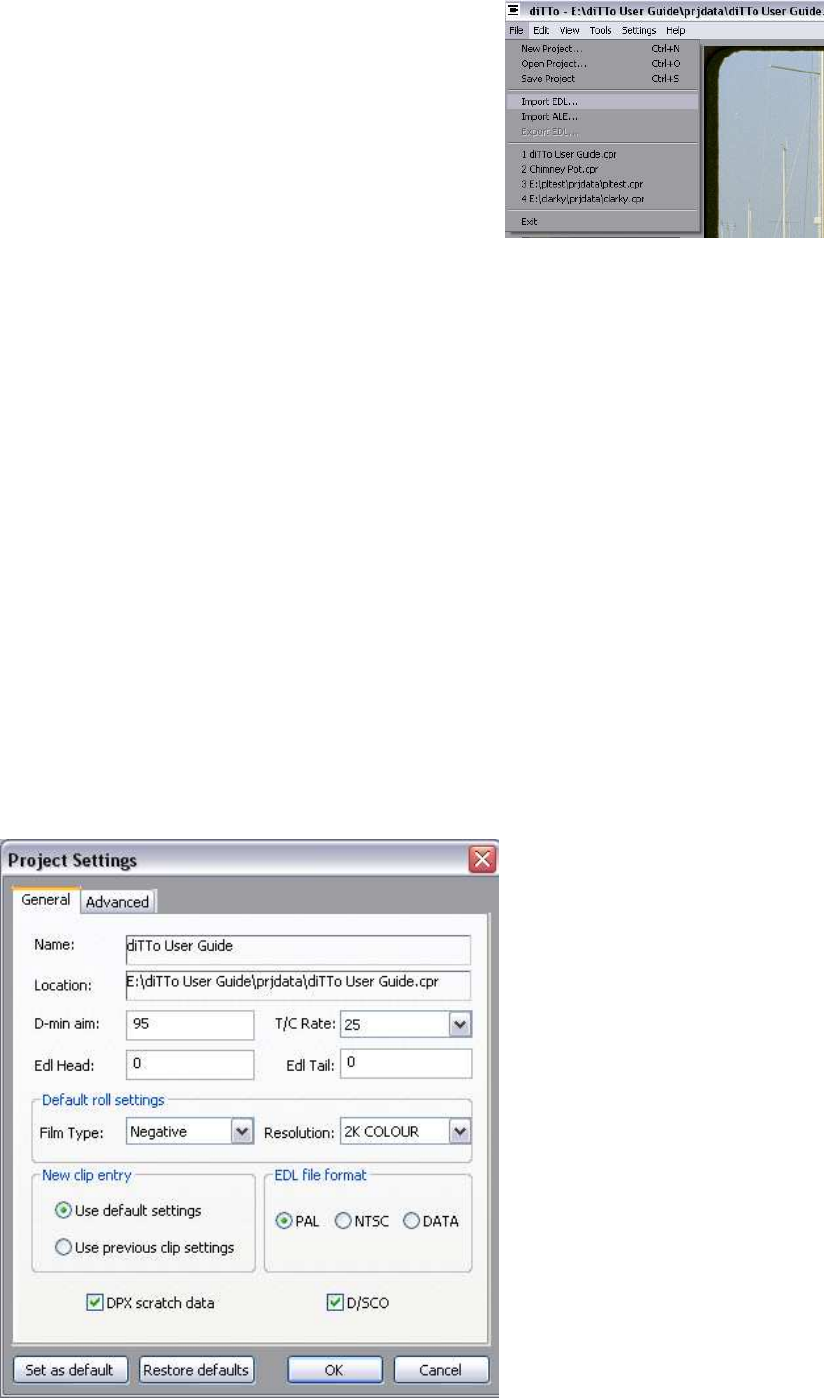
Cintel International Ltd. diTTo User Guide
Issue 3 12
File Menu
This menu is accessed to create New Projects, Open and Save Projects
and Import EDL and ALE files. At this time it Is not possible to Export EDL
or ALE files. However Clip Lists created with EDL or ALE files and
subsequently modified within the diTTo GUI will be saved as part of the Project.
Fig 15 File Pull down menu
File: New Project
The Project Settings allows set up of all parameters that may be required for each project.
General includes the Project Name and Folder location for the main project, the recorded clips and any EDL
files associated with the project. The default paths used will depend on the default selection set in Settings: Site:
General (See page 19)
DMIN Aim is also set here. (See DMIN calibration for an explanation. Page 17)
Timecode rates must be set here to match any EDL timecode rates, else a mismatch In timecodes in the clip list
relative to the Film clips will occur.
EDL Heads and Tails can be set here. The settings will cause extra frames to be recorded at the head and tail of
each clip.
Default Film Types and Resolutions are also set here.
The Dust/Scratch Concealment Option D/SCO can be selected here (see page 19) if enabled.
If D/SCO is enabled, then a ‘Defect Map’ can be enabled into the DPX file by selecting DPX Scratch data.
Fig 16(a) New Project Window
General