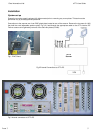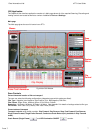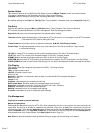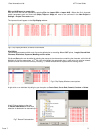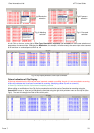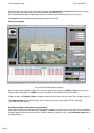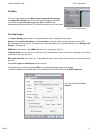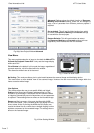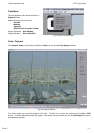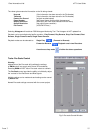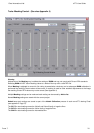Cintel International Ltd. diTTo User Guide
Issue 3 6
The scanner is connected to the scanner GUI monitor, keyboard and mouse via a KVM extension lead (supplied). See
Fig 2. All network connections are made directly to the internal PC panel. See Fig 3
Once all cables are connected refit the rear aperture plate and the side panel to maintain EMC compliance.
Network set-up
Consult your local network administrator before connection to any 3
rd
Party network.
Standard Windows TCPIP file transfer can be performed by changing the Host PC to be on a compatible workgroup
and IP address. If the network is running DHCP then manually changing the Host PC workgroup is all that is required.
This is performed by accessing Control panel > System Properties > Computer Name.
If manual IP setting is required changes can be made by accessing:
Control panel > Network connections >(Select network component)>Properties>*Make selection)
IP / Subnet mask can be verified via DOS shell >ipconfig
The following connections at the internal PC are available (See Fig 3):
Fibre HBA (Host Bus Adaptor) 2Gb Fibre Dual Channel, LC-LC
FireWire 800
USB 2.0
Ethernet 10bT/100bT/1Gb auto-switching
Virus Protection
Due to the inherent background processing overhead imposed by any virus protection software this product is
delivered with none fitted. It is strongly recommended that NO background operational software is loaded as this WILL
impede the operational speed of this scanner. Access to external gateways is strongly advised against i.e. Internet /
Mail servers etc.
Operation
Power up
Note: There are no user serviceable parts contained within this scanner. Only suitably qualified personnel are
allowed to operate it with any protective covers removed.
The Mains switch is located at rear Left Hand corner as part of the mains inlet unit. See Fig 1
The GUI Monitor power cord is separate to the main scanner. The main scanner includes the internal Host PC.
The Host PC will boot and then display the familiar Windows XP.
Note: The internal RAID fans will initially run at high speed until the PC takes over temperature control of fan speed.
At login, select the diTTo user Icon and input password “diTTo”
The scanner desktop will now appear. Double clicking the diTTo icon will launch the Scanner GUI application.
The diTTo GUI is Windows-based and designed to be easily navigated.
For details of the diTTo transport and film lacing please refer to the Film Transport section
of this manual. (Page 22)