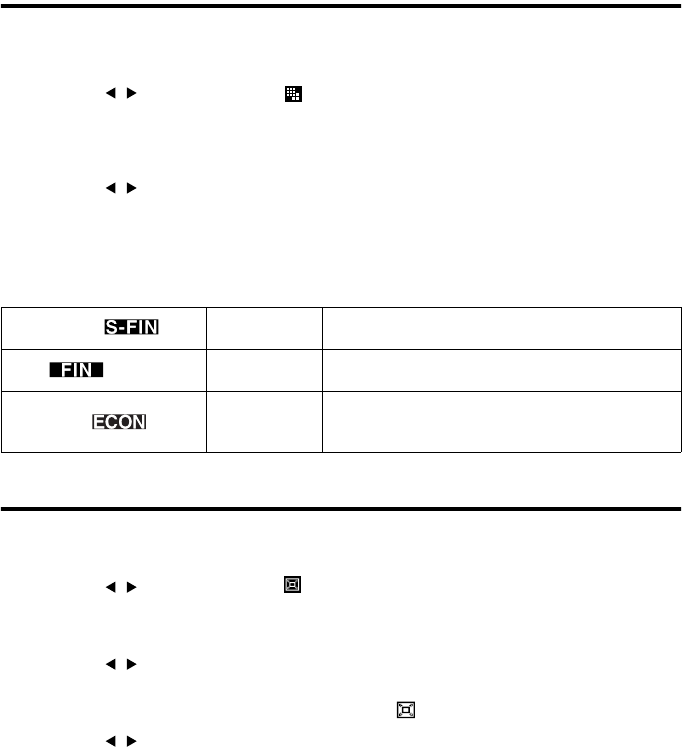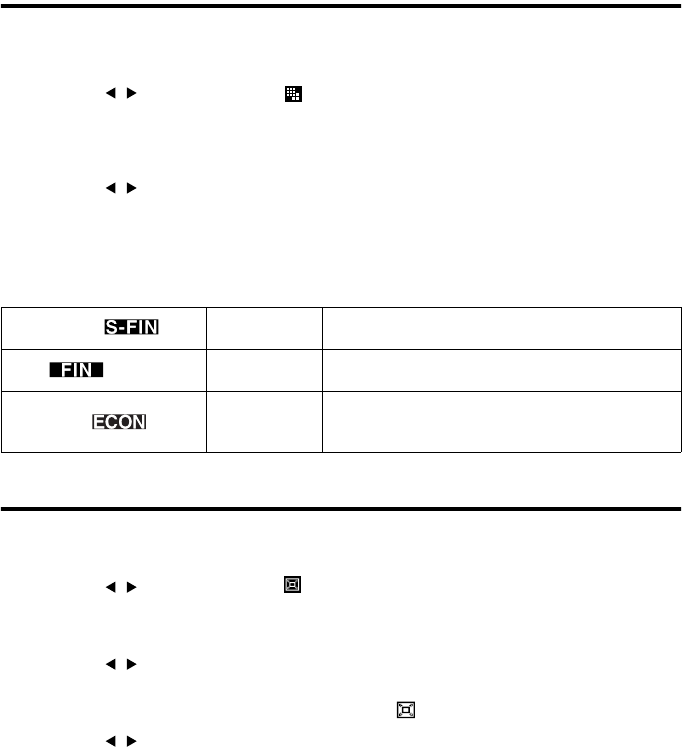
14
Setting the Picture Quality
You can select the picture quality of the image data to be recorded.
1
Display the REC menu.
2
Use the / button to select .
3
Press the SET button.
The QUALITY screen appears.
4
Use the / button to select the desired setting.
The selected quality is indicated on the LCD monitor.
5
Press the SET button.
On Picture Quality
Recording Magnified Images (DIGITAL ZOOM)
You can record images that are magnified up to two times.
1
Display the REC menu.
2
Use the / button to select .
3
Press the SET button.
The DIGITAL ZOOM screen appears.
4
Use the / button to select “ON”.
5
Press the SET button.
The DIGITAL ZOOM recording mode is engaged, and appears on the LCD monitor.
6
Use the / button to select the desired magnification ratio.
7
Perform the recording.
• When using digital zoom, the picture quality will decrease compared to images recorded under normal
conditions.
• Digital zoom cannot be used when the LCD monitor is turned off. Press the DISPLAY button to turn
on the LCD monitor for recording with digital zoom.
• Saving of the recorded image will take longer than normal when recording with digital zoom.
SUPER FINE 1280x960 pixel
Use this mode when you want high quality prints or
for editing images on a PC.
FINE 1280x960 pixel
Use this mode when you want to print out images or
view the images on a PC.
ECONOMY 640x480 pixel
Use this mode when you want to send images as
attachments to e-mails or to enable recording of a
large number of images.