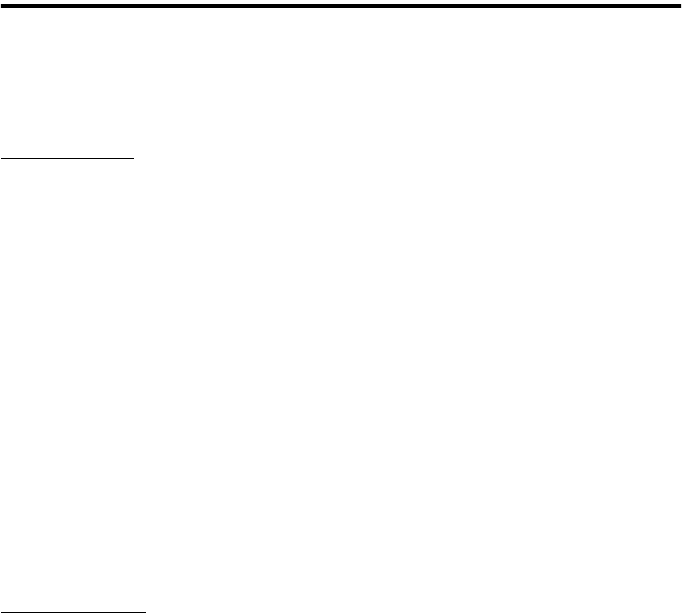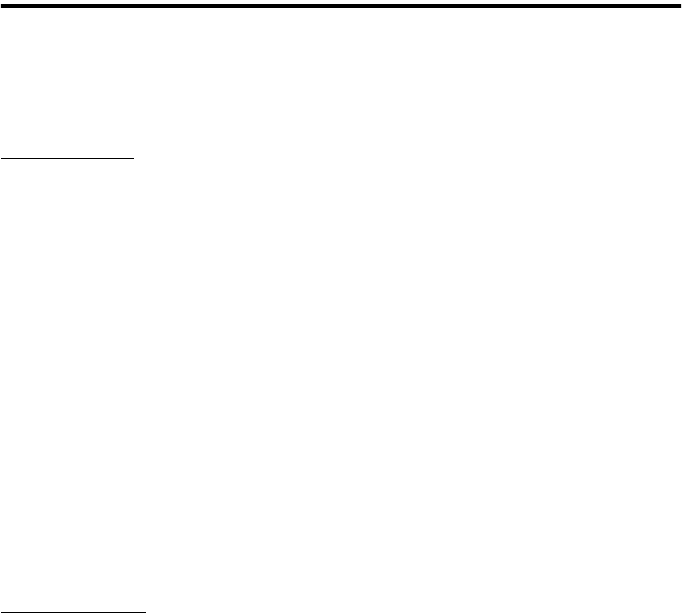
26
Transferring Recorded Images
• To transfer recorded images to your PC, the USB mode should be set to “MSDC” in the REC menu.
• Do not disconnect the USB cable or open the battery cover while the camera is connected to the PC.
• Before you connect or disconnect the USB cable, close the lens cover and make sure that the power
is OFF.
• There is a risk that data may be corrupted if the power is turned off while the camera is communicating
with the PC. Check that the remaining battery level is sufficient before starting.
Using Windows
1
Turn on your PC.
2
Connect the camera and your PC using the supplied USB cable.
3
Open the lens cover on the camera.
4
Double-click “My Computer”.
5
Double-click “Removable Disk (E)”.
The removable disk is assumed to be drive “E”. The drive letter may differ depending on your PC.
Confirm the drive letter on your PC.
6
Double-click the “DCIM” folder.
7
Double-click “100konic”.
The icon of the image file appears.
8
Double-click the file to display the image.
• To save the image on your PC, copy (drag and drop) the file to the desired location on your PC.
Using Macintosh
1
Turn on your PC.
2
Connect the camera and your PC using the supplied USB cable.
3
Open the lens cover on the camera.
4
Double-click the “Untitled” icon.
5
Double-click the “DCIM” folder.
6
Double-click “100konic”.
The icon of the image file appears.
7
Double-click the file to display the image.
• To save the image on your PC, copy (drag and drop) the file to the desired location on your PC.
Note:
The camera’s LCD monitor will not turn on while the camera and your PC are connected with the sup-
plied USB cable.