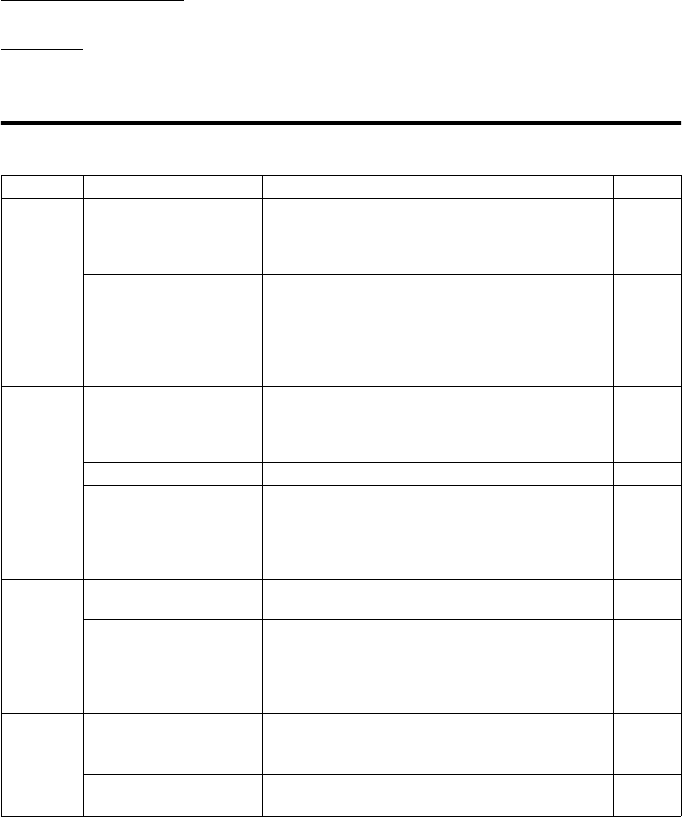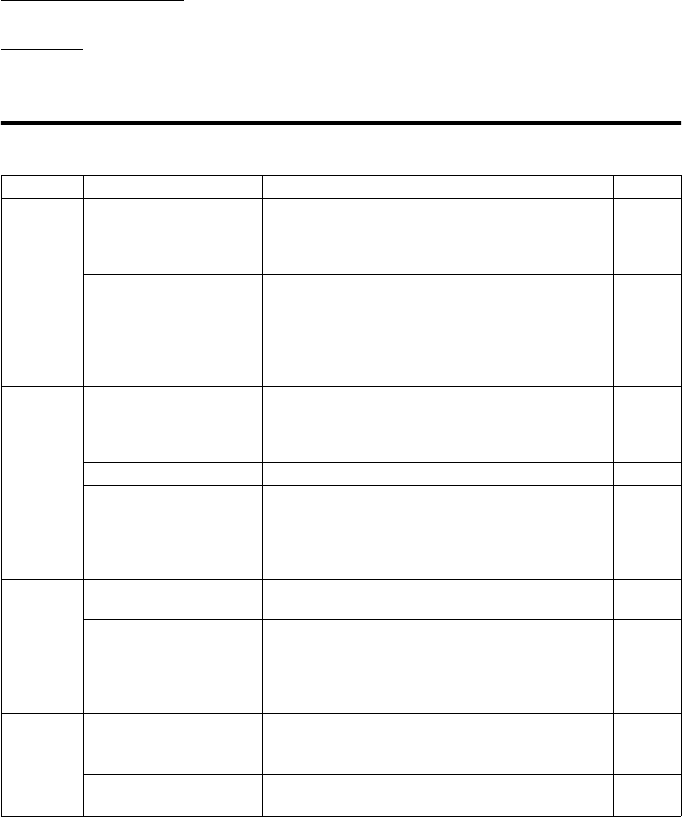
28
Appendix
Cleaning the Camera
When cleaning the camera, do not use solvents such as benzene or paint thinner.
After Use
Remove the batteries when the camera is not going to be used for an extended period.
Troubleshooting
If inspection and remedial action in accordance with the following table does not solve the problem,
please contact the dealer from whom you purchased the camera or a Konica Service Station.
Symptom Check Page
Power
The power does not turn
on
• Batteries are exhausted.
• Batteries are inserted with poles facing incorrectly.
• Battery poles or metal contacts on the camera are
dirty.
8
8
8
The power turns off
immediately after it is
turned on
• Batteries are exhausted.
• Battery poles or metal contacts on the camera are
dirty.
• The camera is being used at low temperature.
• A new uncharged nickel-hydrogen battery is being
used.
8
8
8
8
Recording
Images cannot be
recorded even when the
shutter button is pressed
• Maximum number of images has already been
recorded. → Delete images that are no longer
required.
• The camera is set to self-timer recording.
20
12
The flash does not work • The FLASH mode is set to “OFF”.
13
Batteries are exhausted
after very little recording
• AAA alkaline batteries are being used.
• The batteries are not new (remaining battery level is
low).
• Battery poles or metal contacts on the camera are
dirty.
8
8
8
Playback
Playback not possible
• Mode is set to REC mode.
• All the recorded images have been deleted.
19
21
Batteries are exhausted
after very little playback
• The batteries are not new (remaining battery level is
low).
• AAA alkaline batteries are being used.
• Battery poles or metal contacts on the camera are
dirty.
8
8
8
Others Correct date is not
displayed when the
power is turned on
• The backup time during battery replacement is
about 15 minutes. The date must be set again if
this limit is exceeded.
16
Transfer of images to the
PC is not possible
• The camera is not connected correctly to the PC.
• The lens cover is closed.
26
26