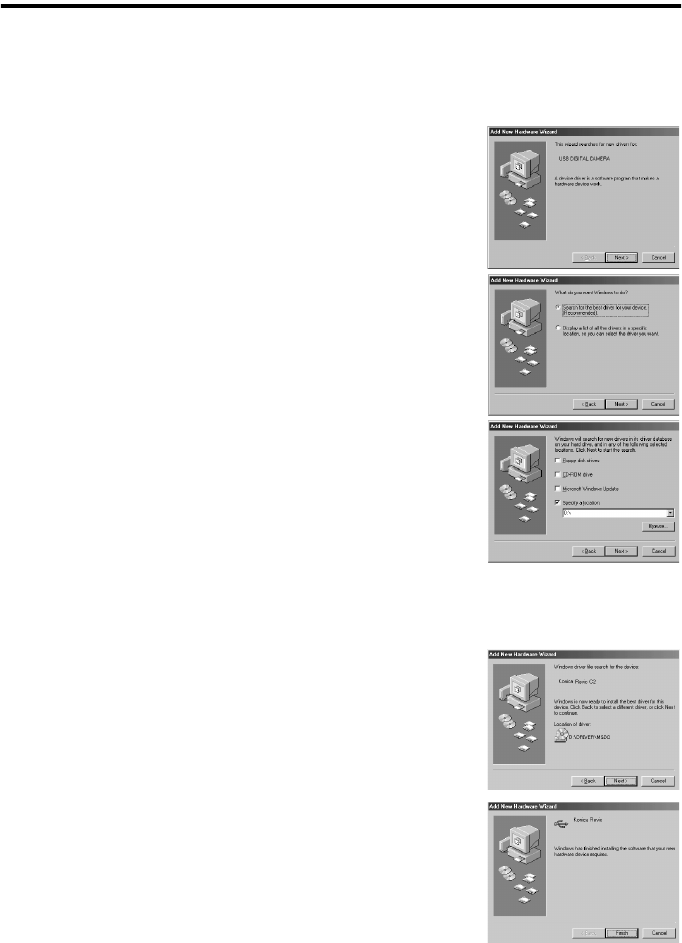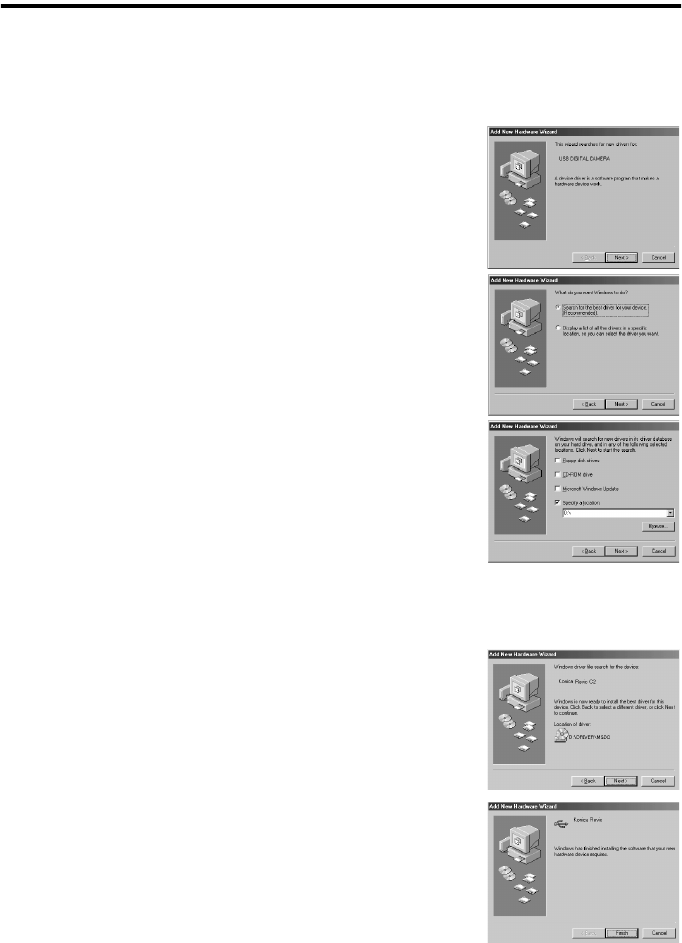
25
Installing the USB Driver
* The installation of the USB driver is not required for the Macintosh.
* Installation of the USB driver is required when the USB mode is set to “MSDC” or “PC Camera.”
1
Turn on your PC and start Windows.
2
Connect the camera and your PC using the USB cable supplied.
3
Open the lens cover on the camera.
The “Add New Hardware Wizard” screen appears.
4
Insert the supplied CD-ROM into the CD-ROM drive.
5
Click “Search for the best driver for your device. (Rec-
ommended)", and then click [Next].
6
Click “Specify a location:” and then enter “D:\”.
Note:
• The CD-ROM drive is assumed to be drive “D”. Open “My Computer”
to confirm the drive letter of the CD-ROM drive on your PC.
• The INF files necessary for the installation in “MSDC” and “PC
Camera” modes are located in “D:\DRIVER\MSDC” and
“D:\DRIVER\PCCAMERA” respectively. Depending on the settings of
your PC, the Windows CD-ROM may be required during the
installation of the driver.
• When specifying a different search location, click [Browse].
7
Click [NEXT].
8
Click [NEXT].
9
Click [FINISH].
This completes installation of the USB driver.