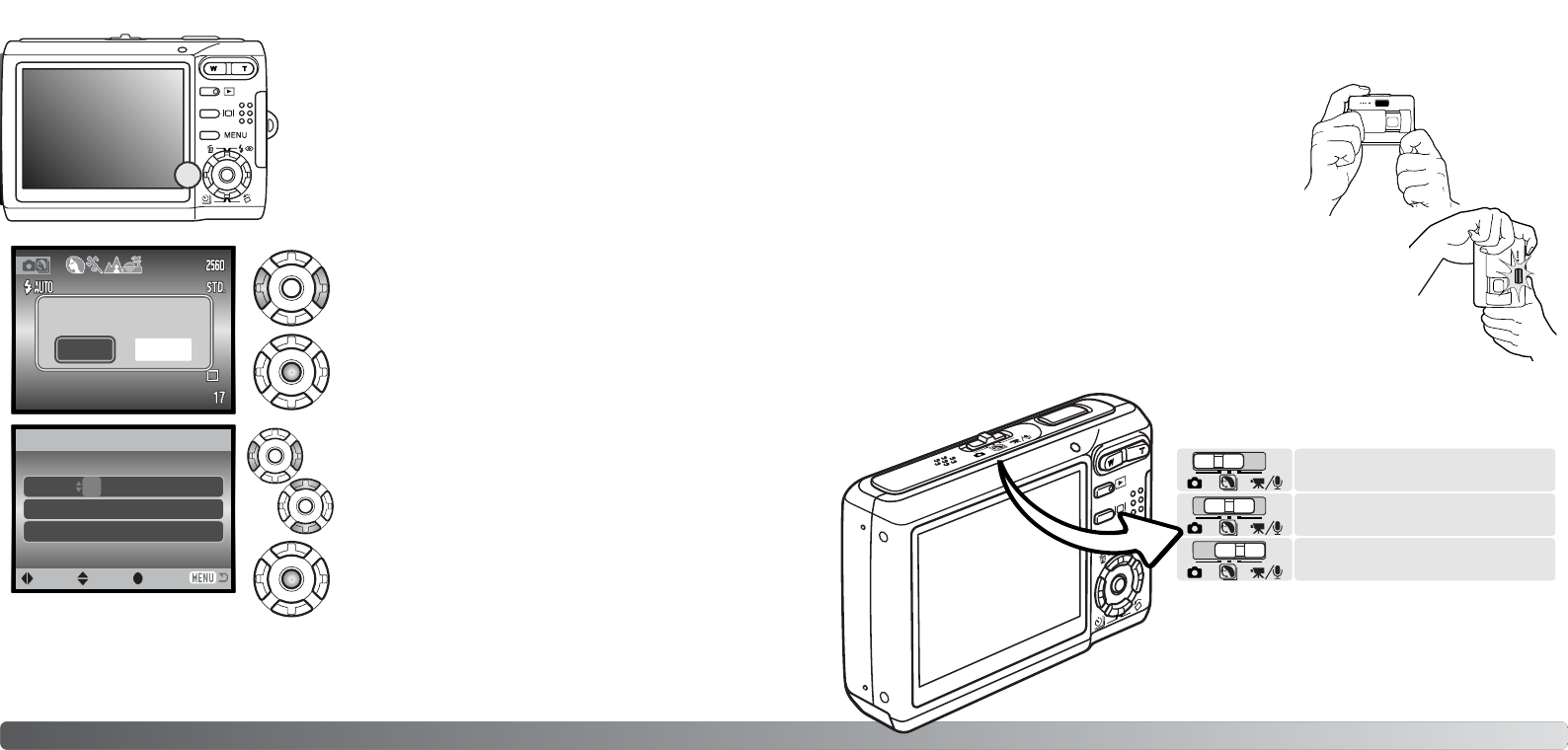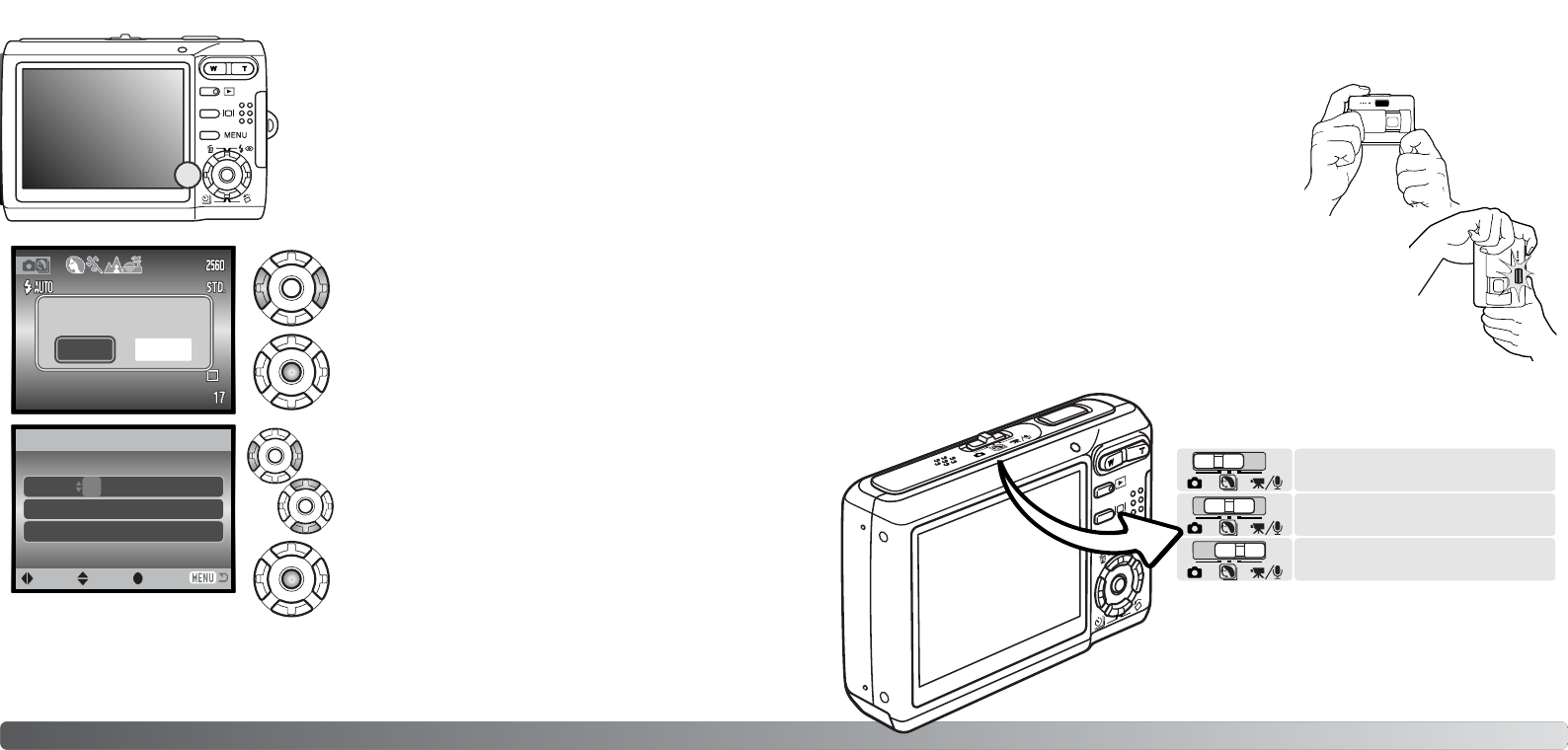
20 21Getting up and running
Use the left and right keys to select the item to be
changed.
Use the up and down keys to adjust the item.
Press the central button to set the clock and calen-
dar.
SETTING THE DATE AND TIME
After initially inserting a memory card and batteries, the
camera’s clock and calendar must be set. When images are
recorded, the image data is saved with the date and time of
recording.
If the clock and calendar have not been set, a message is
displayed for a few seconds each time the camera is turned
on. This message is also displayed if the clock and calendar
reset when the camera is stored without batteries for a long
period.
Date/Time setup screen
MM / DD / YYYY
00 : 00
Date/Time set
:enter
01 . 01. 2005
Use the left and right keys of the controller (1) to
select “Yes.” “No” cancels the operation.
Press the center of the controller to open the
date/time setup screen.
The date/time setup screen can be opened in section 3 of the setup menu. For customers in certain
areas, the menu language must also be set. The language is changed in section 1 of the setup
menu (p. 73).
:sel.
:move
RECORDING MODE - BASIC OPERATION
This section covers basic recording operation. To prepare the camera for use, read pages 14
through 20.
HANDLING THE CAMERA
While using the LCD monitor, grip the camera firmly with your
right hand while supporting the camera body with your left.
Keep your elbows at your side and your feet shoulder-width
apart to hold the camera steadily.
When taking vertical pictures, hold the camera so that the flash
is above the lens with the shutter-release button to the top.
Take care not to cover the lens with your fingers or the strap.
SETTING THE CAMERA TO RECORD IMAGES
Slide the mode switch to the appropriate position.
Still-image recording.
Digital Subject Programs.
Movie and audio recording
(p. 36, 52).
1
NoYes
Set date and time.