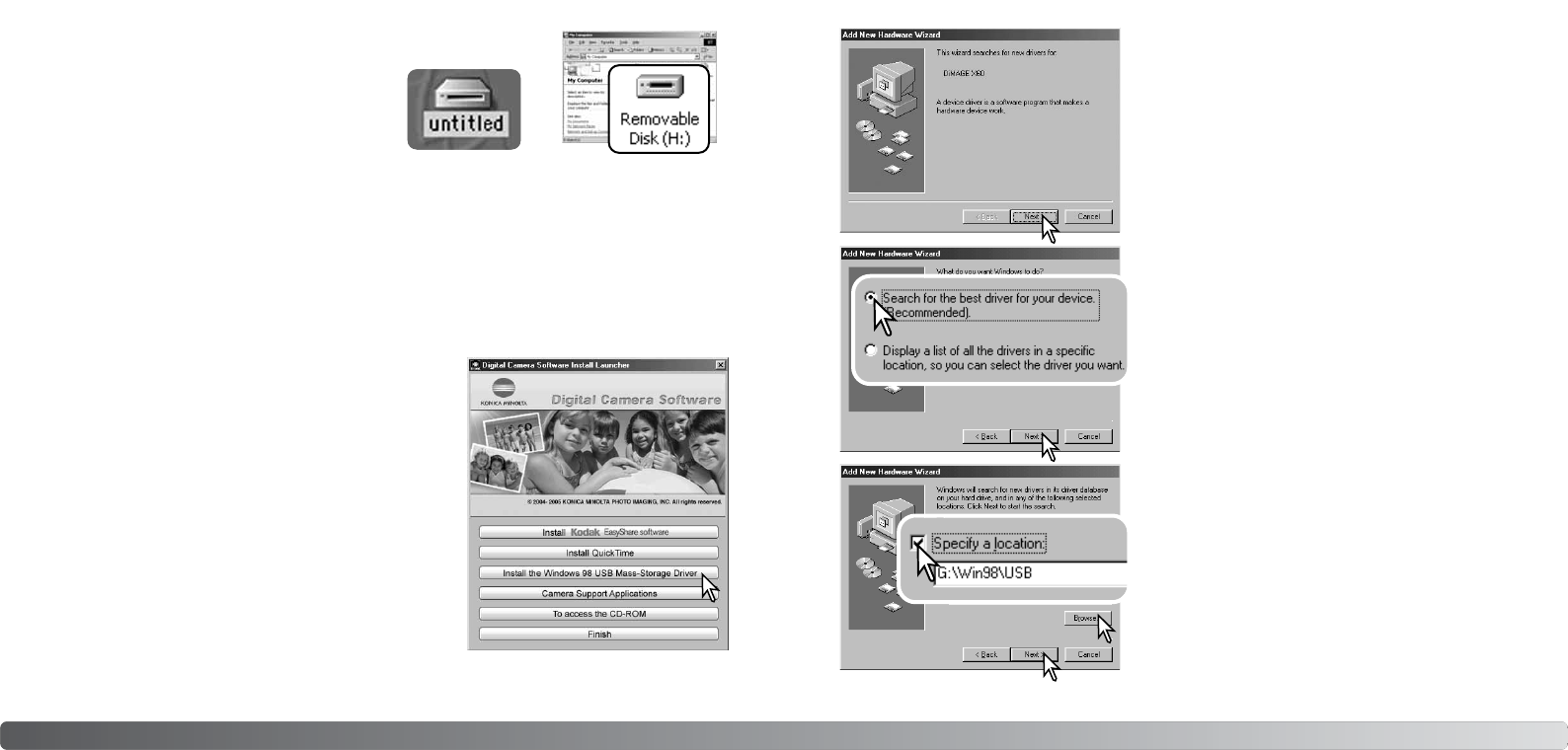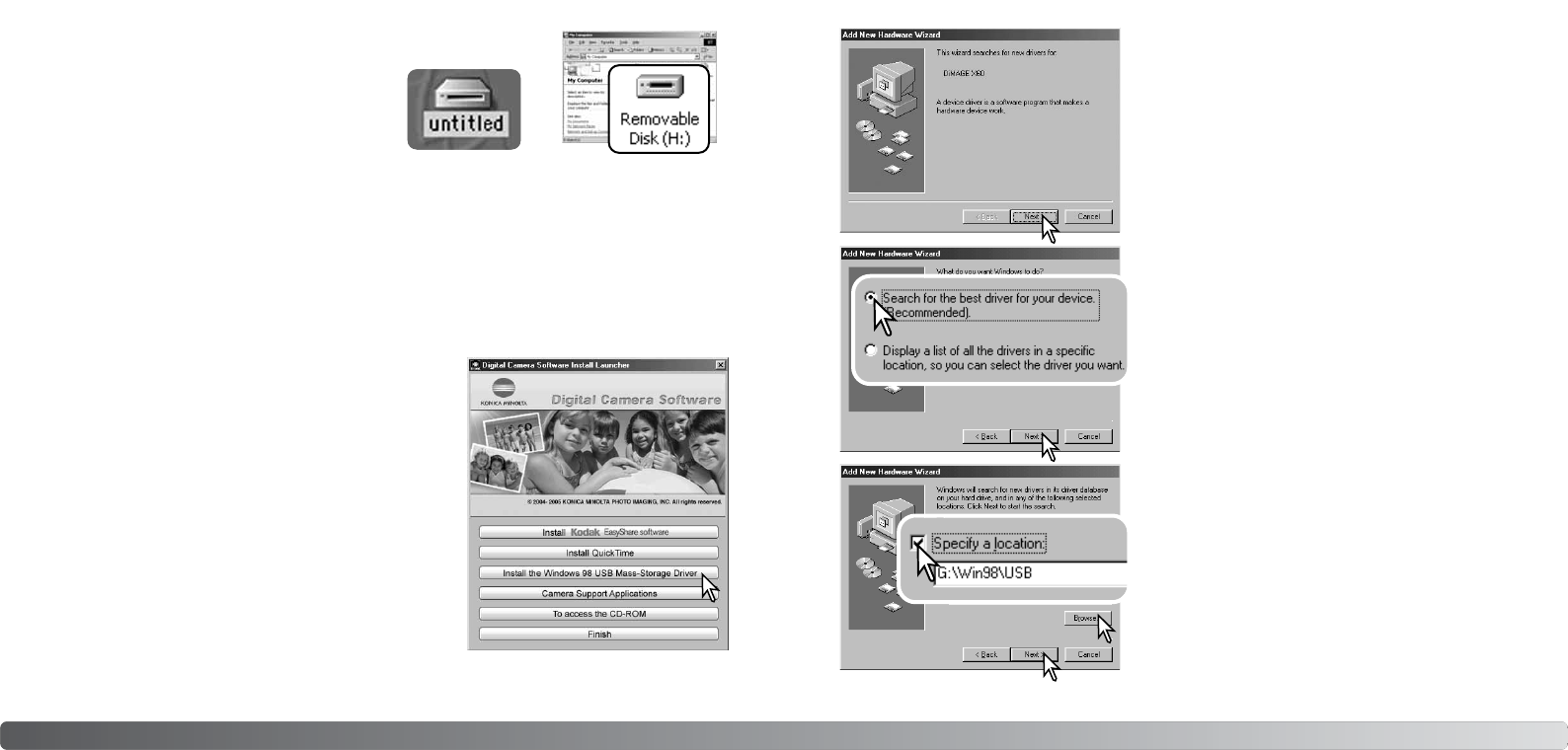
A message appears when the driver has been successfully
installed. Click “OK.” Restart the computer before connecting
the camera (p. 81).
8382 Data-transfer mode
CONNECTING TO WINDOWS 98 AND 98SE
The driver needs only to be installed once. If the driver cannot be installed automatically, it can be
installed manually with the operating system’s add-new-hardware wizard; see the instructions on
the following page. During installation, if the operating system requests the Windows 98 CD-ROM,
insert it into the CD-ROM drive and follow the accompanying instructions on the screen. No special
driver software is required for other Windows operating systems.
Before connecting the camera to the computer, place the
Digital Camera Software CD-ROM in the CD-ROM drive. The
launcher should automatically activate. To automatically install
the Windows 98 USB driver, click on the “Install the Windows
98 USB Mass-Storage Driver” button. A window appears to
confirm that the driver should be installed; click “Yes” to con-
tinue.
Automatic Installation
Choose the recommended search for a suitable driver.
Click “Next.”
Choose to specify the location of the driver. The browse
window can be used to indicate the driver location. The
driver should be located in the CD-ROM drive at
:\Win98\USB. When the location is shown in the window,
click “Next.”
Manual Installation
To install the Windows 98 driver manually, follow the
instructions in the connecting-the-camera-to-a-computer
section on page 81.
When the camera is plugged into the computer, the oper-
ating system will detect the new device and the add-new-
hardware-wizard window opens. Place the Digital Camera
Software CD-ROM in the CD-ROM drive. Click “Next.”
My Computer: Windows
Desktop: Mac OS
With the camera properly connected to Windows
XP or Mac OS X, a window may open to down-
load image data; follow the instructions in the
window. A drive icon, or volume, appears in My
Computer or the desktop; the name varies with
memory card and operating system.