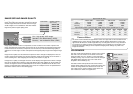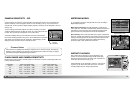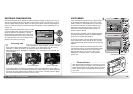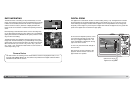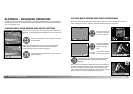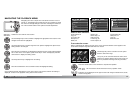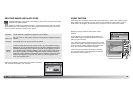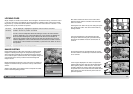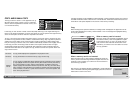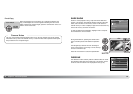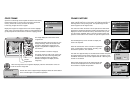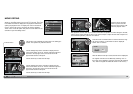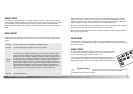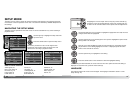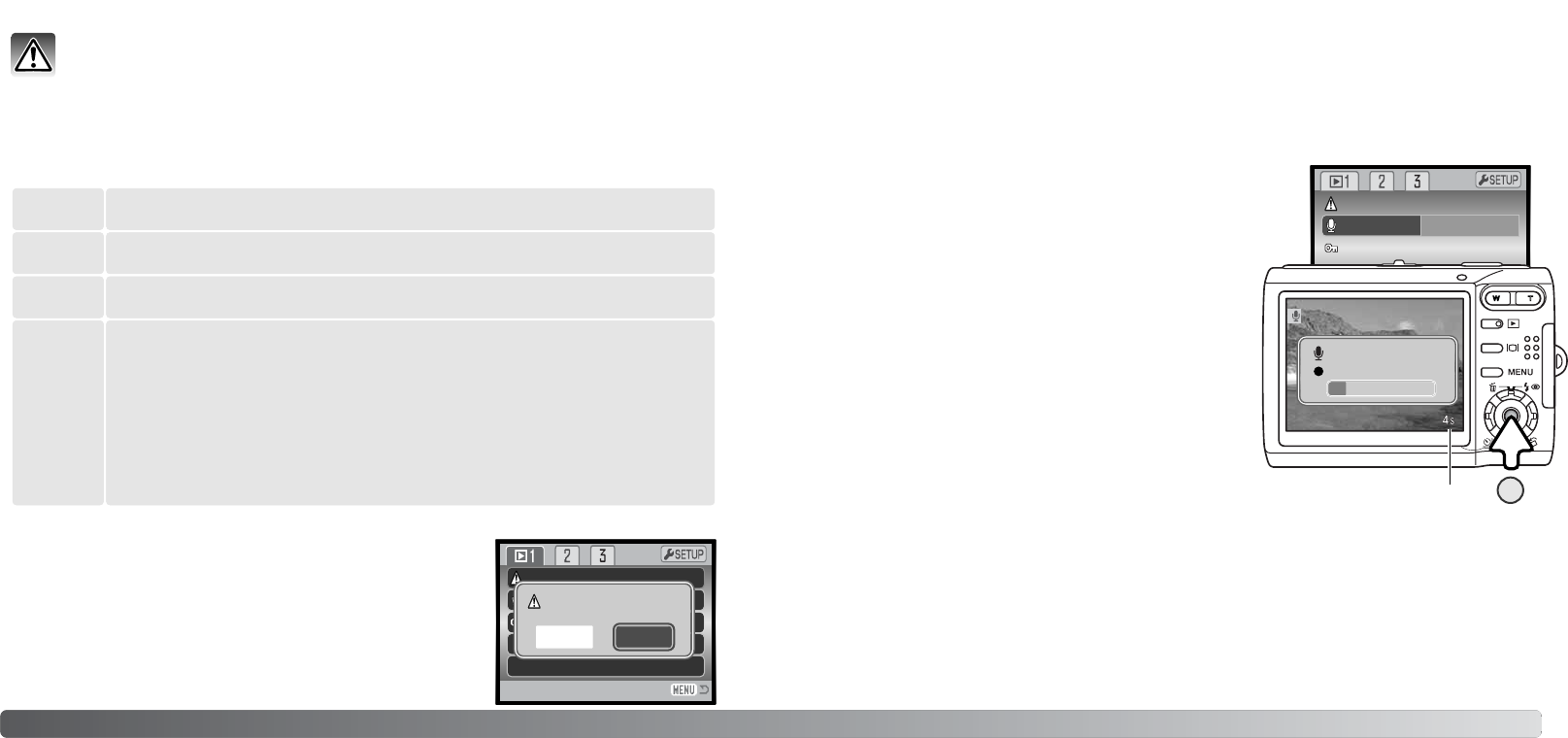
–
58 59Playback - advanced operation
Deleting permanently erases the file. Once deleted, a file cannot be recovered. Care should
be taken when deleting images.
Before a file is deleted, a confirmation screen appears. Choosing
“Yes” executes the operation, “No” cancels it.
DELETING IMAGE AND AUDIO FILES
This frame The file displayed or highlighted in playback mode is deleted.
Audio track
The voice-memo or audio caption attached to the displayed or highlighted image is
deleted.
All frames All unlocked files in the memory location are deleted.
Marked
frames
To delete multiple files. When this setting is chosen, the frame-selection screen is
displayed (p. 57). Use the left/right keys of the controller to highlight the first file to
be deleted. Pressing the up key marks the thumbnail with the garbage-can indica-
tor. To deselect a file for deletion, highlight it with the yellow border and press the
down key; the garbage-can indicator disappears. Continue until all the files to be
deleted are marked. Press the central button of the controller to continue (a confir-
mation screen appears), or press the menu button to cancel the operation and
return to the playback menu.
Single, multiple, or all files can be deleted in section 1 of the playback menu (p. 56). Files must be
unlocked before they can be deleted (p. 60). To delete images in the internal memory, remove the
memory card from the camera. Delete has four options:
AUDIO CAPTION
A still image can have a fifteen-second audio caption attached to it. This function replaces a voice-
memo audio track recorded with an image. Files must be unlocked to use this function (p. 60). To
attach audio to the images in the internal memory, remove the memory card from the camera.
Display the image to which the audio caption will be
attached.
On the playback menu, highlight the Enter setting in the
audio-caption option. Press the central button of the con-
troller (1) to start recording.
If an audio track is already attached to the image, a confir-
mation screen appears. Choosing and entering “Yes” starts
the audio caption recording replacing the previous audio
track. “No” cancels the audio-caption operation.
A status bar and clock display the remaining recording
time. The audio caption can be stopped by pressing the
central button of the controller (1).
Delete
AudioCaption
Enter
Lock
Remaining recording time
1
Yes No
Delete this frame?
Recording audio.
:stop