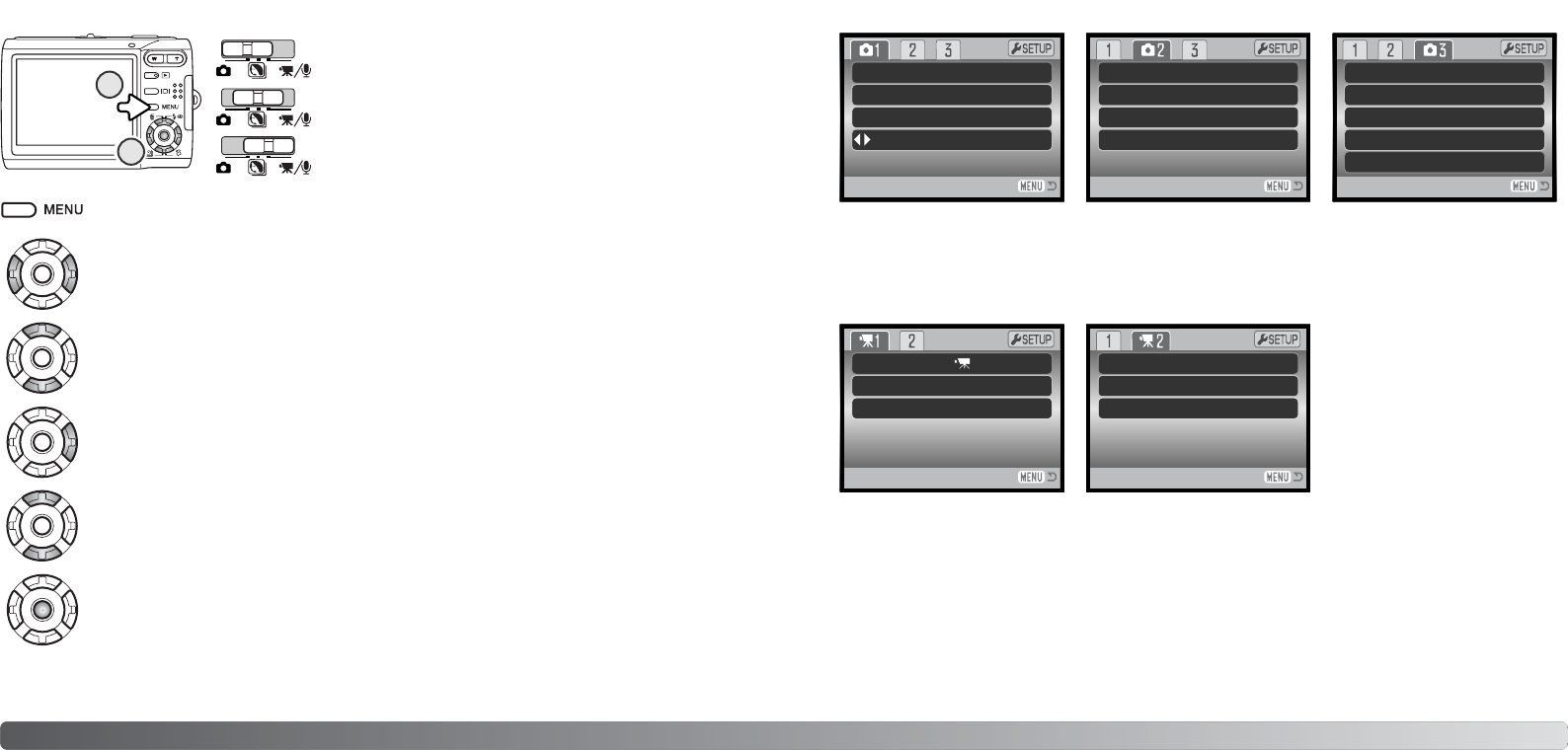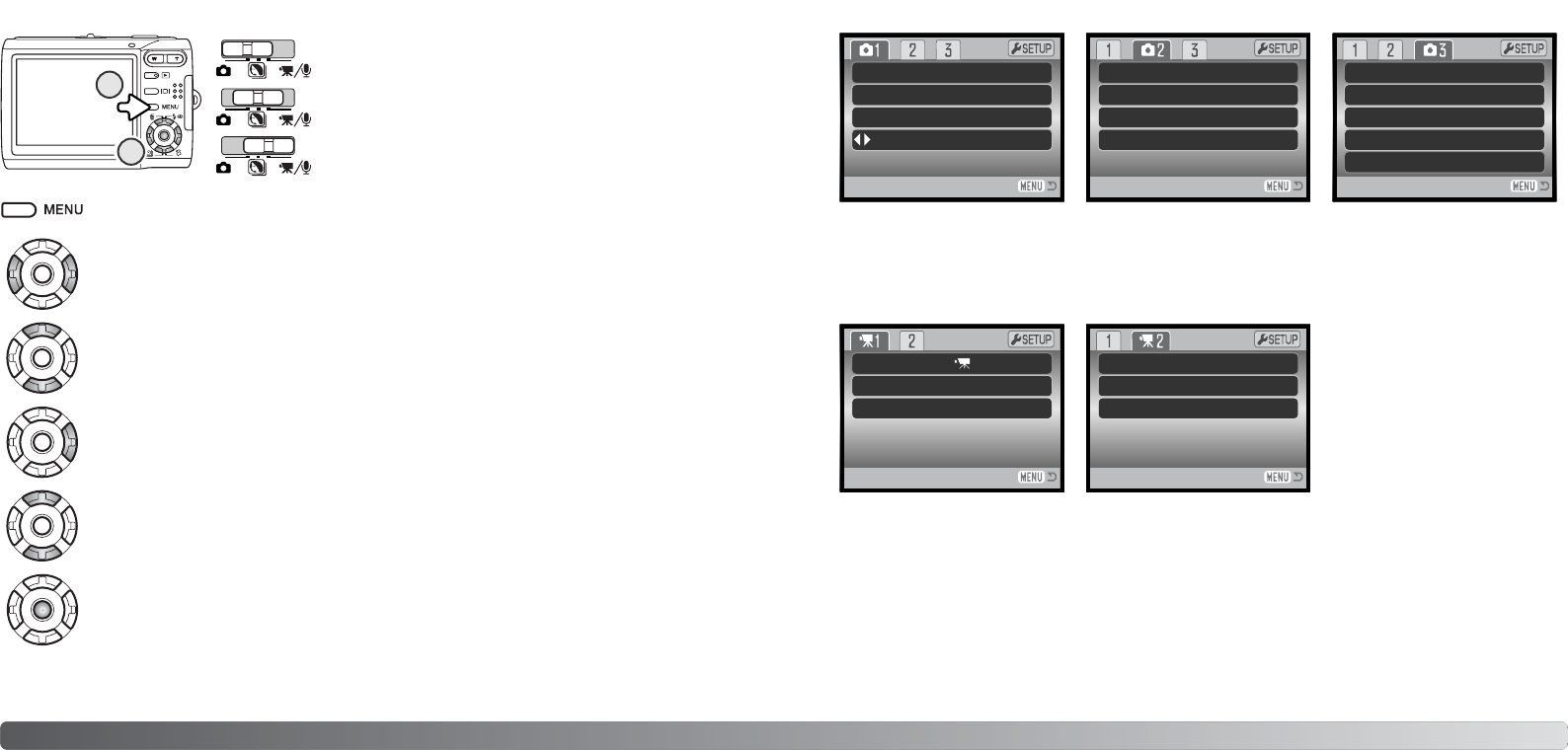
4140 Recording - advanced operation
Press the central button of the controller to select the highlighted setting.
Use the left/right keys of the controller to highlight the appropriate menu tab; the menu
changes as the tabs are highlighted.
The recording menu displayed varies with the position
of the mode switch. Pressing the menu button (1) turns
the menu on and off. The four-way keys of the con-
troller (2) move the cursor in the menu. Pressing the
central button of the controller enters a setting.
Use the up/down keys to scroll through the menu options. Highlight the option whose
setting needs to be changed.
With the menu option highlighted, press the right controller key; the settings are dis-
played with the current setting highlighted. To return to the menu options, press the left
key.
Use the up/down keys to highlight the new setting.
NAVIGATING THE RECORDING MENUS
Once a setting has been selected, the cursor returns to the menu options and the new setting is
displayed. To return to the recording mode, press the menu button.
Activate the menu with the menu button.
Movie and audio recording
Still image recording
Image size, 42
Instant playback, 47
Key function, 45
Metering mode, 47
Movie mode, 53
Quality, 42
Recording mode, 52
Sensitivity, 46
Voice memo, 49
White balance, 44
Auto reset, 45
Color mode, 43
Date imprinting, 50
Digital zoom, 51
Exp. compensation, 48
Frame rate, 53
Index to menu functions
RecordingMode
Frame rate
Movie mode
Movie
15ps
STD. movie
* White balance, custom key function, camera sensitivity, metering mode, and color mode options
are not available when the mode switch is in the digital-subject-program position.
Refer to the following sections
for details on the menu
options and their settings.
Image size
Quality
White balance*
2560x1920
Standard
Auto
OffKey func.*
Sensitivity*
Metering mode*
Exp. comp.
Auto
MultiSegment
0
OnAuto reset
Color mode*
Voice memo
Date imprint
Inst. playback
Color
Off
Off
Off
Off
Digital zoom
White balance
Exp. comp.
Color mode
Auto
0
Color
1
2