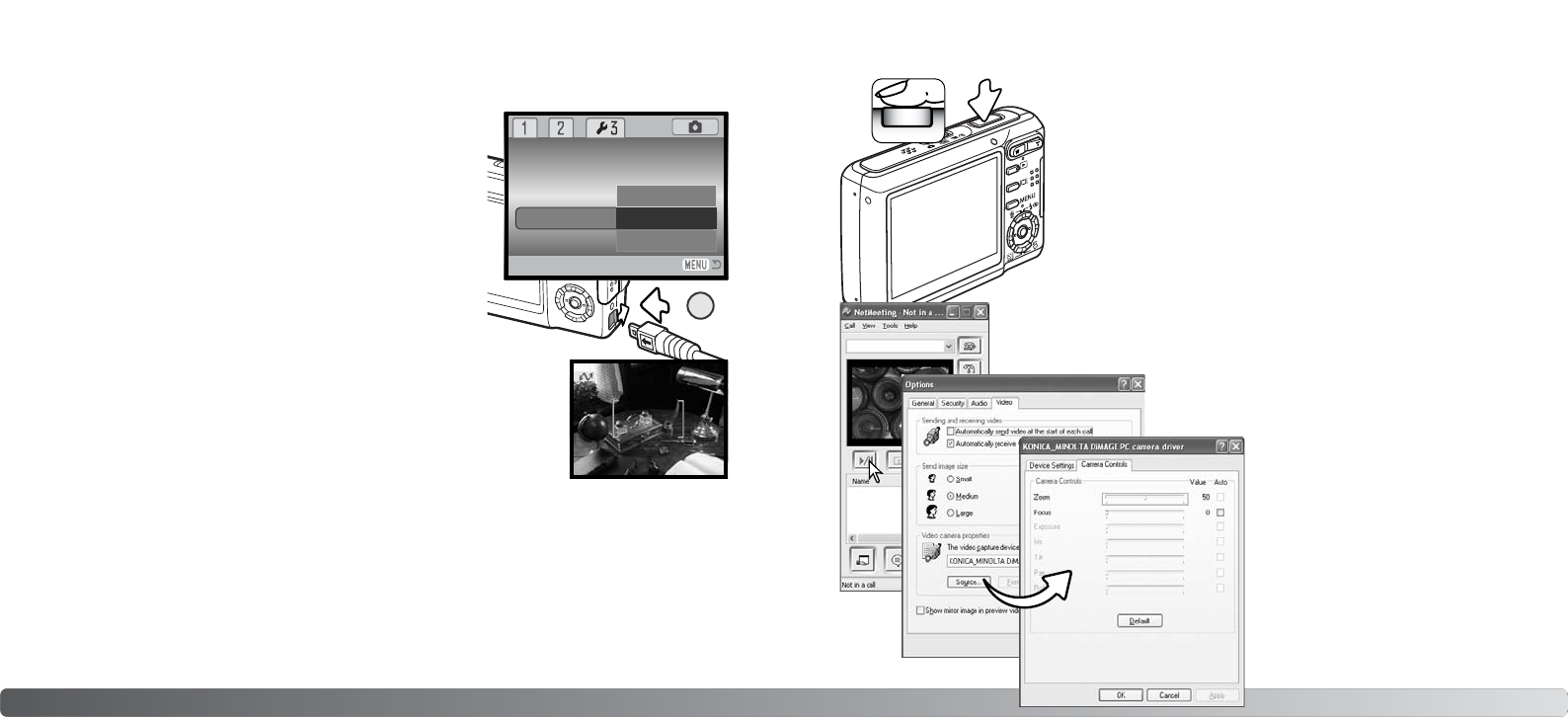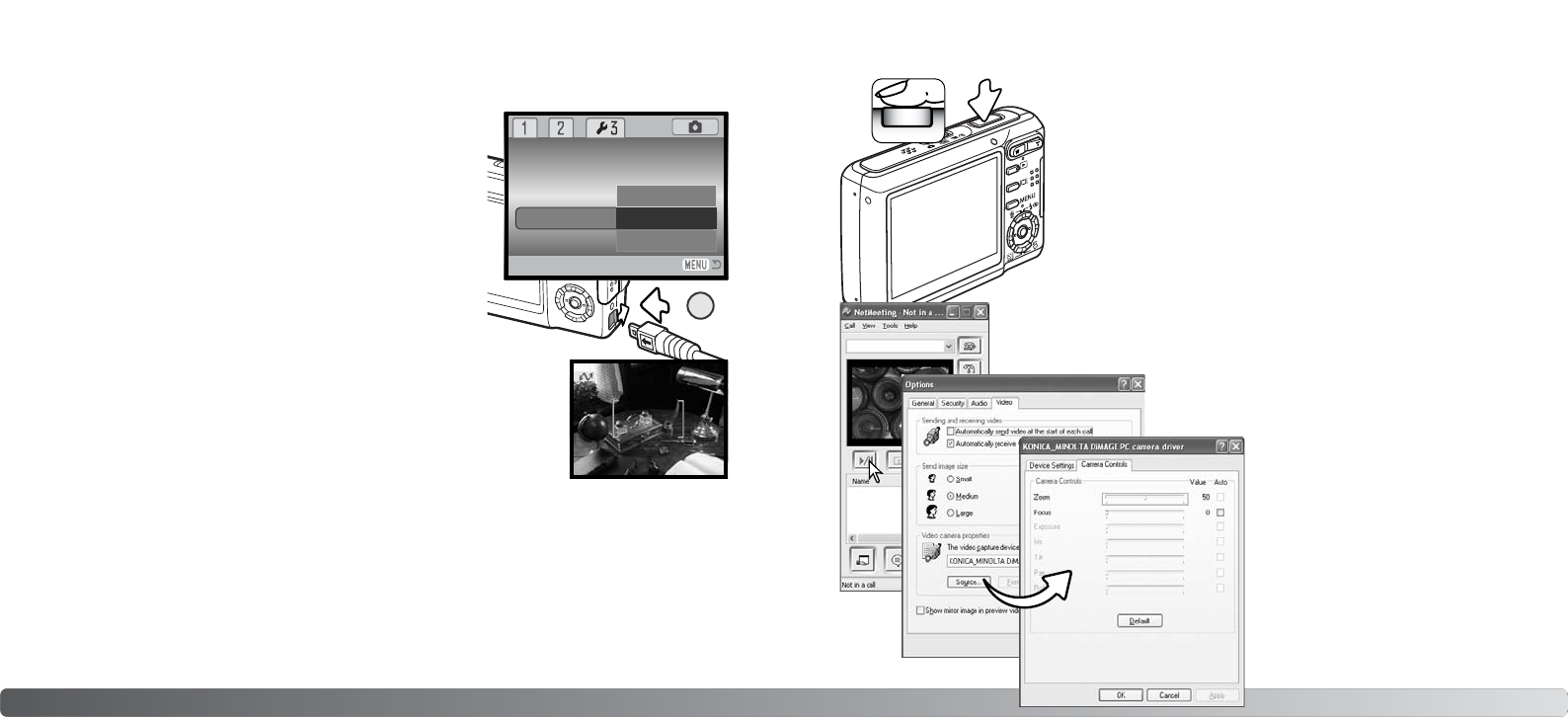
1. Select Remote Camera from the transfer mode option in section
3 of the setup menu (p. 72).
2. Start up the computer. The computer must be turned on before
connecting the camera.
3. Slide the USB-port cover open. Insert the small plug of the USB
cable straight into the camera. Make sure the plug is firmly
attached.
4. Attach the other end of the cable to the computer’s USB port.
The plug must be firmly attached. Attaching the camera to a
USB hub may prevent the camera from operating properly.
5. Slide the lens cover open to turn on the camera and initiate the USB con-
nection. A live image is displayed on the monitor. To view the live image
on the computer, follow the instructions for the application used. Refer to
the application’s instruction manual or help section for details.
When the camera is initially connected to Windows XP, the found-new-hardware wizard requests
you to select the installation option. Use the automatic option and click the next button. When “Not
passed Windows logo testing” message appears, click the continue-anyway button. With Windows
2000, “Digital signature Not Found” message may appear. Click the yes button. No action is
required with other operating systems.
9392 Data-transfer mode
Refer to the applications instruction manual on how the view the
remote feed. With Microsoft Net Meeting, simply click on the play
button. The option dialog box allows remote control over some of
the camera’s functions. By clicking on the source but-
ton in the video tab, zoom and focus controls can be
accessed; the controls are located on the camera con-
trol tab of the dialog box. Image magnification can be
adjusted with the zoom slider. Clicking the
auto check box on the focus option
focuses the camera. However, focus is
not continuous and the box must be
checked each time focusing is required.
CONNECTING THE REMOTE CAMERA
Before the camera can be connected to a computer, the remote camera driver must be installed,
see page 91. A fully charged battery should be used when the camera is connected to a computer.
The use of the AC adapter set (sold separately) is recommended over the use of the battery. For
users with Windows 98SE, the USB driver must be installed before connecting the camera to a
computer (p. 82).
NOTES ON REMOTE CAMERA OPERATION
When using the remote camera, exposure, white balance, and camera sensitivity are set to auto.
The optical and 4X digital zoom are active. There are no menu controls. The flash is disabled. There
is no audio.
The camera can be focused periodically by pressing the shutter-
release button partway down. The AF system does not continually
focus when the button is pressed and held so the operation should
be repeated as the subject distances changes.
Because of the data rate, there may be delays when the camera is
focused or zoomed.
Reset default
Date/Time set
PictBridge
Video out
Data storage
Transfer mode
Remote Camera
3
Remote Camera