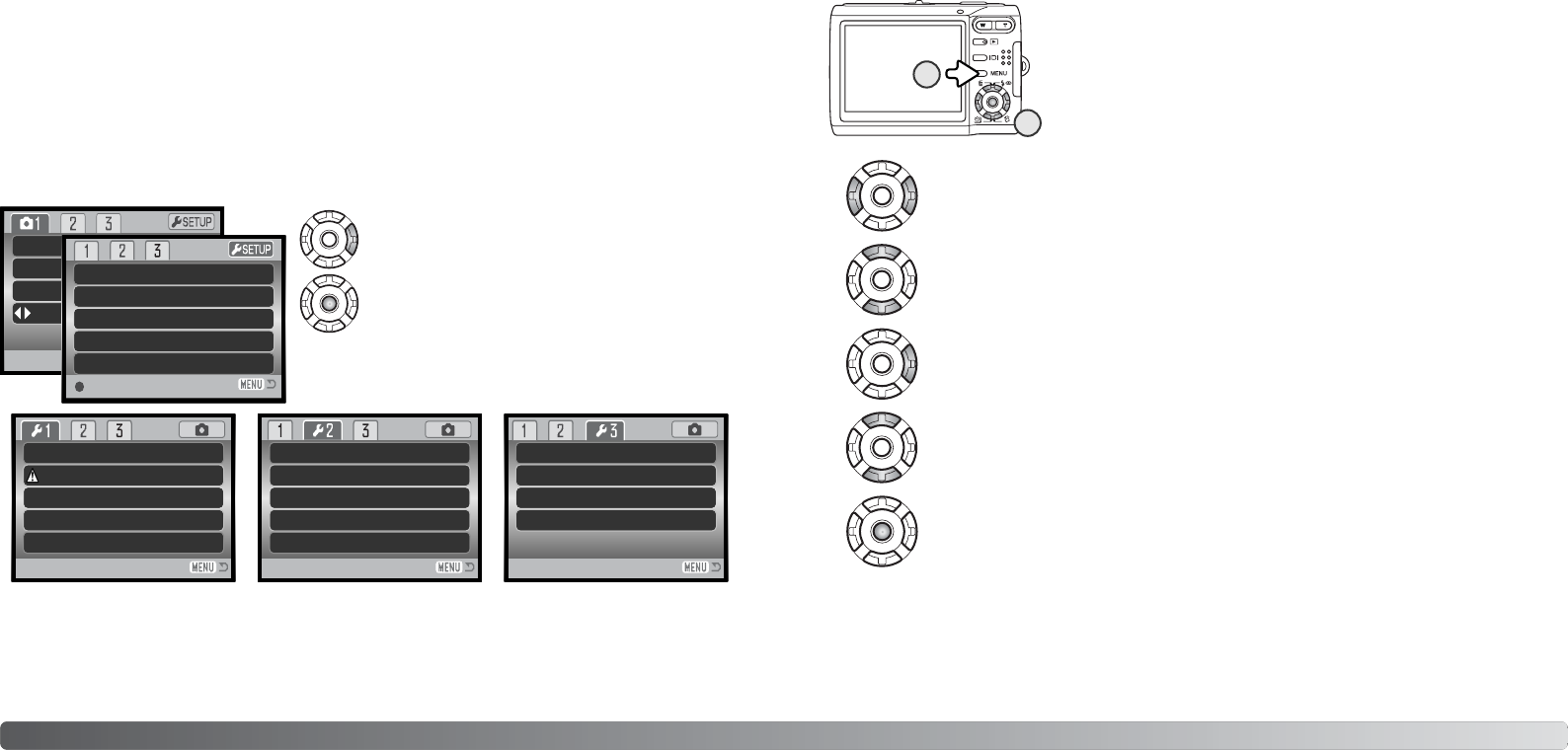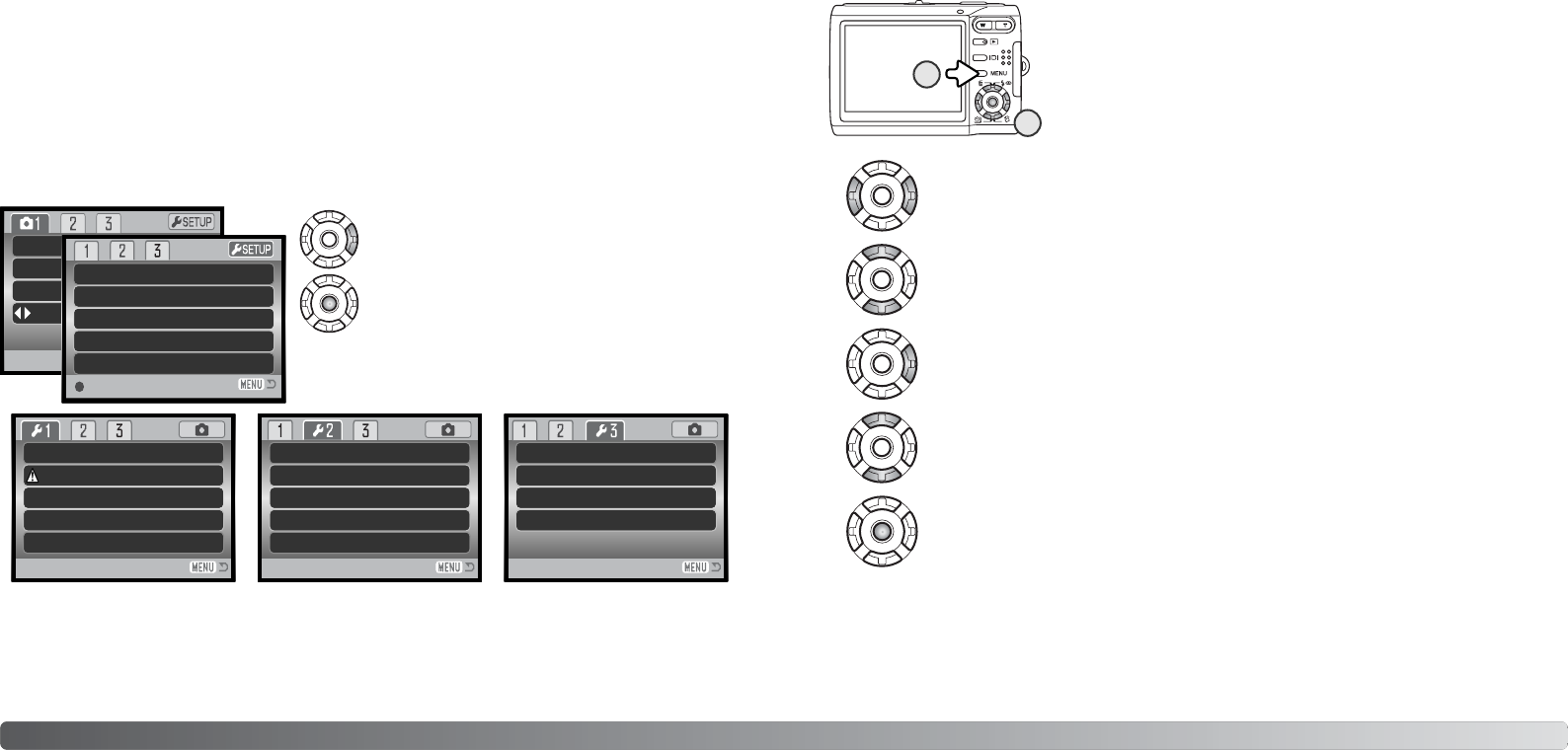
72 73Setup mode
Navigating the menu is simple. The four-way keys of the controller (1)
control the cursor and change settings on the menu. Pressing the cen-
ter button of the controller selects menu options and sets adjustments.
NAVIGATING THE SETUP MENU
SETUP MODE
The setup menu is opened from the other menus. It can be accessed from any of the recording or
playback menus.
The setup menu is used to control the camera’s functions and operation. The navigating the setup
menu section covers the operation of the menu. The section is followed by detailed descriptions of
the settings.
Use the right key to highlight the setup tab at the
top of the menu.
Press the central button to open the setup menu.
Reverse the procedure to return to the original menu.
Pressing the menu button closes the setup menu and
returns to the recording or playback modes.
Image
Quality
White bal
Key
Color mode
Voice memo
Date print
Color
Off
Off
OffDigital zoom
OffInst.Playback
LCD brightness
Format
File # memory
Folder name
Language
–
–
Off
Std. form
English
Reset default
Date/Time set
Video output
Transfer mode
–
–
NTSC
Data storage
Audio signals
Focus signal
Shutter FX
Volume
Power save
1
1
1
2
3 min.
Format, 74
Language, 73
LCD brightness, 74
Power save, 76
Reset default, 78
Shutter FX, 76
Transfer mode, 79
Video output, 77
Volume, 76
Audio signals, 76
Date / Time setup, 79
File # memory, 75
Focus signal, 76
Folder name, 75
Index to menu functions
Press the central button of the controller to select the highlighted setting.
Use the left/right keys of the controller to highlight the appropriate menu tab; the menu
changes as the tabs are highlighted.
Use the up/down keys to scroll through the menu options. Highlight the option whose
setting needs to be changed.
With the menu option highlighted, press the right controller key; the settings are dis-
played with the current setting highlighted. If “Enter” is displayed, press the center
button of the controller to continue.
Use the up/down keys to highlight the new setting.
Once a setting has been selected, the cursor returns to the menu options and the new setting is
displayed. To close the menu, press the menu button (2).
Enter
2
1
LANGUAGE
The language used in the menus can be changed. The language is selected in section 1 of the
setup menu (p. 72).