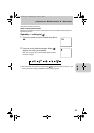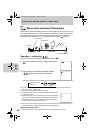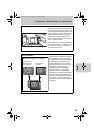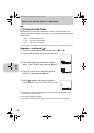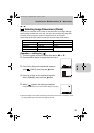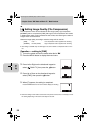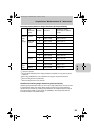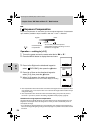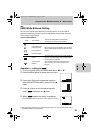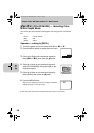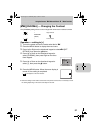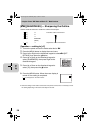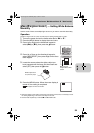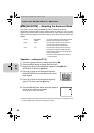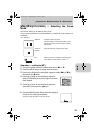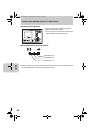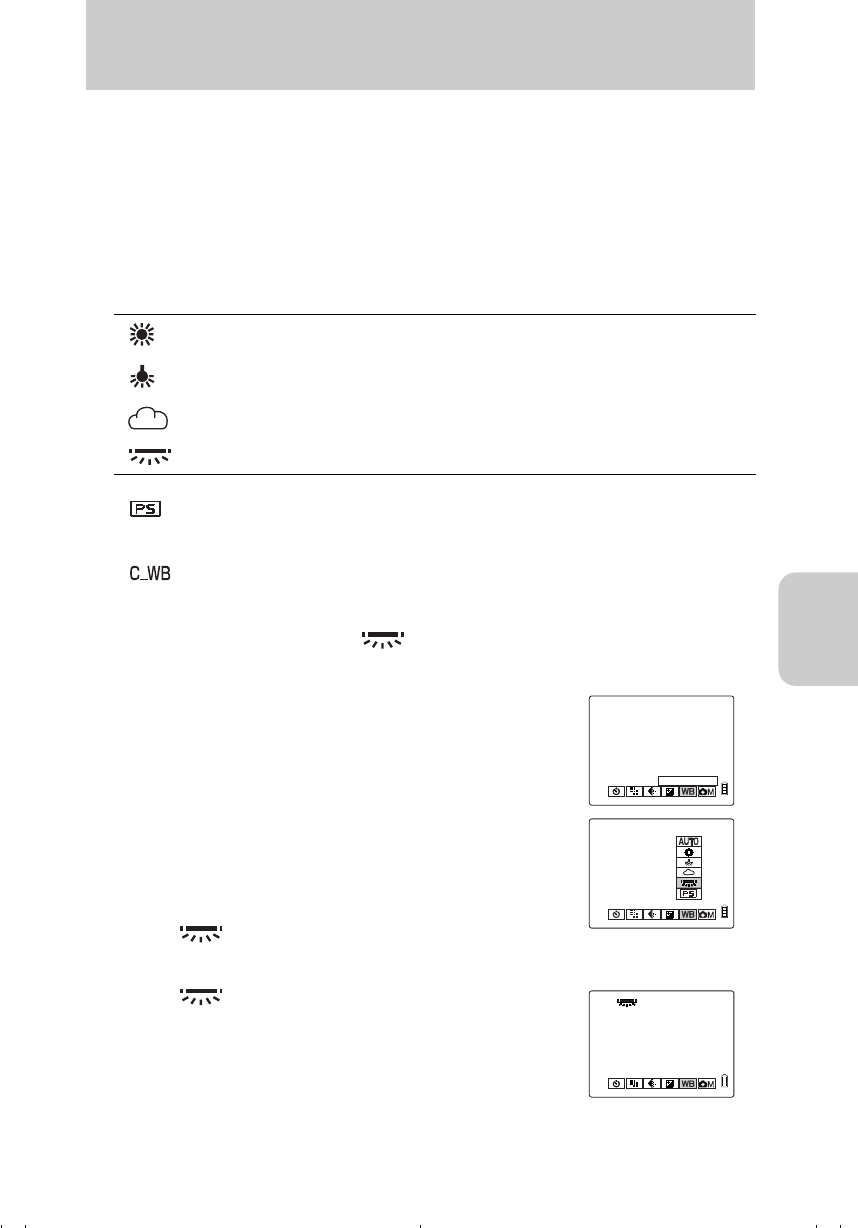
Using the Camera “s” Mode and Movie “m” Mode Functions
55
s / m
s m
[WB] White Balance Setting
The color of a subject varies depending on the light source. The color white is
particularly affected by the light source. The adjustment used to make white look
white is called “white balance.”
Types of White Balance
Operation — setting to [ ]
1 Turn on the power and set the mode select dial to “s” or “m”.
● This mode will be returned to the default setting [AUTO]. If you want to preserve the setting,
set [MODE LOCK] to [ON]. (page 84)
AUTO Auto (default)
This sets the white balance automatically
according to the surrounding conditions.
Bright sun
Since the light source is specified, you can take a
picture without being influenced by the color of the
subject.
Incandescent light
bulbs (tungsten)
Cloudy weather
Fluorescent lights
Preset
The white balance selected in the [SET DETAILS]
menu is used. The setting must be made before
shooting images. (page 59)
Custom White
Balance
You can easily control the white balance just
before shooting. For more information, see
page 87.
2 Press the MENU button to display the menu icons.
3 Press Left or Right on the directional keypad to
select WB [WHITE BALANCE], then press the e
button.
4 Press Up or Down on the directional keypad to
select [ ], then press the e button.
5 When [ ] appears, the setting is completed.
Press the MENU button to turn off the menu display for shooting.
WHITE BALANCE
WHITE BALANCE
00_8CQ.book Page 55 Wednesday, May 14, 2003 8:10 PM