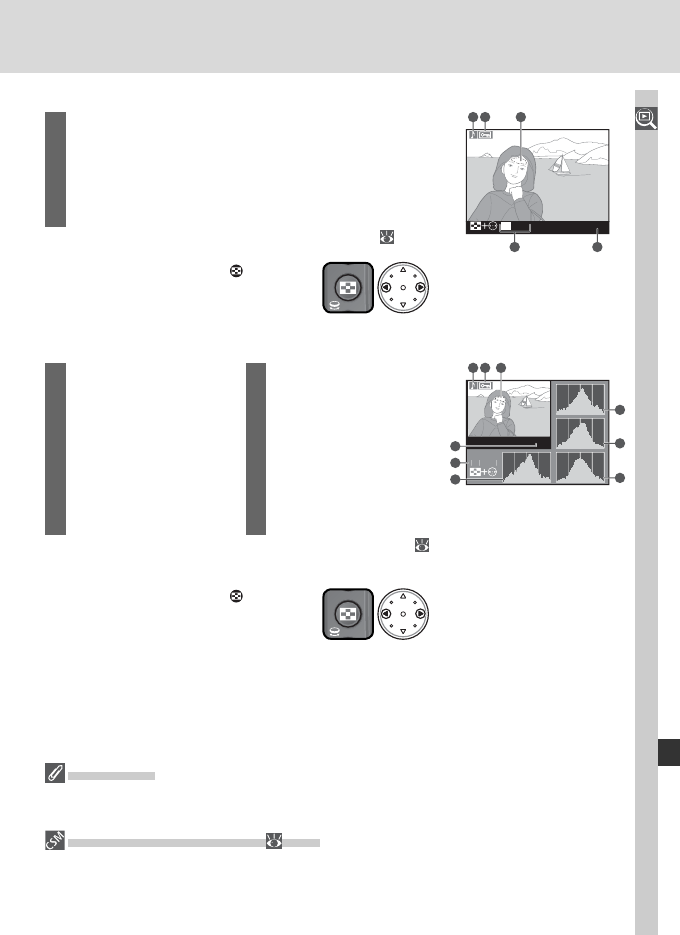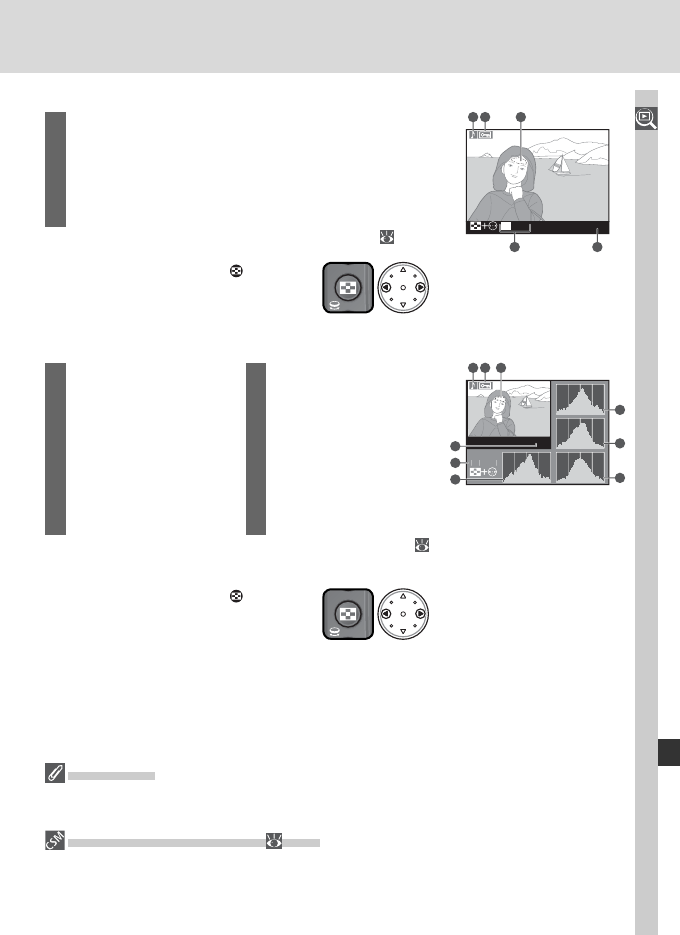
139
More About Playback
Page 7 (Highlights)
*
100-1
RGB
R
G
B
Highlight
54
1 2 3
1 Voice memo icon................................................147
2 Protect status......................................................143
3 Image high lights (areas of image that may be over-
exposed) are marked by a fl ashing border
†
4 Current channel
5 Folder number/frame number
‡
............................156
* Displayed only if Highlights is selected for Display mode ( 164).
† Highlights can be displayed separately for each color channel. Press multi
selector left or right while pressing button to cycle
through channels as follows: RGB (all channels) ↔
R (red) ↔ G (green) ↔ B (blue) ↔ RGB.
‡ Displayed in yellow if photo was taken with high-speed crop on.
Histograms
Camera histograms are for use only as a guide and may differ from those displayed in
imaging applications.
f3—Photo Info/Playback ( 204)
The roles of the multi selector buttons can be reversed, so that the left and right but-
tons display other images and the up and down buttons control photo information.
Page 8 (RGB Histogram)
*
00-
Highlight
RG
31 2
8
7
4
5
6
9
1 Voice memo icon...147
2 Protect status.........143
3 Image high lights (areas
of image that may be
overexposed) are marked
by a fl ashing border
†
4 Folder number/frame
number
‡
................156
5 Current channel
* Displayed only if RGB histogram is selected for Display mode (
164).
† Highlights can be displayed separately for each color channel. Press multi
selector left or right while pressing button to cycle
through channels as follows: RGB (all channels) ↔
R (red) ↔ G (green) ↔ B (blue) ↔ highlight display
off ↔ RGB.
‡ Displayed in yellow if photo was taken with high-speed crop on.
6 Histogram (RGB chan-
nel). In all histograms,
horizontal axis gives
pixel brightness, vertical
axis number of pixels.
7 Histogram (red channel)
8 Histogram (green chan-
nel)
9 Histogram (blue channel)