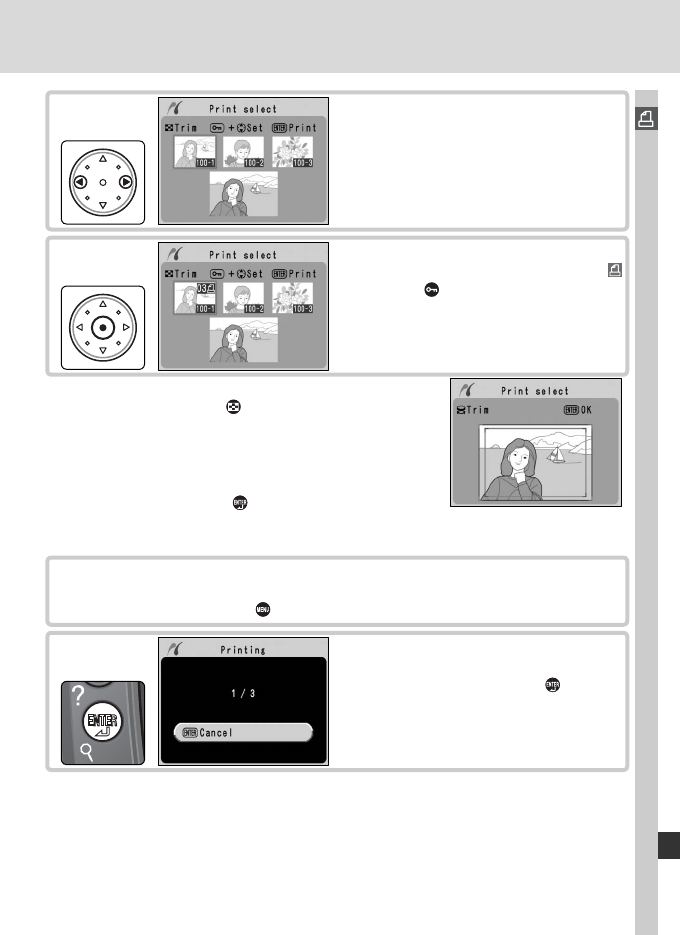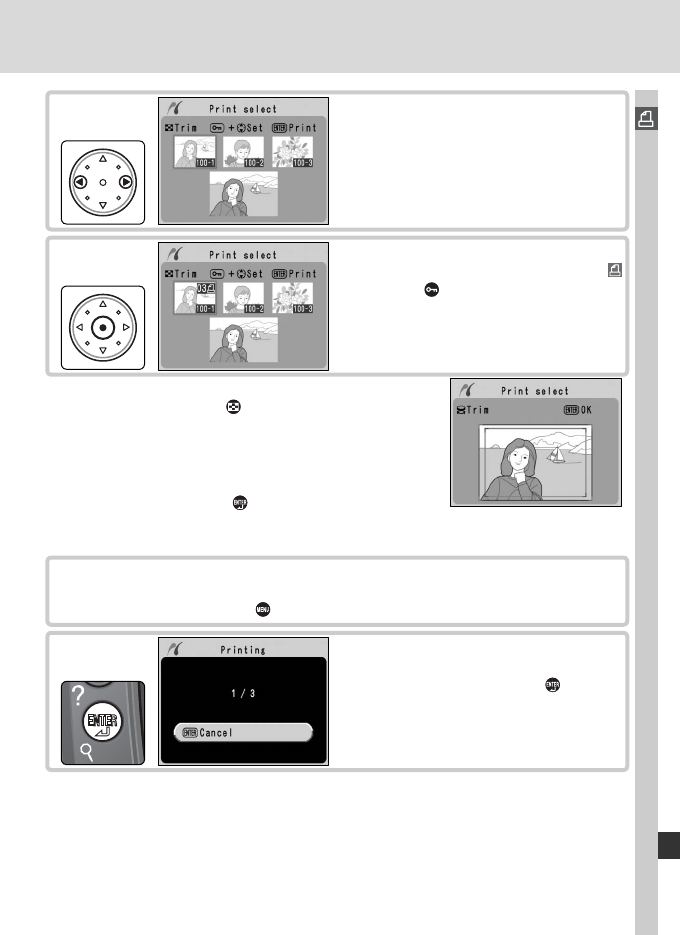
237
Connections—Connecting to a PictBridge Printer
7
Scroll through photos. Current photo
shown at bottom of display.
Repeat steps 7 and 8 to select additional pictures. To deselect picture,
highlight and press center of multi selector. To exit to PictBridge menu
without printing, press button.
9
10
Begin printing. To cancel and return
to PictBridge menu before all images
have been printed, press button
again. Turn camera off and disconnect
USB cable when printing is complete.
8
Select photo and set number of prints
to 1. Selected photos are marked by
icon. Press button and press multi
selector up or down to specify number
of prints (up to 99).
‡
‡
If printer supports cropping, photo can be cropped
for printing by pressing button. Dialog shown at
right will be displayed; rotate main command dial to
zoom in or out and use multi selector to scroll to other
areas of image (note that prints may become slightly
“grainy” when highly enlarged). When desired area is
framed in monitor, press button to return to print
selection dialog. Only selected portion of photo will
be included when image is printed.