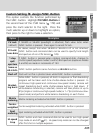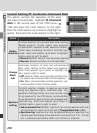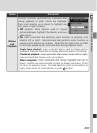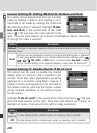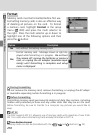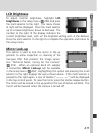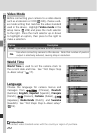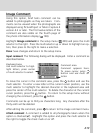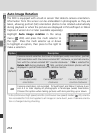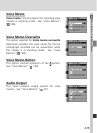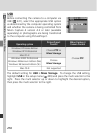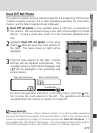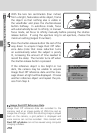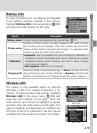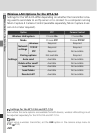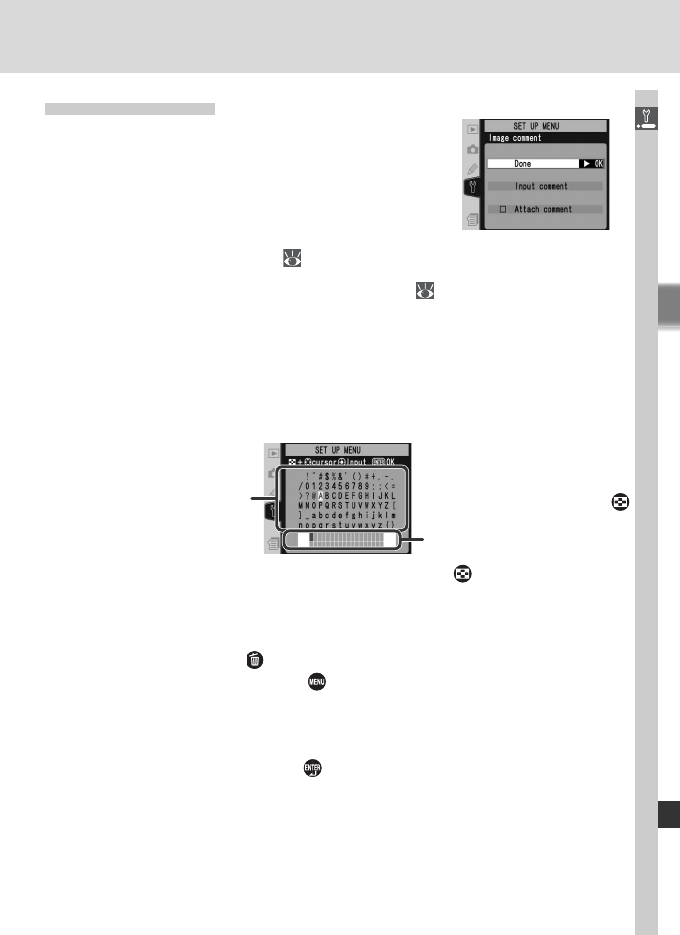
213
Menu Guide—The Setup Menu
To move the cursor in the comment area, press the button and use the
multi selector. To enter a new letter at the current cursor position, use the
multi selector to highlight the desired character in the keyboard area and
press the center of the multi selector. To delete the character at the current
cursor position, press the button. To return to the setup menu without
changing the comment, press the button.
Comments can be up to thirty-six characters long. Any characters after the
thirty-sixth will be deleted.
After editing the comment, press to return to the image comment menu.
Attach comment: A comment is added to all photographs taken when this
option is checked (✔). Highlight this option and press the multi selector to
the right to toggle the check mark on or off.
Image Comment
Using this option, brief texts com ment can be
added to photographs as they are taken. Com-
ments can be viewed when the pho to graphs are
displayed using PictureProject or Nikon Capture 4
version 4.2 or later. The fi rst twelve let ters of the
comment are also visible on the fourth page of
the pho to in for ma tion dis play (
138).
Highlight Image comment in the setup menu ( 209) and press the multi
selector to the right. Press the multi selector up or down to highlight an op-
tion, then press to the right to make a selection.
Done: Save changes and return to the setup menu.
Input comment: The following dialog will be displayed. Enter a comment as
described below.
Keyboard area
Use multi selector to high-
light letters, press center
of multi selector to select.
Comment area
Comment appears here.
To move cursor, press
button and use multi se-
lector.