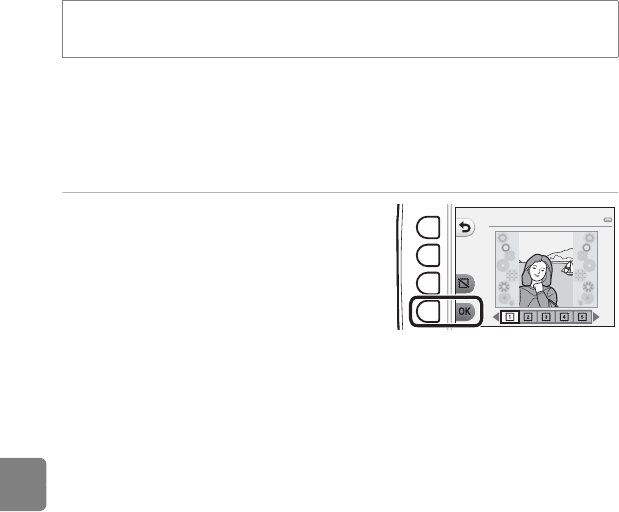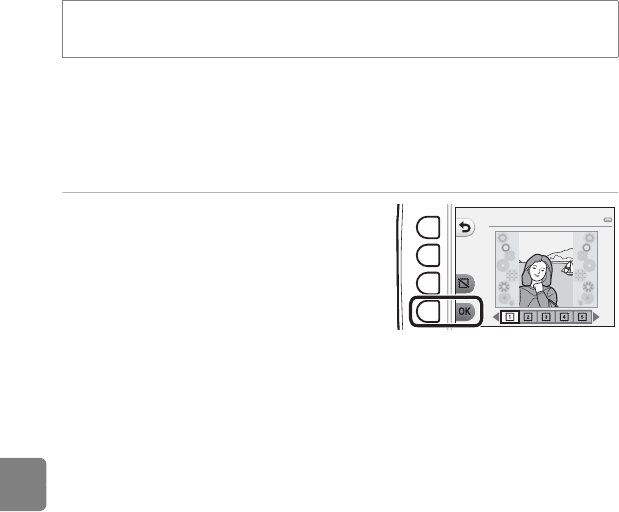
E16
Reference Section
A Decorate
You can add a frame around your images. Seven different frames are available. The image size
of the edited copy varies depending on the size of the original image, as described below.
• When the original image is 2 megapixels (1600 × 1200) or larger, the copy is saved at
2 megapixels (1600 × 1200).
• When the original image is smaller than 2 megapixels (1600 × 1200), the copy is saved at
the same size as the original.
Press the multi selector J or K to select a
frame, and then press flexible button 4
(O).
• The frame is added to the picture and saved as a
new copy.
• To cancel, press flexible button 1 (Q).
• Press flexible button 3 (c) to remove the frame.
Enter playback mode M select an image M flexible button 1 (V) M flexible button 3
(VPicture play) M press J or K to select A M flexible button 4 (O)
Decorate
B Notes About Decorate
• The frame is placed on top of the image and therefore replaces the area of the image underneath
it. Thicker frames cover up a larger area of the image.
• When using borderless printing to print images that you have added frames to, the frames may
not be printed.
C More Information
File and Folder Names ➝ E61