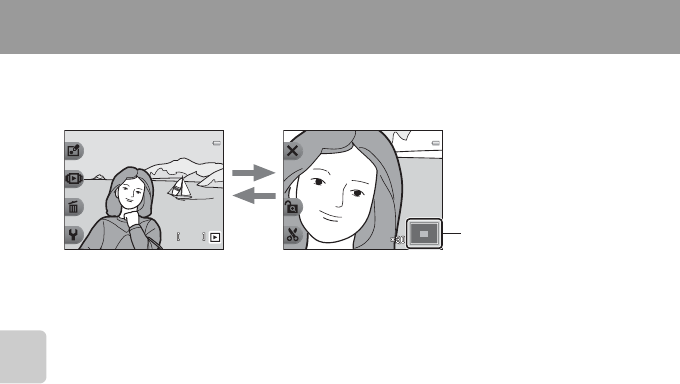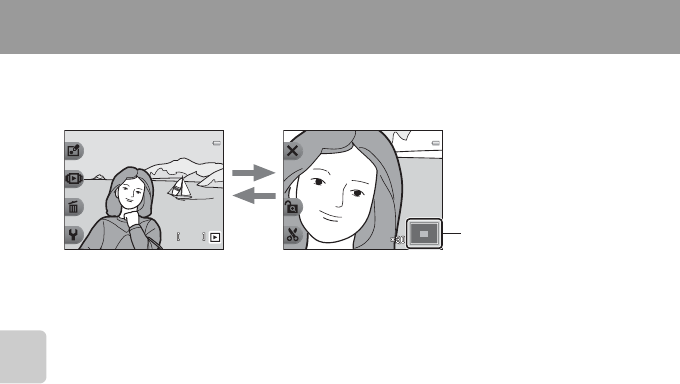
64
Playback Features
Playback Zoom
Press the multi selector H during full-frame playback mode (A26) to zoom in on the center
of the image displayed in the monitor or on the face detected at the time of shooting if a face
was detected.
•
You can change the zoom ratio by pressing
H
or
I
. Images can be zoomed up to approx. 10×.
• To move the displayed area, press flexible button 3 (G) to lock the zoom ratio, and then
press H, I, J, or K.
If you want to change the zoom ratio, press flexible button 3 (H) and then change the
zoom ratio as desired.
• If you are viewing an image that was captured using face detection (A 60), the camera
zooms in on the face detected at the time of shooting (except when viewing an image
captured using Shoot at intervals or Take a series of pictures). If the camera detected
multiple faces when the image was captured, press H, I, J, or K to display a different
face. To zoom in on an area of the image where there are no faces, press flexible button 3
(H) and then press H.
• Press flexible button 1 (S) to return to full-frame playback mode.
h Crop: Creating a Cropped Copy
When using playback zoom, you can crop the image and save the displayed area of the
image as a separate file by pressing flexible button 4 (h). The created image is indicated by h
during playback.
• As the area to be saved is reduced, the image size (pixels) of the cropped copy is also reduced.
15:3015:30
15/05/201315/05/2013
44
H
I
Image is zoomed in.Image is displayed full-frame.
Displayed area guide
C More Information
File and Folder Names ➝ E61