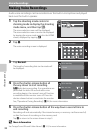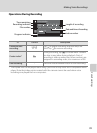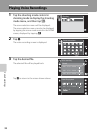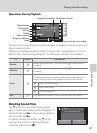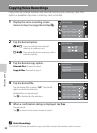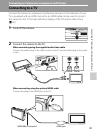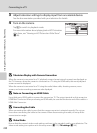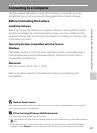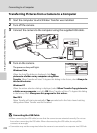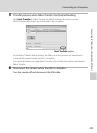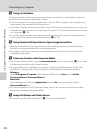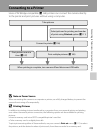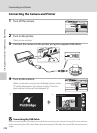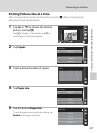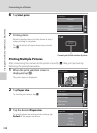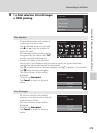102
Connecting to a Computer
Connecting to Televisions, Computers and Printers
Transferring Pictures from a Camera to a Computer
1 Start the computer to which Nikon Transfer was installed.
2 Turn off the camera.
3 Connect the camera to the computer using the supplied USB cable.
4 Turn on the camera.
The power-on lamp will light.
Windows Vista
When the AutoPlay dialog is displayed, click Copy
pictures to a folder on my computer using Nikon
Transfer. Nikon Transfer will start. To bypass this dialog in the future, check Always do
this for this device:.
Windows XP
When the action selection dialog is displayed, select Nikon Transfer Copy pictures to
a folder on my computer, and click OK. Nikon Transfer will start. To bypass this dialog
in the future, check Always use this program for this action..
Mac OS X
Nikon Transfer will start automatically if Yes was selected in the Auto-Launch setting
dialog when Nikon Transfer was first installed.
B Connecting the USB Cable
• When connecting the USB cable, be sure that the connectors are oriented correctly. Do not use
force when connecting the USB cable. When disconnecting the USB cable, do not pull the
connector at an angle.
• Connection may not be recognized when the camera is connected to a computer via a USB hub.